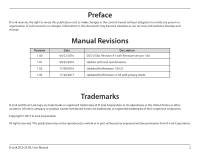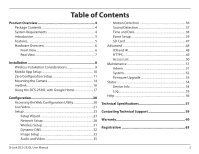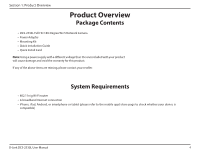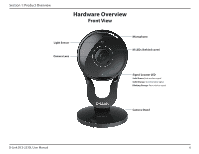D-Link DCS-2530L User Manual
D-Link DCS-2530L Manual
 |
View all D-Link DCS-2530L manuals
Add to My Manuals
Save this manual to your list of manuals |
D-Link DCS-2530L manual content summary:
- D-Link DCS-2530L | User Manual - Page 1
Version 1.03 | November 22, 2017 User Manual Full HD 180-Degree Wi-Fi Network Camera DCS-2530L - D-Link DCS-2530L | User Manual - Page 2
in this document may become obsolete as our services and websites develop and change. Revision 1.00 1.01 1.02 1.03 Manual Revisions Date 04/22/2016 09/23/2016 11/08/2016 11/22/2017 Description DCS-2530L Revision A1 with firmware version 1.00 Update technical specifications Updated for - D-Link DCS-2530L | User Manual - Page 3
Setup 39 SD Card 47 Advanced 48 ICR and IR 48 HTTPS 49 Access List 50 Maintenance 51 Admin 51 System 52 Firmware Upgrade 53 Status 54 Device Info 54 Log 55 Help 56 Technical Specifications 57 Contacting Technical Support 59 Warranty 60 Registration 65 D-Link DCS-2530L User Manual - D-Link DCS-2530L | User Manual - Page 4
Product Overview Package Contents • DCS-2530L Full HD 180-Degree Wi-Fi Network Camera • Power Adapter • Mounting Kit • Quick Installation Guide • Quick Install Card Note: Using a power supply to the mobile app's store page to check whether your device is compatible) D-Link DCS-2530L User Manual 4 - D-Link DCS-2530L | User Manual - Page 5
Section 1: Product Overview Introduction The DCS-2530L Full HD 180-Degree Wi-Fi Network Camera boasts an ultra-wide 180° horizontal lens that easily captures your entire room, wall-towall, in high-quality 1080p. Its rotatable head makes ceiling installations easy, and the built-in night vision and - D-Link DCS-2530L | User Manual - Page 6
Section 1: Product Overview Hardware Overview Front View Light Sensor Camera Lens Microphone IR LEDs (behind cover) Signal Locator LED Solid Green: Best wireless signal Solid Orange: Good wireless signal Blinking Orange: Poor wireless signal Camera Stand D-Link DCS-2530L User Manual 6 - D-Link DCS-2530L | User Manual - Page 7
Section 1: Product Overview Rear View microSD Slot WPS Button Power/Status LED Solid Green: Successfully connected Blinking Green: WPS process in progress Solid Red: Camera is booting, or firmware upgrade is in progress Reset Button MicroUSB Connector (for power) D-Link DCS-2530L User Manual 7 - D-Link DCS-2530L | User Manual - Page 8
you update your product to the latest firmware after installation and to periodically check for new firmware releases. Updates can be found by searching your model name at http://support.dlink.com or through the mydlink mobile apps for mydlink registered devices. D-Link DCS-2530L User Manual 8 - D-Link DCS-2530L | User Manual - Page 9
follow these basic guidelines: 1. Minimize the number of walls and ceilings between your adapter and other network devices (such as your Network Camera) - each wall or ceiling can reduce your adapter's range from 3-90 a signal even if the phone in not in use. D-Link DCS-2530L User Manual 9 - D-Link DCS-2530L | User Manual - Page 10
QR code, use the code on the Quick Install Card in your package, or on the label attached to your device. Congratulations, your DCS-2530L is now ready to use! Be sure to accept any firmware update to keep your product secure and up to date with the latest features. D-Link DCS-2530L User Manual 10 - D-Link DCS-2530L | User Manual - Page 11
WPS button is usually on the side or back of your Wi-Fi router. The DCS-2530L will automatically create a secure wireless connection to your router and reboot. When it has successfully connected, the Power LED will be lit green and the Direct LED will be turned off. D-Link DCS-2530L User Manual 11 - D-Link DCS-2530L | User Manual - Page 12
in the bottom left corner. Click the notification to continue. DCS-2530L A summary and confirmation notification will appear with the automatically configured details. Make a note of the details and click Yes to add the camera to your account. DCS-2530L D-Link DCS-2530L User Manual 12 - D-Link DCS-2530L | User Manual - Page 13
camera, or to "Configuration" on page 20 for advanced configuration of your camera. Note: If you see a white haze when viewing in night vision mode, the night vision light on the camera may be reflecting off a nearby surface. Try repositioning and aiming the camera. D-Link DCS-2530L User Manual - D-Link DCS-2530L | User Manual - Page 14
up. Step 3 Depending on the material of the wall or ceiling, use proper tools to drill holes 25 mm deep with a 6 mm drill bit where you marked. If the wall is made out of concrete, drill the holes first, 3 then insert the plastic anchors to support the screws. D-Link DCS-2530L User Manual 14 - D-Link DCS-2530L | User Manual - Page 15
with the alignment nub pointing left, then attach the camera by rotating it until the alignment nub points up. 5 Step 6 Adjust the angle and rotation of the camera as desired. You can also rotate the camera on the baseplate about 45° to the right or left. 6 D-Link DCS-2530L User Manual 15 - D-Link DCS-2530L | User Manual - Page 16
Section 2: Installation mydlink After registering your camera with a mydlink account, you will be able to remotely access your camera from the www.mydlink.com website. After signing in to your mydlink account, you will see a screen similar to the following: D-Link DCS-2530L User Manual 16 - D-Link DCS-2530L | User Manual - Page 17
For more details, please see Mobile App Setup on page 10. 2. Make sure your mobile device, DCS-2530L, and Google Home Smart Speaker are all the instructions to discover and add your DCS-2530L, or tap to bring up the menu and tap Home control. 3. Tap to add a device. D-Link DCS-2530L User Manual 17 - D-Link DCS-2530L | User Manual - Page 18
your account E-mail and Password and tap Sign in. 5. After logging in, your DCS-2530L will show up in the Devices tab under Home control. 6. You can also give your DCS-2530L a friendly name for use with voice commands under device details. DCS-2530L DCS-2530L D-Link DCS-2530L User Manual 18 - D-Link DCS-2530L | User Manual - Page 19
Hey Google, turn [nickname of camera] On". To disable live streaming, open the mydlink Lite app and check Privacy Mode. Note: When live streaming is On, the Privacy Mode setting will be Off. Conversely when live streaming is Off, the Privacy Mode setting will be On. D-Link DCS-2530L User Manual 19 - D-Link DCS-2530L | User Manual - Page 20
your DCS-2530L. At the end of the wizard, click Go To Camera, or enter the IP address of your camera into a web browser, such as Internet Explorer®. To log in, use the user name admin and the password you created in the Installation Wizard. If you did not create a password, the default password is - D-Link DCS-2530L | User Manual - Page 21
view the live video stream from your camera. Please make sure that you have the latest version of Java installed on your computer to ensure proper operation when viewing the video in Java mode. The Java application can be downloaded free from http://www.java.com. D-Link DCS-2530L User Manual 21 - D-Link DCS-2530L | User Manual - Page 22
Button Name Event Trigger Indicator Recording Indicator Profile buttons Full Screen button Snapshot button Video recording button Storage folder button Listen and video recordings. Sends the audio received from the camera's microphone through to the PC's speakers. D-Link DCS-2530L User Manual 22 - D-Link DCS-2530L | User Manual - Page 23
Detection Setup Wizard" on page 26 for more details. Manual Motion If you would rather manually set up the camera's motion detection Detection Setup: features, you can refer to "Motion Detection" on page 36 which provides more details on the information required. D-Link DCS-2530L User Manual 23 - D-Link DCS-2530L | User Manual - Page 24
within your home network. Enter the correct configuration information and click Next to continue. If you are using PPPoE, select Enable PPPoE and enter your user name and password. Click Next to continue. D-Link DCS-2530L User Manual 24 - D-Link DCS-2530L | User Manual - Page 25
. Click Next to continue. Enter a name for your camera and click Next to continue. Configure the correct time to camera's IP address. Please write down all of this information as you will need it in order to access your camera. Click Apply to save your settings. D-Link DCS-2530L User Manual - D-Link DCS-2530L | User Manual - Page 26
Section 3: Configuration Motion Detection Setup Wizard This wizard will guide you through a step-by-step process to configure your camera's motion detection functions. Click Next to motion detection. You may also choose to always record whenever motion is detected. D-Link DCS-2530L User Manual 26 - D-Link DCS-2530L | User Manual - Page 27
This step allows you to specify how you will receive event notifications from your camera. You may choose not to receive notifications, or to receive notifications via e-mail to save them. Please wait a few moments while the camera saves your settings and restarts. D-Link DCS-2530L User Manual 27 - D-Link DCS-2530L | User Manual - Page 28
Configuration Network Setup Use this section to configure the network connections for your camera. All relevant the destination is part of the same subnet. Default Router: Enter the address of the router or gateway your camera will use on the network. The gateway . D-Link DCS-2530L User Manual 28 - D-Link DCS-2530L | User Manual - Page 29
the x.x.x.x represents the IP address of your camera. Enable CoS: Enabling CoS allows you to specify the Class of Service for different types of traffic so you can prioritize their transmission on your network. CoS helps provide prioritization for Layer 2 traffic. D-Link DCS-2530L User Manual 29 - D-Link DCS-2530L | User Manual - Page 30
. Enter the ports and TTL settings you wish to use if you do not want to use the defaults. Enable Bonjour: Enable this to allow other network devices to connect to this camera using Bonjour. Bonjour Name: Enter a name to use to identify this camera through Bonjour. D-Link DCS-2530L User Manual 30 - D-Link DCS-2530L | User Manual - Page 31
Setup This section allows you to set up and configure the wireless settings on your camera. Site Survey: The drop-down menu lists all the wireless networks that the camera key (password) for your wireless network. Click the Save Settings button to save your changes. D-Link DCS-2530L User Manual 31 - D-Link DCS-2530L | User Manual - Page 32
. Password: Enter the password used to connect to your DDNS account. Enter it again in the Verify Password field. Timeout: Enter the DNS timeout values you wish to use. Status: This indicates the connection status, which is automatically determined by the system. D-Link DCS-2530L User Manual 32 - D-Link DCS-2530L | User Manual - Page 33
Setup In this section, you can configure the video image settings for your camera. Enable Privacy Mask The Privacy Mask setting allows you to specify up to 3 rectangular areas Setting: on the camera's image to be blocked/excluded from recordings the picture. D-Link DCS-2530L User Manual 33 - D-Link DCS-2530L | User Manual - Page 34
intensity/strength. Saturation: This setting controls the amount of coloration, from grayscale to fully saturated. Sharpness: Specify how much sharpening to apply to the image. Reset Default: Click this button to reset the image settings to the factory defaults. D-Link DCS-2530L User Manual 34 - D-Link DCS-2530L | User Manual - Page 35
or H.264. Frame size: Frame size determines the total capture resolution the camera will use when viewing and recording video. Higher resolutions provide better video quality, but will require more bandwidth. picked up by a microphone connected to the audio in jack. D-Link DCS-2530L User Manual 35 - D-Link DCS-2530L | User Manual - Page 36
-click on the camera image to bring up the following menu options: Select All: Draws a motion detection area over the entire screen. Clear All: Clears any motion detection areas that have been drawn. Restore: Restores the previously specified motion detection areas. D-Link DCS-2530L User Manual 36 - D-Link DCS-2530L | User Manual - Page 37
detection feature of your camera. Detection Level: Specify the volume level that a sound must exceed in order to trigger the sound detection feature. The lower the number, the more sensitive the camera will be to sound. Click Save Settings to save your changes. D-Link DCS-2530L User Manual 37 - D-Link DCS-2530L | User Manual - Page 38
DCS-2530L with an Internet time server. Choose the one that is closest to your location. Set Date and Time This option allows you to set the time and date manually. Manually: Copy Your This will synchronize the time information from your PC. Computer's Time Settings: D-Link DCS-2530L User Manual - D-Link DCS-2530L | User Manual - Page 39
any pre-selected media such as snapshot, video clip, or system log) Event When an event is triggered: Action MSnedapiash1:ot VidMeeodCiali2p: Server 1: E-mail Server 2: SD Card D-Link DCS-2530L User Manual 39 - D-Link DCS-2530L | User Manual - Page 40
Configuration The Event Setup page includes four different sections. • Server • Media • Event • Recording 1. To add a new server, media, event, or recording item, click your target e-mail account. SD Card: Select this to use an inserted microSD card as your server. D-Link DCS-2530L User Manual 40 - D-Link DCS-2530L | User Manual - Page 41
four, a total of 9 images are generated after a trigger is activated. 1 pic. 2 pic. 3 pic. 4 pic. 5 pic. 6 pic. 7 pic. 8 pic. 9 pic. The moment the trigger is activated. D-Link DCS-2530L User Manual 41 - D-Link DCS-2530L | User Manual - Page 42
to record for your video clips. File Name Prefix: This is the prefix that will be added to the filename of saved video clips. System log: Select this option to set the media type to system logs. This will send the system log, but will not record any snapshots or video. D-Link DCS-2530L User Manual - D-Link DCS-2530L | User Manual - Page 43
will trigger an event when the camera's connection to the network is lost. Event Schedule: Specify when you want to monitor for this event. Select which days to monitor for this event, then select Always or enter the time interval to monitor for the specified event. D-Link DCS-2530L User Manual 43 - D-Link DCS-2530L | User Manual - Page 44
Section 3: Configuration Action: If you have created Server and Media entries, you will see them appear here. Select which Server you want to send to and which Media you want the camera to send. D-Link DCS-2530L User Manual 44 - D-Link DCS-2530L | User Manual - Page 45
if the amount of free disk space is not enough, the recording will stop. Before you set up this option, please make sure your storage drive has enough free space. Also, it is recommended that you do not save other files in the same folder as your recording files. D-Link DCS-2530L User Manual 45 - D-Link DCS-2530L | User Manual - Page 46
separated based on the file size you specify. recording: Time of each file for If this is selected, files will be separated based on the maximum length recording: you specify. File Name Prefix: The prefix name will be added to the file name of the recording file(s). D-Link DCS-2530L User Manual 46 - D-Link DCS-2530L | User Manual - Page 47
SD Card: Click this icon to automatically format the microSD card and create the Video and Picture folders. Deleting Files and To delete files and folders, click on the checkbox next to the files or Folders: folders you want to delete, then click the OK button. D-Link DCS-2530L User Manual 47 - D-Link DCS-2530L | User Manual - Page 48
the starting time and return to Night mode at the ending time. IR Light Control: The camera can enable or disable the IR (infrared) light according to your preferences. This setting provides additional turn on or off according to the schedule that you specify below. D-Link DCS-2530L User Manual 48 - D-Link DCS-2530L | User Manual - Page 49
your camera. After manually ƒƒ Create a certificate request and install Status: Displays the status of the certificate. Note: The certificate cannot be removed while HTTPS is still enabled. To remove the certificate, you must first uncheck Enable HTTPS secure connection. D-Link DCS-2530L User Manual - D-Link DCS-2530L | User Manual - Page 50
IP addresses that have no access rights to the camera. Delete deny list: Select an entry to remove from the Deny List, then click Delete. Note: All addresses in the Deny List will be denied access, even if they are also in the Allow List. Alowed List Denied List D-Link DCS-2530L User Manual 50 - D-Link DCS-2530L | User Manual - Page 51
or not to illuminate the status LED on the camera. Privacy Off: Privacy mode is turned off (enabled by default). Privacy On: When selected, the camera live video and audio streaming, event notifications, and motion and sound detection settings will all be disabled. D-Link DCS-2530L User Manual 51 - D-Link DCS-2530L | User Manual - Page 52
Defaults: Restore Factory Defaults. Reboot Device: This will restart your camera. Enable Schedule If you want your camera to reboot on a regular schedule, check the Reboot: Enable Schedule Reboot checkbox, then select the days and time you want the camera to reboot on. D-Link DCS-2530L User Manual - D-Link DCS-2530L | User Manual - Page 53
the firmware. Current Firmware Displays the detected firmware version. Version: Current Product Displays the camera model name. Name: File Path: Locate the file (upgraded firmware) on your hard drive by clicking Browse. Upload: Uploads the new firmware to your camera. D-Link DCS-2530L User Manual - D-Link DCS-2530L | User Manual - Page 54
Section 3: Configuration Status Device Info This page displays detailed information about your device and network connection. D-Link DCS-2530L User Manual 54 - D-Link DCS-2530L | User Manual - Page 55
Section 3: Configuration Log This page displays the log information of your camera. You may download the information by clicking Download. You may also click Clear to delete the saved log information. D-Link DCS-2530L User Manual 55 - D-Link DCS-2530L | User Manual - Page 56
Section 3: Configuration Help This page provides helpful information regarding camera operation. D-Link DCS-2530L User Manual 56 - D-Link DCS-2530L | User Manual - Page 57
• HTTP and RTSP digest encryption • Browser: Internet Explorer 9 and higher (on Windows), Firefox 12-51, 52 ESR, Chrome 42 and higher, or Safari 9 and higher (on Mac OS X) • Event notification and uploading of snapshots/video clips via e-mail • Scheduled recording D-Link DCS-2530L User Manual 57 - D-Link DCS-2530L | User Manual - Page 58
°C (32 to 104 °F) • Operating: 20% to 80% non-condensing • CE • CE LVD • Output: 5 V DC 1.2 A • Storage: -20 to 70 °C (-4 to 158 °F) • Storage: 5% to 95% non-condensing • FCC supported OS and browser versions at Support > FAQ > mydlink Basic > System Requirement. D-Link DCS-2530L User Manual 58 - D-Link DCS-2530L | User Manual - Page 59
asked questions and answers to technical issues. For customers within the United States: Phone Support: (877) 453-5465 Internet Support: http://support.dlink.com For customers within Canada: Phone Support: (800) 361-5265 Internet Support: http://support.dlink.ca D-Link DCS-2530L User Manual 59 - D-Link DCS-2530L | User Manual - Page 60
the defective Hardware will be refunded by D-Link upon return to D-Link of the defective Hardware. All Hardware or part thereof that is replaced by D-Link, or for which the purchase price is refunded, shall become the property of D-Link upon replacement or refund. D-Link DCS-2530L User Manual 60 - D-Link DCS-2530L | User Manual - Page 61
the actual purchase price paid that is attributable to the Software. Except as otherwise agreed by D-Link in writing, the . • The customer must obtain a Case ID Number from D-Link Technical Support at 1-877-354-6555, who will attempt to assist the customer dlink.com/. D-Link DCS-2530L User Manual 61 - D-Link DCS-2530L | User Manual - Page 62
firmware or other products or services provided by anyone other than D-Link; and Products that have been purchased from inventory clearance or liquidation sales or other sales in which D-Link OF MERCHANTABILITY, FITNESS FOR A PARTICULAR PURPOSE AND NONINFRINGEMENT. D-Link DCS-2530L User Manual 62 - D-Link DCS-2530L | User Manual - Page 63
from D-Link Corporation/D-Link Systems, Inc., as stipulated by the United States Copyright Act of 1976 and any amendments thereto. Contents are subject to change without prior notice. Copyright ©2017 by D-Link Corporation/D-Link Systems, Inc. All rights reserved. D-Link DCS-2530L User Manual 63 - D-Link DCS-2530L | User Manual - Page 64
in accordance with the instructions, may cause harmful interference firmware setting is not accessible by the end user. For detailed warranty information applicable to products purchased outside the United States, please contact the corresponding local D-Link office. D-Link DCS-2530L User Manual - D-Link DCS-2530L | User Manual - Page 65
Appendix D: Registration Registration Product registration is entirely voluntary and failure to complete or return this form will not diminish your warranty rights. Version 1.03 (US) November 22, 2017 D-Link DCS-2530L User Manual 65
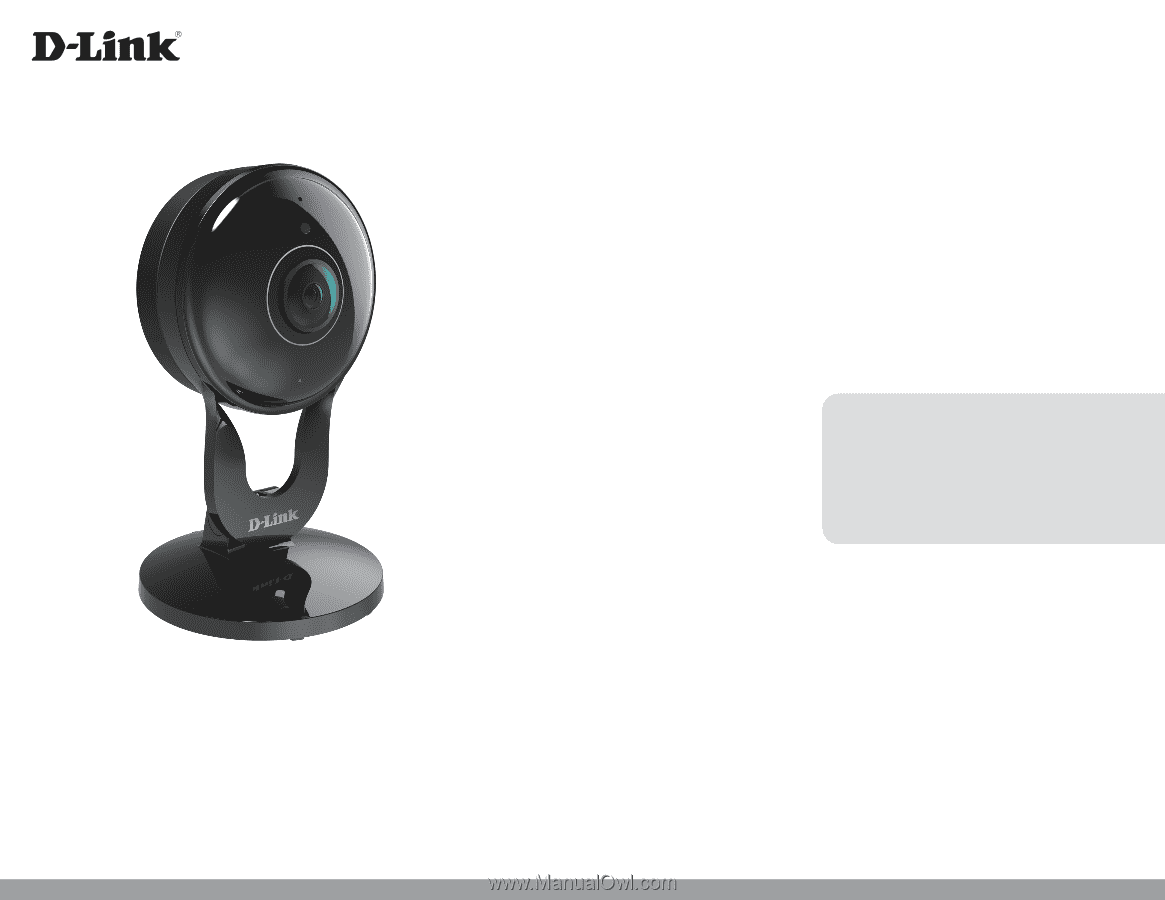
User Manual
Version 1.03 | November 22, 2017
DCS-2530L
Full HD 180-Degree Wi-Fi Network Camera