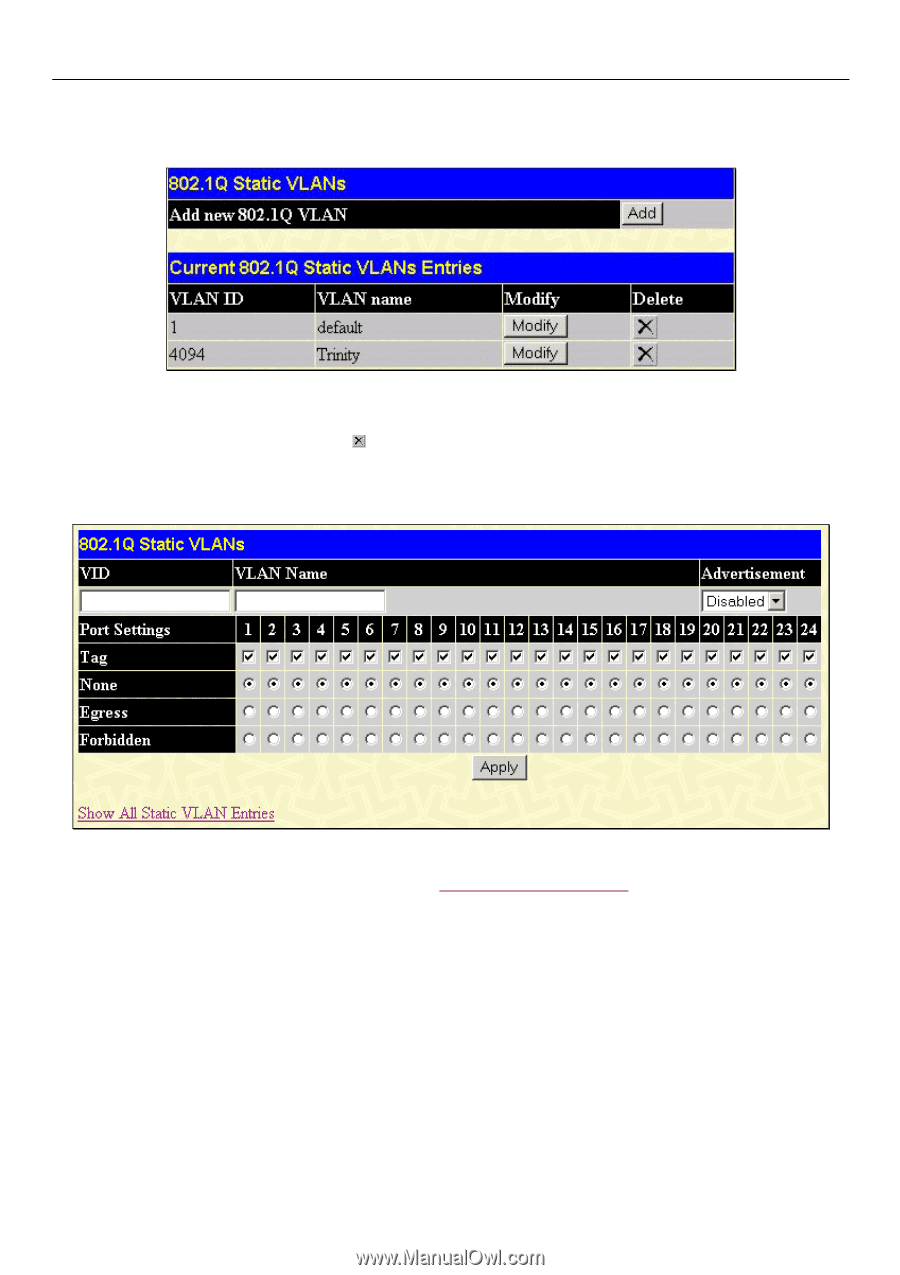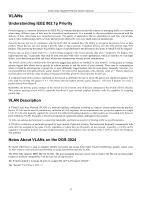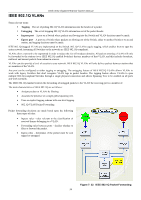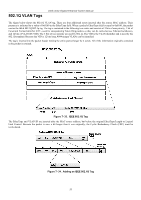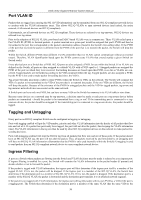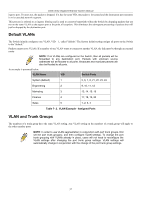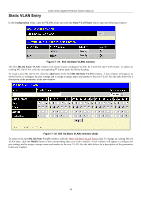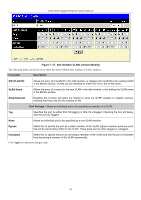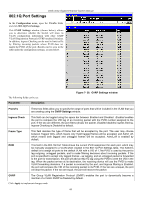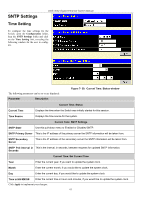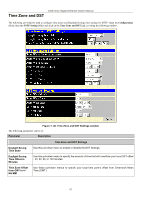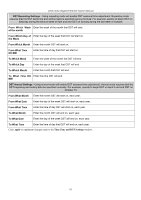D-Link DGS-3024 Product Manual - Page 72
Static VLAN Entry, Q Static VLANs window, Q Static VLANs window Add
 |
UPC - 790069273889
View all D-Link DGS-3024 manuals
Add to My Manuals
Save this manual to your list of manuals |
Page 72 highlights
Static VLAN Entry DGS-3024 Gigabit Ethernet Switch Manual In the Configuration folder, open the VLANs folder and click the Static VLAN Entry link to open the following window: Figure 7- 35. 802.1Q Static VLANs window The first 802.1Q Static VLANs window lists all previously configured VLANs by VLAN ID and VLAN Name. To delete an existing 802.1Q VLAN, click the corresponding button under the Delete heading. To create a new 802.1Q VLAN, click the Add button in the first 802.1Q Static VLANs window. A new window will appear, as shown below, to configure the port settings and to assign a unique name and number to the new VLAN. See the table below for a description of the parameters in the new window. Figure 7- 36. 802.1Q Static VLANs window (Add) To return to the first 802.1Q Static VLANs window, click the Show All Static VLAN Entries link. To change an existing 802.1Q VLAN entry, click the Modify button of the corresponding entry you wish to modify. A new window will appear to configure the port settings and to assign a unique name and number to the new VLAN. See the table below for a description of the parameters in the new window. 58