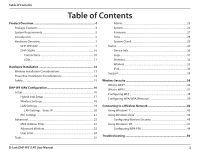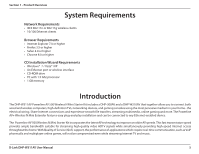D-Link DHP-W311AV User Manual
D-Link DHP-W311AV Manual
 |
View all D-Link DHP-W311AV manuals
Add to My Manuals
Save this manual to your list of manuals |
D-Link DHP-W311AV manual content summary:
- D-Link DHP-W311AV | User Manual - Page 1
Version 1.0 | 10/31/2012 User Manual Powerline AV 500 Wireless N Mini Starter Kit DHP-W311AV (DHP-308AV & DHP-W310AV) - D-Link DHP-W311AV | User Manual - Page 2
What is WEP 36 What is WPA 37 Configuring WEP 38 Configuring WPA/WPA2Personal 39 Connecting to a Wireless Network 40 Using Windows® 7 40 Using Windows Vista 43 Configuring Wireless Security 45 Using Windows® XP 47 Configuring WPA-PSK 48 Troubleshooting 50 D-Link DHP-W311AV User Manual 2 - D-Link DHP-W311AV | User Manual - Page 3
Basics 52 What is Wireless 53 How does wireless work 53 Wireless Local Area Network (WLAN 53 Networking Basics 56 Check your IP address 56 Statically Assign an IP address 57 Technical Specifications (DHP-W310AV 58 Technical Specifications (DHP-308AV 60 D-Link DHP-W311AV User Manual 3 - D-Link DHP-W311AV | User Manual - Page 4
Product Overview Package Contents D-Link DHP-W310AV Powerline AV 500 Wireless N Mini Starter Kit D-Link DHP-308AV Powerline AV 500 Mini Adapter CAT5 Ethernet Cable (x2) CD-ROM with Software and User Manual Wi-Fi Configuration Note Wi-Fi Configuration Card D-Link DHP-W311AV User Manual 4 - D-Link DHP-W311AV | User Manual - Page 5
8.0 or higher CD Installation Wizard Requirements • Windows® 7 / Vista® /XP • An Ethernet port or wireless interface • CD-ROM drive • PC with 1.5 Ghz processor • 1 GB memory Introduction The DHP-W311AV Powerline AV 500 Wireless N Mini Starter Kit includes a DHP-308AV and a DHP-W310AV that together - D-Link DHP-W311AV | User Manual - Page 6
Section 1 - Product Overview Data Transmission Over electrical Wiring The D-Link DHP-W310AV Powerline AV 500 Wireless N Mini Starter Kit, compliant with the HomePlug AV standard, uses your home's existing electrical wiring1 to create a network or extend your existing network. It turns every power - D-Link DHP-W311AV | User Manual - Page 7
Section 1 - Product Overview Hardware Overview DHP-W310AV Connections 1 2 1 ON/OFF Turns the device ON or OFF. 2 RJ-45 10/100BASE-TX Ethernet Port Connects to Digital Media Devices, PCs, Game Consoles, Network Storage Devices D-Link DHP-W311AV User Manual 7 - D-Link DHP-W311AV | User Manual - Page 8
at"Powerline Network - Quick Setup"on page 12 and"Hardware Installation Button - For Wireless Router"on page 13. It can also be used to connect using Wi-Fi Protected Setup (WPS). To connect using WPS, press this button, then press the WPS button on your wireless client. D-Link DHP-W311AV User - D-Link DHP-W311AV | User Manual - Page 9
connection. 2 Wireless LED A solid light indicates that the wireless segment is ready. 3 Powerline LED A solid light indicates that a Powerline connection is established. 4 Ethernet LED A solid light indicates a connection to an Ethernet-enabled device. D-Link DHP-W311AV User Manual 9 - D-Link DHP-W311AV | User Manual - Page 10
Section 1 - Product Overview Hardware Overview DHP-308AV Connections 1 2 1 RJ-45 10/100BASE-TX Ethernet Port Connects to Digital Media Devices, PCs, Game Consoles, Network Storage Devices 2 Common Connect Button Use this button to set up a Powerline network. D-Link DHP-W311AV User Manual 10 - D-Link DHP-W311AV | User Manual - Page 11
it is in sleep mode (after 5 minutes of inactivity) or seeking a Powerline connection. 2 Powerline LED A solid light indicates that a Powerline connection is established. 3 Ethernet LED A solid light indicates a connection to an Ethernet-enabled device. D-Link DHP-W311AV User Manual 11 - D-Link DHP-W311AV | User Manual - Page 12
the Common Connect Button on the DHP-308AV. The Powerline devices will reboot. Note: Network connectivity is confirmed when the Powerline LEDs on both Powerline devices are steadily lit. This . ROOM A ROOM B iPad Internet Router DHP-308AV DHP-W310AV Notebook D-Link DHP-W311AV User Manual 12 - D-Link DHP-W311AV | User Manual - Page 13
fans, lights, and home security systems, your wireless connection may degrade dramatically or drop completely. Make sure your 2.4GHz phone base is as far away from your wireless devices as possible. The base transmits a signal even if the phone is not in use. D-Link DHP-W311AV User Manual 13 - D-Link DHP-W311AV | User Manual - Page 14
impact network performance. 4. Verify that your Powerline devices are electrically rated to operate with the power available in your location. 5. To help prevent against electrical shock, be sure to plug the power cables into properly grounded electrical outlets. D-Link DHP-W311AV User Manual 14 - D-Link DHP-W311AV | User Manual - Page 15
Section 2 - Installation Safety Please read all of the safety and operating instructions before using your device: 1. Do not open the device or attempt to repair or service the device. 3. Ensure that the device 9. Avoid placing the device near a heater or radiator. D-Link DHP-W311AV User Manual 15 - D-Link DHP-W311AV | User Manual - Page 16
address field. By default, Admin will be the User Name . Leave the password blank. If you receive a "Page Cannot be Displayed" error, please refer to "Troubleshooting" on page 50 for assistance. You will automatically proceed to the Setup heading after logging in. D-Link DHP-W311AV User Manual 16 - D-Link DHP-W311AV | User Manual - Page 17
's on-screen incstructions to conveniently set up your network if you have not yet. You can also manually configure your network using Settings. Wi-Fi settings are covered at "Wireless Settings" on page 18 and Powerline settings are at "PLC Settings" on page 21. D-Link DHP-W311AV User Manual 17 - D-Link DHP-W311AV | User Manual - Page 18
of security and compatibility. Please refer to"Wireless Security"on page 36 for more information. Password: Choose a password that is strong. A good password uses both letters and numbers in unpredictable places. Example bad passwords could be password or 12345678. D-Link DHP-W311AV User Manual 18 - D-Link DHP-W311AV | User Manual - Page 19
address on the LAN/private network. For Static IP setup, see the next page. IPv6 Connection Your Internet Service Provider (ISP) may Type: require this to Settings: DHP-W310AV on your network. Save Settings: Click Save Settings to save and activate the new changes. D-Link DHP-W311AV User Manual 19 - D-Link DHP-W311AV | User Manual - Page 20
on the Internet, you may have a specific one you need to connect to. Save Settings: Click Save Settings to save and activate the new changes. D-Link DHP-W311AV User Manual 20 - D-Link DHP-W311AV | User Manual - Page 21
List: This section provides information on the Powerline AV devices on your Powerline network. QoS Setting: Here you can set the Quality of Service (QoS) settings for each network device. QoS the Clear button. Remember to click Save Settings after making changes. D-Link DHP-W311AV User Manual 21 - D-Link DHP-W311AV | User Manual - Page 22
- Configuration Advanced MAC Address Filter Use MAC (Media Access Control) Filters to authorize wireless clients to access your network by their MAC addresses. When enabled, you can choose . Save Settings: Click Save Settings to save and activate the new changes. D-Link DHP-W311AV User Manual 22 - D-Link DHP-W311AV | User Manual - Page 23
allowed to exchange data through the DHP-W310AV. Enabling this function allows compatibility with both 802.11n devices as well as 802.11b/g at the cost of speed. Disabling HT20/40 this will give higher speeds but only allow 802.11n devices to function. Coexistence: D-Link DHP-W311AV User Manual 23 - D-Link DHP-W311AV | User Manual - Page 24
Enable User Check the Enable User Limit box to enable Limit: limiting the number of devices that can connect to the DHP-W310AV. User Limit: Enter the maximum number of clients, between 1 and 32. Save Click Save Settings to save and activate the Settings: new changes. D-Link DHP-W311AV User Manual - D-Link DHP-W311AV | User Manual - Page 25
: a distorted image displayed on the screen to prevent online hackers and unauthorized users from gaining access to your device's configuration. This feature is disabled by default. Save Settings: Click Save Settings to save and activate the new changes. D-Link DHP-W311AV User Manual 25 - D-Link DHP-W311AV | User Manual - Page 26
the current DHP-W310AV configuration settings, use the Save button above. Reboot the Click to reboot the DHP-W310AV. Device: Clear Language Clears any language pack that is currently installed. For more about language packs, refer to "Firmware" on page 27. Pack: D-Link DHP-W311AV User Manual 26 - D-Link DHP-W311AV | User Manual - Page 27
the D-Link language pack upgrade file on your computer. Once you have found the file, click the Upload button to begin the language pack upgrade process. This can take a minute or more. Finally, wait for the device to reboot. This process can take about 75 seconds. D-Link DHP-W311AV User Manual 27 - D-Link DHP-W311AV | User Manual - Page 28
NTP Server Used: Enter the NTP server or select one from the drop-down menu. Date and Time: To manually input the time, enter the values in these fields for the Year, Month, Day, Hour, Minute, and Second : Click Save Settings to save and activate the new changes. D-Link DHP-W311AV User Manual 28 - D-Link DHP-W311AV | User Manual - Page 29
connectivity, then the DHPW310AV is working properly but there is the problem with the computer. IPv6 Ping Test: This is similar to the regular Ping Test but using a IPv6 address. Ping Result: "Ping timeout" a site is alive, then your Internet connection is working. D-Link DHP-W311AV User Manual 29 - D-Link DHP-W311AV | User Manual - Page 30
and firmware version. LAN: Displays the MAC address and the private (local) IP settings for the DHP-W310AV. Wireless LAN: Displays the wireless MAC address and your wireless settings such as SSID and Channel. PLC: Shows the DHP-W310AV 's Powerline Connection settings. D-Link DHP-W311AV User Manual - D-Link DHP-W311AV | User Manual - Page 31
DHP-W310AV. If the AP is rebooted, the logs are automatically cleared. You can save the log files prior to clearing them. Log Options: You can select the types of messages that you would like to display from the log: System Activity, Wireless current log content. D-Link DHP-W311AV User Manual 31 - D-Link DHP-W311AV | User Manual - Page 32
3 - Configuration Statistics The DHP-W310AV keeps statistics on the traffic that passes through it. You can view the amount of packets that pass through the LAN and wireless portions of the network. The traffic counter will reset if the DHP-W310AV is rebooted. D-Link DHP-W311AV User Manual 32 - D-Link DHP-W311AV | User Manual - Page 33
of the wireless client. Uptime: Shows how long that device has been connected to the DHP-W310AV. Mode: Shows the mode the device is using to connect to your DHP-W310AV. This should be 11b, 11g, or 11n. Rssi (%): This shows the strength of your device's connection. D-Link DHP-W311AV User Manual 33 - D-Link DHP-W311AV | User Manual - Page 34
Section 3 - Configuration IPv6 This section will display all of your IPv6 Internet and network connection details. D-Link DHP-W311AV User Manual 34 - D-Link DHP-W311AV | User Manual - Page 35
Section 3 - Configuration Support Click on a link in the Support heading for more information on each section of the firmware. D-Link DHP-W311AV User Manual 35 - D-Link DHP-W311AV | User Manual - Page 36
the RC4 encryption algorithm. WEP provides security by encrypting data over your wireless network so that it is protected as it is transmitted from one wireless device to another. To gain access to a WEP network, you be defined so that you can change keys easily. D-Link DHP-W311AV User Manual 36 - D-Link DHP-W311AV | User Manual - Page 37
on your wireless bridge or DHP-W310AV. WPA/WPA2 incorporates user authentication through the Extensible Authentication Protocol (EAP). EAP is built on a more secure public key encryption system to ensure that only authorized network users can access the network. D-Link DHP-W311AV User Manual 37 - D-Link DHP-W311AV | User Manual - Page 38
on your wireless DHP-W310AV before your wireless network adapters. Please establish wireless connectivity before enabling encryption. Your wireless signal may enter this key exactly on all your wireless devices. 5. Next to Authentication, select Both or Shared Key. D-Link DHP-W311AV User Manual 38 - D-Link DHP-W311AV | User Manual - Page 39
. 6. Click Save Settings at the top of the window to save your settings. If you are configuring the DHP-W310AV with a wireless adapter, you will lose connectivity until you enable WPA on your adapter and enter the same passphrase as you did on the DHPW310AV. D-Link DHP-W311AV User Manual 39 - D-Link DHP-W311AV | User Manual - Page 40
adapter. If you are joining an existing network, you will need to know the security key or passphrase being used. 1. Click on the wireless icon in your system tray (lower-right corner). 2. The utility will display any available wireless networks in your area. Wireless Icon D-Link DHP-W311AV User - D-Link DHP-W311AV | User Manual - Page 41
get a good signal but cannot access the Internet, check your TCP/IP settings for your wireless adapter. Refer to the Networking Basics section in this manual for more information. 4. The following window appears while your computer tries to connect to the router. D-Link DHP-W311AV User Manual 41 - D-Link DHP-W311AV | User Manual - Page 42
key or passphrase must be exactly the same as on the wireless router. Additionally, you may connect using Wi-Fi Protected Setup (WPS) and Push Button Configuration (PBC). When the window to the right is displayed, press the Common Connect Button on the DHP-W310AV. D-Link DHP-W311AV User Manual 42 - D-Link DHP-W311AV | User Manual - Page 43
network, it will not be simply dlink. If you get a good signal but cannot access the Internet, check you TCP/IP settings for your wireless adapter. Refer to the Networking Basics section in this manual for more information. Click Connect Anyway to continue. D-Link DHP-W311AV User Manual 43 - D-Link DHP-W311AV | User Manual - Page 44
. The final window indicates the establishment of a successful connection. The next two pages display the windows used to connect to either a WEP or a WPA-PSK wireless network. D-Link DHP-W311AV User Manual 44 - D-Link DHP-W311AV | User Manual - Page 45
. 1. Open the Windows Vista® Wireless Utility by right-clicking on the wireless computer icon in your system tray (lower right corner of screen). Select Connect to a network. 2. Highlight the wireless network (SSID) you would like to connect to and click Connect. D-Link DHP-W311AV User Manual 45 - D-Link DHP-W311AV | User Manual - Page 46
that is on your router and click Connect. It may take 20-30 seconds to connect to the wireless network. If the connection fails, please verify that the security settings are correct. The key or passphrase must be exactly the same as on the wireless router. D-Link DHP-W311AV User Manual 46 - D-Link DHP-W311AV | User Manual - Page 47
Card will list your device's specific network, it will not be simply dlink. If you get a good signal but cannot access the Internet, check your TCP/IP settings for your wireless adapter. Refer to the Networking Basics section in this manual for more information. D-Link DHP-W311AV User Manual 47 - D-Link DHP-W311AV | User Manual - Page 48
the Windows® XP Wireless Utility by right-clicking on the wireless computer icon in your system tray (lower-right corner of screen). Select View Available Wireless Networks. 2. Highlight the wireless network (SSID) you would like to connect to and click Connect. D-Link DHP-W311AV User Manual 48 - D-Link DHP-W311AV | User Manual - Page 49
. Enter the WPA-PSK passphrase and click Connect. It may take 20-30 seconds to connect to the wireless network. If the connection fails, please verify that the WPA-PSK settings are correct. The WPA-PSK passphrase must be exactly the same as on the wireless router. D-Link DHP-W311AV User Manual 49 - D-Link DHP-W311AV | User Manual - Page 50
. Software firewalls such as Zone Alarm, Black Ice, Sygate, Norton Personal Firewall, and Windows® XP firewall may block access to the configuration pages. Check the help files included with your firewall software for more information on disabling or configuring it. D-Link DHP-W311AV User Manual - D-Link DHP-W311AV | User Manual - Page 51
AV device via web-based configuration utility. 4. I cannot start my Powerline AV device. Please check your power supply is working. Powerline AV device operates from the power supplied by the home electrical wiring and can not operate without a working power supply. D-Link DHP-W311AV User Manual - D-Link DHP-W311AV | User Manual - Page 52
systems support the same protocols as Ethernet adapter cards. Under many circumstances, it may be desirable for mobile network devices to link to a conventional Ethernet LAN in order to use servers, printers or an Internet connection supplied through the wired LAN. D-Link DHP-W311AV User Manual 52 - D-Link DHP-W311AV | User Manual - Page 53
, the signal can travel up to 300 feet. With an outdoor DHP-W310AV the signal can reach out up to 30 miles to serve places like manufacturing plants, industrial locations, college and high school campuses, airports, golf courses, and many other outdoor venues. D-Link DHP-W311AV User Manual 53 - D-Link DHP-W311AV | User Manual - Page 54
4 - Troubleshooting Who uses wireless? Wireless technology has become so popular in recent years that almost everyone is using it. Whether it's for home, or office D-Link has a wireless solution for with multiple computers • No need to dedicate office space D-Link DHP-W311AV User Manual 54 - D-Link DHP-W311AV | User Manual - Page 55
that the appliances might cause since they operate on same frequency. Security Don't let your next-door neighbors or intruders connect to your wireless network. Secure your wireless network by turning on the WPA, WPA2, or WEP security feature on the DHP-W310AV. D-Link DHP-W311AV User Manual 55 - D-Link DHP-W311AV | User Manual - Page 56
Some firewall software programs may block a DHCP request on newly installed adapters. If you are connecting to a wireless network at a hotspot (e.g. hotel, coffee shop, airport), please contact an employee or administrator to verify their wireless network settings. D-Link DHP-W311AV User Manual 56 - D-Link DHP-W311AV | User Manual - Page 57
Section 4 - Troubleshooting Statically Assign an IP address If you are not using a DHCP capable gateway/DHP-W310AV, or you -click on the Local Area Connection which represents your D-Link network adapter and select Properties. Step 3 Highlight Internet Protocol (TCP D-Link DHP-W311AV User Manual 57 - D-Link DHP-W311AV | User Manual - Page 58
1901 Network Interfaces • One 10/100 Ethernet port • Wireless N • Powerline AC Input • 100 - 240 VAC 50/60 Hz Security • WPA • WPA2 • WEP Wireless Signal Rates* • 300Mbps • 12Mbps • 108Mbps • Environmental factors will adversely affect wireless signal range. D-Link DHP-W311AV User Manual 58 - D-Link DHP-W311AV | User Manual - Page 59
• Powerline Safety & Emissions • FCC • CE RoHS • UL, CE LVD Dimensions • 90 x 65 x 50 mm (3.54 x 2.56 x 1.97 inches) Weight • United Kingdom: 185.7 g (.41 lbs) • United States: 174.5 g (.38 lbs) • Australia: 179.1 g (.39 lbs) • Europe: 174.8 g (.38 lbs) D-Link DHP-W311AV User Manual 59 - D-Link DHP-W311AV | User Manual - Page 60
240V, 50/60Hz, 0.1A Standard • Compatible with IEEE1901 • Homeplug AV EMC • CE Class B / FCC Safety • CE LVD / UL Encryption • 128-bit AES Operation Temperature • 0 ~ 40 °C Storage Temperature • -10 ~ 70 °C Humidity • Operation: 10% ~ 90% RH • Storage: 5% ~ 90% RH D-Link DHP-W311AV User Manual 60

DHP-W311AV (DHP-308AV & DHP-W310AV)
User Manual
Powerline AV 500 Wireless N Mini Starter Kit
Version 1.0 | 10/31/2012