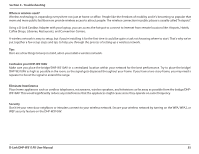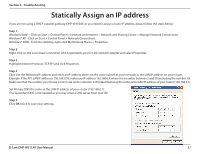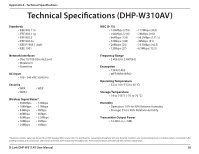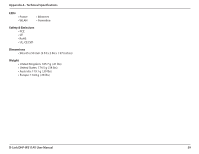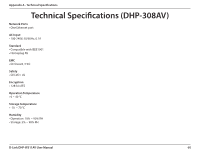D-Link DHP-W311AV User Manual - Page 55
D-Link DHP-W311AV User Manual, Troubleshooting, Where is wireless used?, Centralize your
 |
View all D-Link DHP-W311AV manuals
Add to My Manuals
Save this manual to your list of manuals |
Page 55 highlights
Section 4 - Troubleshooting Where is wireless used? Wireless technology is expanding everywhere not just at home or office. People like the freedom of mobility and it's becoming so popular that more and more public facilities now provide wireless access to attract people. The wireless connection in public places is usually called "hotspots". Using a D-Link Cardbus Adapter with your laptop, you can access the hotspot to connect to Internet from remote locations like: Airports, Hotels, Coffee Shops, Libraries, Restaurants, and Convention Centers. A wireless network is easy to setup, but if you're installing it for the first time it could be quite a task not knowing where to start. That's why we've put together a few setup steps and tips to help you through the process of setting up a wireless network. Tips Here are a few things to keep in mind, when you install a wireless network. Centralize your DHP-W310AV Make sure you place the bridge/DHP-W310AV in a centralized location within your network for the best performance. Try to place the bridge/ DHP-W310AV as high as possible in the room, so the signal gets dispersed throughout your home. If you have a two-story home, you may need a repeater to boost the signal to extend the range. Eliminate Interference Place home appliances such as cordless telephones, microwaves, wireless speakers, and televisions as far away as possible from the bridge/DHPW310AV. This would significantly reduce any interference that the appliances might cause since they operate on same frequency. Security Don't let your next-door neighbors or intruders connect to your wireless network. Secure your wireless network by turning on the WPA, WPA2, or WEP security feature on the DHP-W310AV. D-Link DHP-W311AV User Manual 55