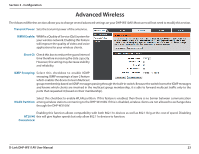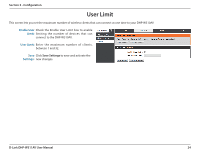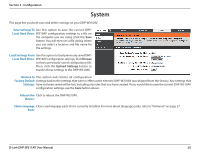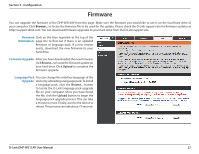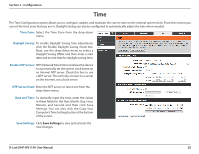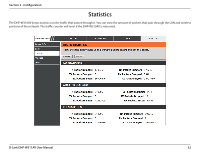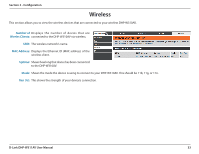D-Link DHP-W311AV User Manual - Page 28
D-Link DHP-W311AV User Manual, Configuration
 |
View all D-Link DHP-W311AV manuals
Add to My Manuals
Save this manual to your list of manuals |
Page 28 highlights
Section 3 - Configuration Time The Time Configuration option allows you to configure, update, and maintain the correct time on the internal system clock. From this section you can set the time zone that you are in. Daylight Saving can also be configured to automatically adjust the time when needed. Time Zone: Select the Time Zone from the drop-down menu. Daylight Saving: To enable Daylight Saving time adjustment, click the Enable Daylight Saving check box. Next, use the drop-down menu to select a Daylight Saving Offset and then enter a start date and an end date for daylight saving time. Enable NTP Server: NTP (Network Time Protocol) allows the device to automatically set the system clock based on an Internet NTP server. Check this box to use a NTP server. This will only connect to a server on the Internet, not a local server. NTP Server Used: Enter the NTP server or select one from the drop-down menu. Date and Time: To manually input the time, enter the values in these fields for the Year, Month, Day, Hour, Minute, and Second and then click Save Settings. You can also click the Copy Your Computer's Time Settings button at the bottom of the screen. Save Settings: Click Save Settings to save and activate the new changes. D-Link DHP-W311AV User Manual 28