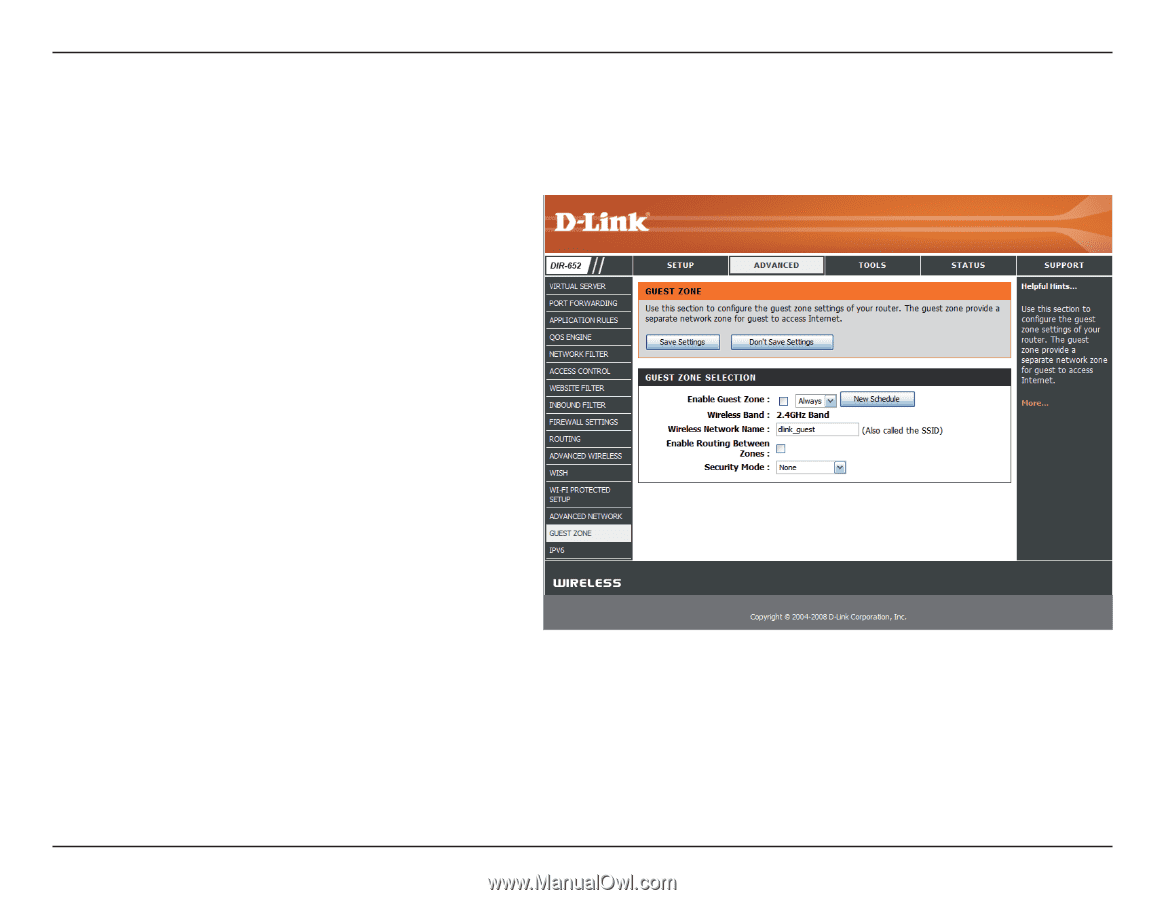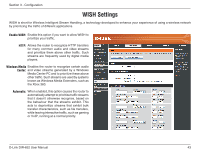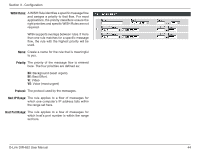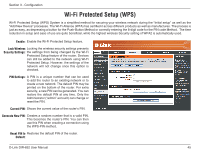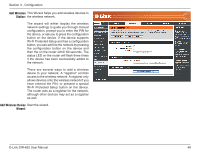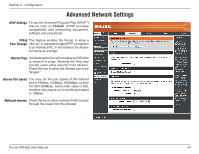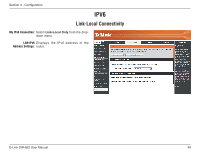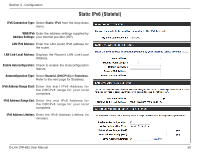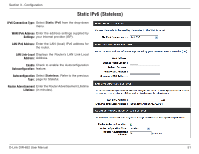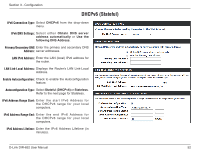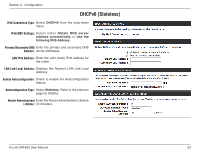D-Link DIR-652 User Manual - Page 53
Guest Zone
 |
View all D-Link DIR-652 manuals
Add to My Manuals
Save this manual to your list of manuals |
Page 53 highlights
Section 3 - Configuration Guest Zone The Guest Zone feature will allow you to create temporary zones that can be used by guests to access the Internet. These zones will be separate from your main wireless network. Enable Guest Zone: Check to enable the Guest Zone feature. Schedule: The schedule of time when the Guest Zone will be active. The schedule may be set to Always, which will allow the particular service to always be enabled. You can create your own times in the section, or by clicking the Tools > Schedules button. Wireless Band: This shows which wireless band will be used for the Guest Zone. Wireless Network Enter a wireless network name (SSID) that is Name: different from your main wireless network. Enable Routing Check to allow network connectivity between Between Zones: the different zones created. Security Mode: Select the type of security or encryption you would like to enable for the guest zone. D-Link DIR-652 User Manual 48