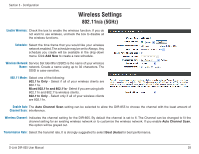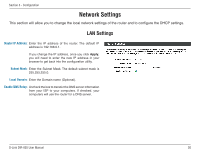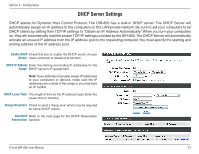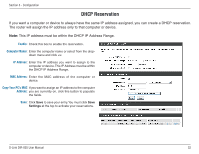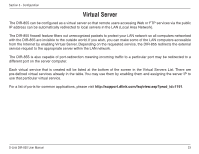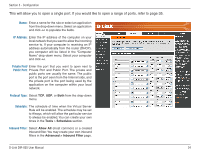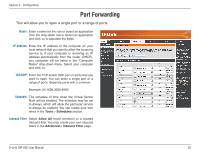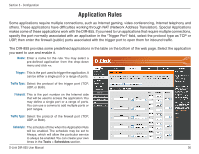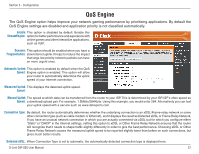D-Link DIR-855 User Manual - Page 36
DHCP Reservation, This IP address must be within the DHCP IP Address Range.
 |
UPC - 790069309564
View all D-Link DIR-855 manuals
Add to My Manuals
Save this manual to your list of manuals |
Page 36 highlights
Section 3 - Configuration DHCP Reservation If you want a computer or device to always have the same IP address assigned, you can create a DHCP reservation. The router will assign the IP address only to that computer or device. Note: This IP address must be within the DHCP IP Address Range. Enable: Check this box to enable the reservation. Computer Name: Enter the computer name or select from the dropdown menu and click

´³
D-L±nk DIR-855 User Manual
Sect±on ´ - Configurat±on
DHCP Reservation
If you want a computer or device to always have the same IP address assigned, you can create a DHCP reservation.
The router will assign the IP address only to that computer or device.
Note:
This IP address must be within the DHCP IP Address Range.
Check this box to enable the reservation.
Enter the computer name or select from the drop-
down menu and click
<<
.
Enter the IP address you want to assign to the
computer or device. This IP Address must be within
the DHCP IP Address Range.
Enter the MAC address of the computer or
device.
If you want to assign an IP address to the computer
you are currently on, click this button to populate
the fields.
Click
Save
to save your entry. You must click
Save.
Settings
at the top to activate your reservations.
Enable:
Computer Name:
IP Address:
MAC Address:
Copy Your PC’s MAC
Address:
Save: