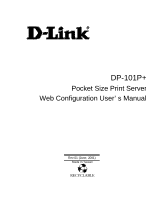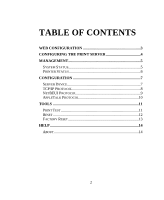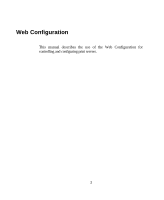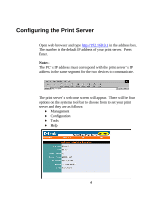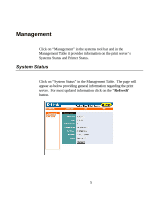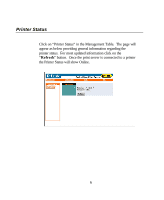D-Link DP-101P User Guide
D-Link DP-101P - Pocket Ethernet Print Server Manual
 |
UPC - 790069237782
View all D-Link DP-101P manuals
Add to My Manuals
Save this manual to your list of manuals |
D-Link DP-101P manual content summary:
- D-Link DP-101P | User Guide - Page 1
DP-101P+ Pocket Size Print Server Web Configuration User's Manual Rev.01 (June, 2001) Made In Taiwan RECYCLABLE - D-Link DP-101P | User Guide - Page 2
TABLE OF CONTENTS WEB CONFIGURATION 3 CONFIGURING THE PRINT SERVER 4 MANAGEMENT 5 SYSTEM STATUS 5 PRINTER STATUS 6 CONFIGURATION 7 SERVER DEVICE 7 TCP/IP PROTOCOL 8 NETBEUI PROTOCOL 9 APPLETALK PROTOCOL 10 TOOLS 11 PRINT TEST 11 RESET 12 FACTORY RESET 13 HELP 14 ABOUT 14 2 - D-Link DP-101P | User Guide - Page 3
Web Configuration This manual describes the use of the Web Configuration for controlling and configuring print servers. 3 - D-Link DP-101P | User Guide - Page 4
.168.0.1 in the address box. The number is the default IP address of your print server. Press Enter. Note:The PC's IP address must correspond with the print server's IP address in the same segment for the two devices to communicate. The print server's welcome screen will appear. There will be four - D-Link DP-101P | User Guide - Page 5
Management Click on "Management" in the systems tool bar and in the Management Table it provides information on the print server's Systems Status and Printer Status. System Status Click on "System Status" in the Management Table. The page will appear as below providing general information regarding - D-Link DP-101P | User Guide - Page 6
Status Click on "Printer Status" in the Management Table. The page will appear as below providing general information regarding the printer status. For most updated information click on the "Refresh" button. Once the print server is connected to a printer the Printer Status will show Online. 6 - D-Link DP-101P | User Guide - Page 7
systems tool bar and in the Configuration Table it provides settings to configure the print server for the Server Device, TCP/IP Protocol, NetBEUI Protocol and AppleTalk Protocol. Server Device Click on "Server Device" in the Configuration Table. The page will appear as below providing the settings - D-Link DP-101P | User Guide - Page 8
TCP/IP Protocol Click on "TCP/IP Protocol" in the Configuration Table. The page will appear as below providing the settings required to configure the print server. Click the "Save" button to ensure the settings are saved and updated. 8 - D-Link DP-101P | User Guide - Page 9
NetBEUI Protocol Click on "NetBEUI Protocol" in the Configuration Table. The page will appear as below providing the settings required to configure the print server. Click the "Save" button to ensure the settings are saved and updated. 9 - D-Link DP-101P | User Guide - Page 10
AppleTalk Protocol Click on "AppleTalk Protocol" in the Configuration Table. The page will appear as below providing the settings required to configure the print server. Click the "Save" button to ensure the settings are saved and updated. 10 - D-Link DP-101P | User Guide - Page 11
Tools Click on "Tools" in the systems tool bar and in the Tools Table it provides information for Print Test, Reset, and Factory Reset. Print Test Click on "Print Test" in the Tools Table. The page will appear as below and click the "Test" button to begin printer printing test. 11 - D-Link DP-101P | User Guide - Page 12
Reset Click on "Reset" in the Tools Table. The page will appear as below and click the "Yes" button to activate the reset procedure. 12 - D-Link DP-101P | User Guide - Page 13
Factory Reset Click on "Factory Reset" in the Tools Table. The page will appear as below and click the "Yes" button to activate the factory reset procedure. 13 - D-Link DP-101P | User Guide - Page 14
Help About Click on "Help" in the systems tool bar and in the Help Table it provides general information about the print server. Click on "About" in the Help Table. The page will appear as below providing general information about the print server. 14
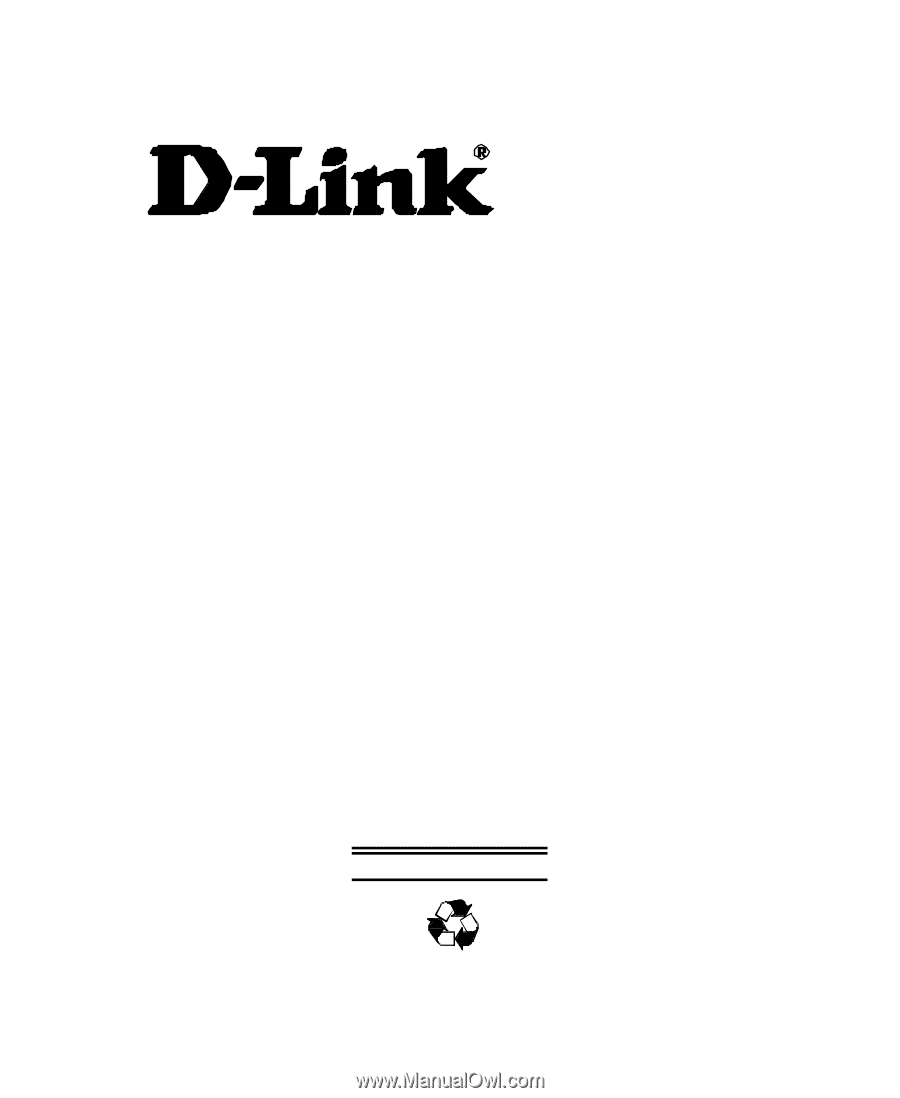
DP-101P+
Pocket Size Print Server
Web Configuration User’s Manual
Rev.01 (June, 2001)
Made In Taiwan
RECYCLABLE