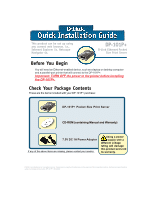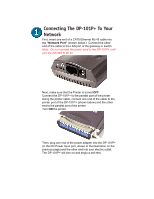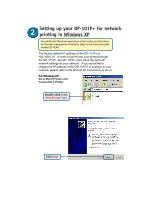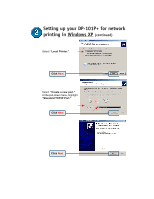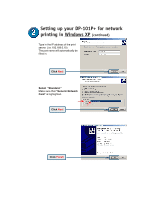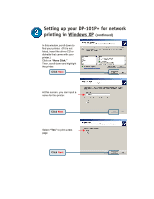D-Link DP-101P Quick Installation Guide
D-Link DP-101P - Pocket Ethernet Print Server Manual
 |
UPC - 790069237782
View all D-Link DP-101P manuals
Add to My Manuals
Save this manual to your list of manuals |
D-Link DP-101P manual content summary:
- D-Link DP-101P | Quick Installation Guide - Page 1
4x. DP-101P+ D-Link Ethernet Pocket Size Print Server Before You Begin You will need an Ethernet-enabled device, such as a laptop or desktop computer and a parallel-port printer that will connect to the DP-101P+. Important: TURN OFF the power to the printer before installing the DP-101P+. Check - D-Link DP-101P | Quick Installation Guide - Page 2
, make sure that the Printer is turned OFF. Connect the DP-101P+ to the parallel port of the printer. Using the printer cable, connect one end of the cable to the printer port of the DP-101P+ (shown below) and the other end to the parallel port of the printer. Turn ON the printer. Then, plug one end - D-Link DP-101P | Quick Installation Guide - Page 3
printing in Windows XP For additional Windows operating system setup or information on the web-management interface, refer to the manual located on the CD-ROM. The factory default IP address of the DP-101P+ is 192.168.0.10. In order to print to the your printer through the DP-101P+, the DP-101P - D-Link DP-101P | Quick Installation Guide - Page 4
Setting up your DP-101P+ for network printing in Windows XP (continued) Select "Local Printer." Click Next Select "Create a new port." At the pull-down menu, highlight "Standard TCP/IP Port." Click Next Click Next - D-Link DP-101P | Quick Installation Guide - Page 5
Setting up your DP-101P+ for network printing in Windows XP (continued) Type in the IP address of the print server. (i.e. 192.168.0.10) The port name will automatically be filled in. Click Next Select "Standard." Make sure that "Generic Network Card" is highlighted. Click Next Click Finish - D-Link DP-101P | Quick Installation Guide - Page 6
Setting up your DP-101P+ for network printing in Windows XP (continued) In this window, scroll down to find your printer. (If it is not listed, insert the driver CD or diskette that came with your printer.) Click on "Have Disk." Then, scroll down and highlight the printer. Click Next At this screen, - D-Link DP-101P | Quick Installation Guide - Page 7
Your Setup is Complete! The printer is now ready for printing with Windows XP, on your network. Click Finish Note: MacOS printing is supported for Postscript printers only. - D-Link DP-101P | Quick Installation Guide - Page 8
You can find the most recent software and user documentation on the D-Link website. D-Link provides free technical support for customers within the United States for the duration of the warranty period on this product. U.S. customers can contact D-Link technical support through our web site or by
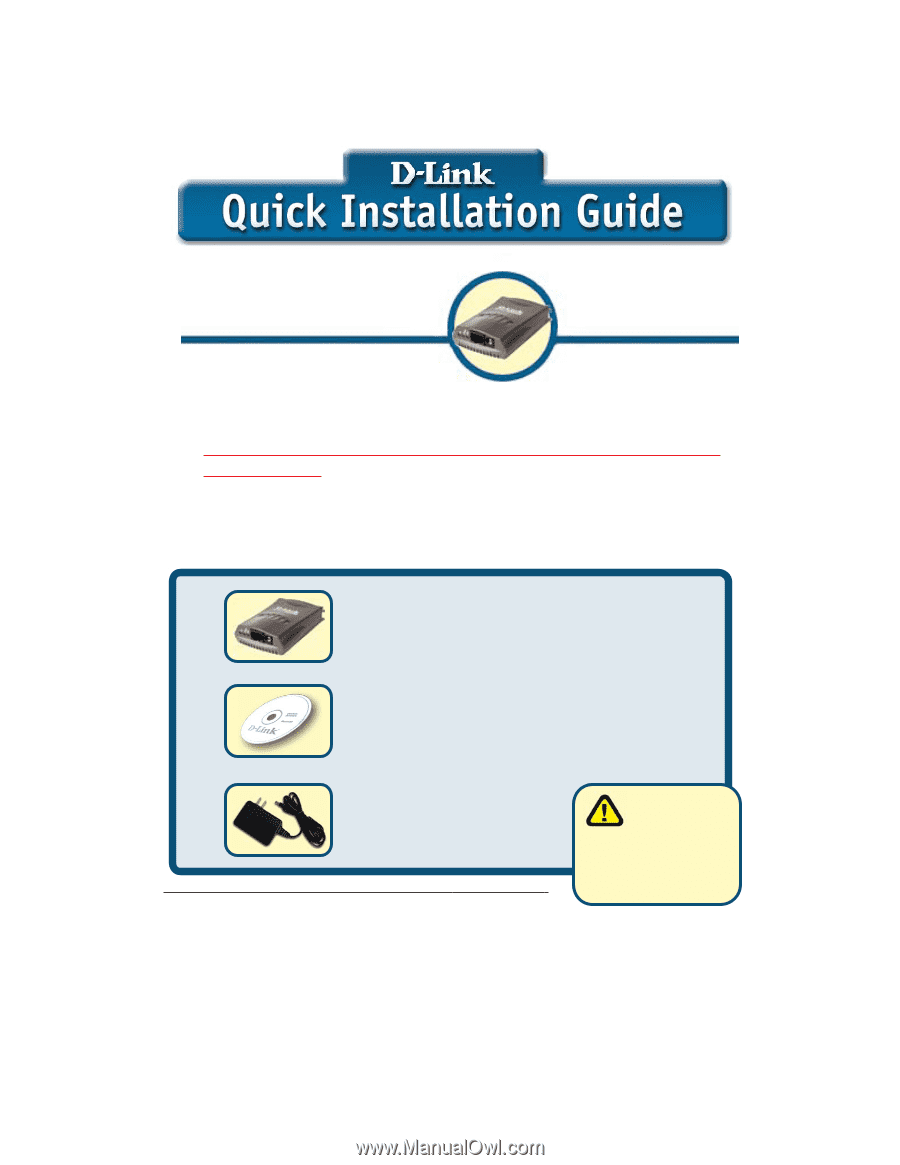
DP-101P+
D-Link Ethernet Pocket
Size Print Server
If any of the above items are missing, please cont
act your reseller
.
Before You Begin
Check Your Package Contents
These are the items included with your DP-101P+ purchase:
You will need an Ethernet-enabled device, such as a laptop or desktop computer
and a parallel-port printer that will connect to the DP-101P+.
Important: TURN OFF the power to the printer before installing
the DP-101P+.
DP-101P+ Pocket Size Print Server
CD-ROM (containing Manual and Warranty)
7.5V DC 1A Power Adapter
Using a power
supply with a
different voltage
rating will damage
this product and void
its warranty.
©2002 D-Link Systems, Inc. All rights reserved. Trademarks or registered trademarks are the property of their respective holders. Software and specifications
subject to change without notice. DP-101P+ .08142002
This product can be set up using
any current web browser, i.e.,
Internet Explorer 5x, Netscape
Navigator 4x.