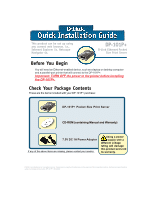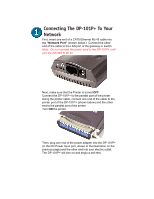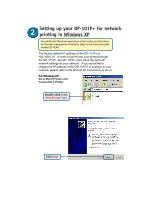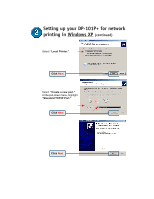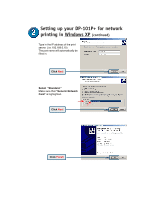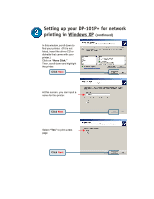D-Link DP-101P Quick Installation Guide - Page 2
Connecting The DP-101P+ To Your, Network
 |
UPC - 790069237782
View all D-Link DP-101P manuals
Add to My Manuals
Save this manual to your list of manuals |
Page 2 highlights
Connecting The DP-101P+ To Your Network First, insert one end of a CAT5 Ethernet RJ-45 cable into the "Network Port" (shown below.) Connect the other end of the cable to the LAN port of the gateway or switch. Note: Do not connect the power cord to the DP-101P+ until you are advised to do so Next, make sure that the Printer is turned OFF. Connect the DP-101P+ to the parallel port of the printer. Using the printer cable, connect one end of the cable to the printer port of the DP-101P+ (shown below) and the other end to the parallel port of the printer. Turn ON the printer. Then, plug one end of the power adapter into the DP-101P+ (in the DC Power Input port, shown in the illustration on the previous page) and the other end into your electric outlet. The DP-101P+ will turn on and begin a self-test.