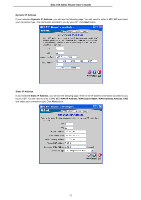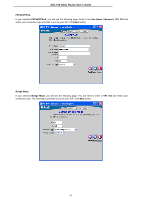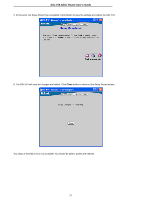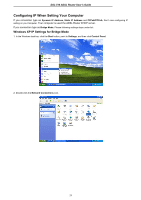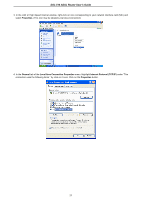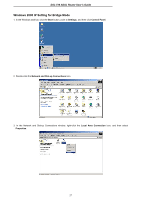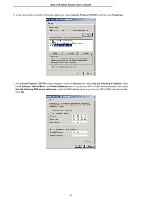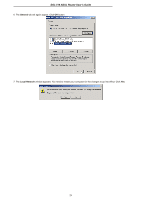D-Link DS-510S User Guide - Page 35
Internet Protocol TCP/IP Properties
 |
View all D-Link DS-510S manuals
Add to My Manuals
Save this manual to your list of manuals |
Page 35 highlights
DSL-510 ADSL Router User's Guide 5. The Internet Protocol (TCP/IP) Properties window appears. Under the General tab, select Use the following IP address:, enter the IP address, Subnet Mask, and Default Gateway given to you by your ISP or ADSL service provider, then select Use the following DNS server addresses:, enter the DNS settings given to you by your ISP or ADSL service provider. Click OK. 6. The Local Area Connection Properties window appears. Click OK button. Your computer is now ready to use the Bridge Mode connection type. 26
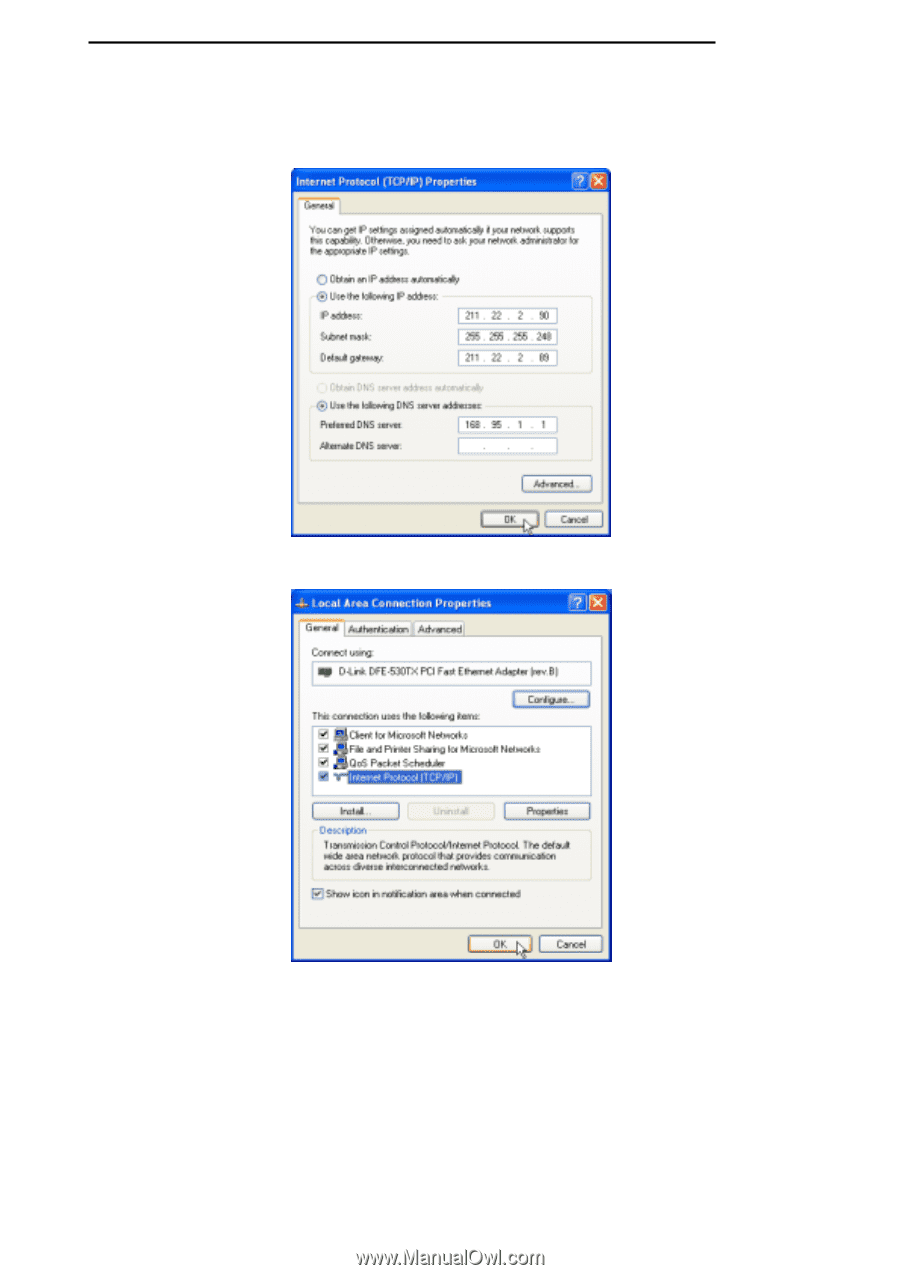
DSL-510 ADSL Router User’s Guide
26
5. The
Internet Protocol (TCP/IP) Properties
window appears. Under the
General
tab, select
Use the following IP
address:
, enter the
IP address
,
Subnet Mask
, and
Default Gateway
given to you by your ISP or ADSL service
provider, then select
Use the following DNS server addresses:
, enter the DNS settings given to you by your ISP or
ADSL service provider. Click
OK
.
6. The
Local Area Connection Properties
window appears. Click
OK
button.
Your computer is now ready to use the Bridge Mode connection type.