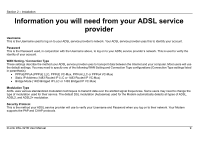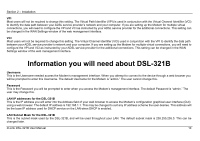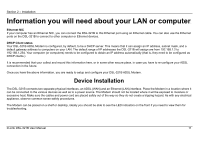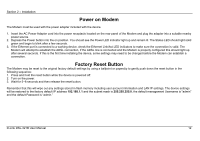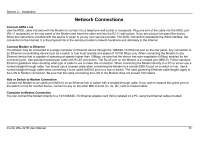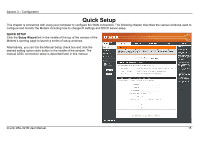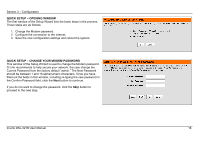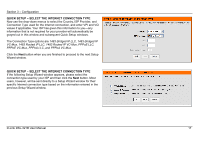D-Link DSL-321B User Manual - Page 14
Setup
 |
View all D-Link DSL-321B manuals
Add to My Manuals
Save this manual to your list of manuals |
Page 14 highlights
Section 3 - Configuration Setup This section will show you how to set up and configure your new D-Link Modem using the Web-based configuration utility. Web-based Configuration Utility Connect to the Modem To configure the WAN connection used by the Modem it is first necessary to communicate with the Modem through its management interface, which is HTML-based and can be accessed using a web browser. The easiest way to make sure your computer has the correct IP settings is to configure it to use the DHCP server in the Modem. The next section describes how to change the IP configuration for a computer running a Windows operating system to be a DHCP client. To access the configuration utility, open a web-browser such as Internet Explorer and enter the IP address of the Modem (192.168.1.1). Type "admin" for the User Name and "admin" in the Password field. If you get a Page Cannot be Displayed error, please refer to the Troubleshooting section for assistance. D-Link DSL-321B User Manual 14