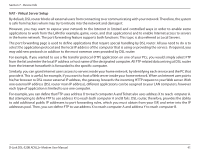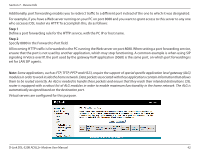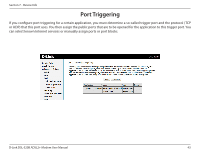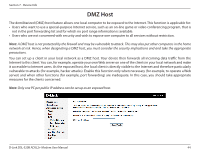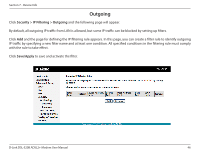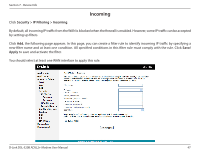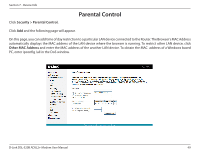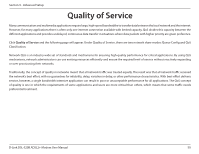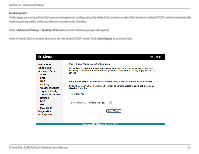D-Link DSL-520B Product Manual - Page 46
Outgoing
 |
UPC - 790069340185
View all D-Link DSL-520B manuals
Add to My Manuals
Save this manual to your list of manuals |
Page 46 highlights
Section 7 - Device Info Outgoing Click Security > IP Filtering > Outgoing and the following page will appear. By default, all outgoing IP traffic from LAN is allowed, but some IP traffic can be blocked by setting up filters. Click Add and the page for defining the IP filtering rule appears. In this page, you can create a filter rule to identify outgoing IP traffic by specifying a new filter name and at least one condition. All specified conditions in the filtering rule must comply with the rule to take effect. Click Save/Apply to save and activate the filter. D-Link DSL-520B ADSL2+ Modem User Manual 46
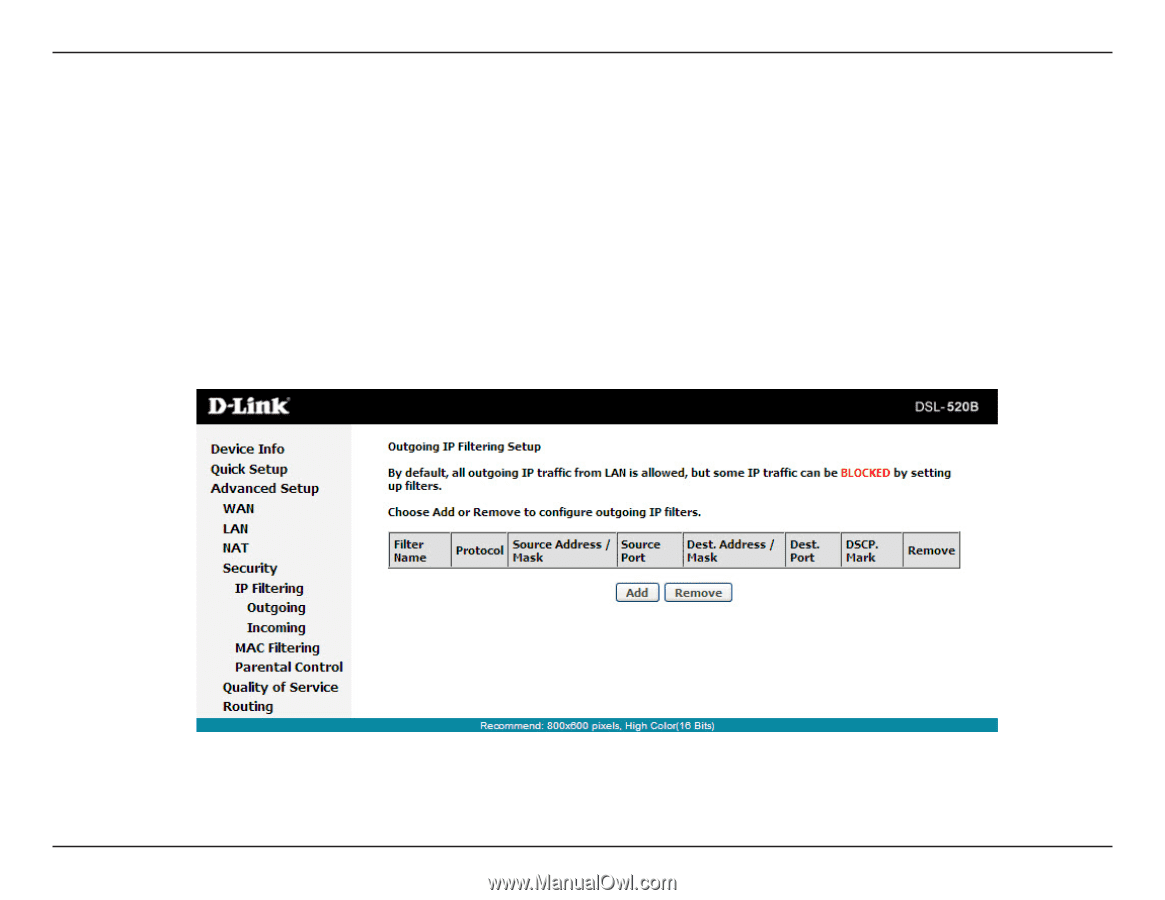
46
D-Link DSL-520B ADSL2+ Modem User Manual
Section 7 - Device Info
Outgoing
Click
Security > IP Filtering > Outgoing
and the following page will appear.
By default, all outgoing IP traffic from LAN is allowed, but some IP traffic can be blocked by setting up filters.
Click
Add
and the page for defining the IP filtering rule appears. In this page, you can create a filter rule to identify outgoing
IP traffic by specifying a new filter name and at least one condition. All specified conditions in the filtering rule must comply
with the rule to take effect.
Click
Save/Apply
to save and activate the filter.