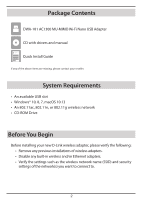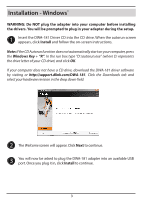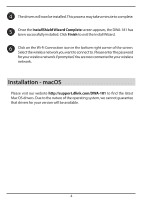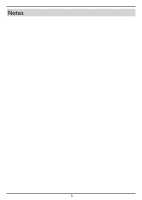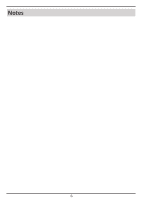D-Link DWA-181 Quick Install Guide - Page 4
Installation - macOS
 |
View all D-Link DWA-181 manuals
Add to My Manuals
Save this manual to your list of manuals |
Page 4 highlights
4 The drivers will now be installed.This process may take a minute to complete. 5 Once the InstallShield Wizard Complete screen appears, the DWA-181 has been successfully installed. Click Finish to exit the Install Wizard. 6 Click on the Wi-Fi Connection icon in the bottom right corner of the screen. Select the wireless network you want to connect to. Please enter the password for your wireless network if prompted. You are now connected to your wireless network. Installation - macOS Please visit our website http://support.dlink.com/DWA-181 to find the latest Mac OS drivers. Due to the nature of the operating system, we cannot guarantee that drivers for your version will be available. 4

Installation - macOS
The drivers will now be installed. This process may take a minute to complete.
Once the
InstallShield Wizard Complete
screen appears, the DWA-181 has
been successfully installed. Click
Finish
to exit the Install Wizard.
Click on the Wi-Fi Connection icon in the bottom right corner of the screen.
Select the wireless network you want to connect to.
Please enter the password
for your wireless network if prompted. You are now connected to your wireless
network.
Please visit our website
to find the latest
Mac OS drivers. Due to the nature of the operating system, we cannot guarantee
that drivers for your version will be available.
4
5
6
4