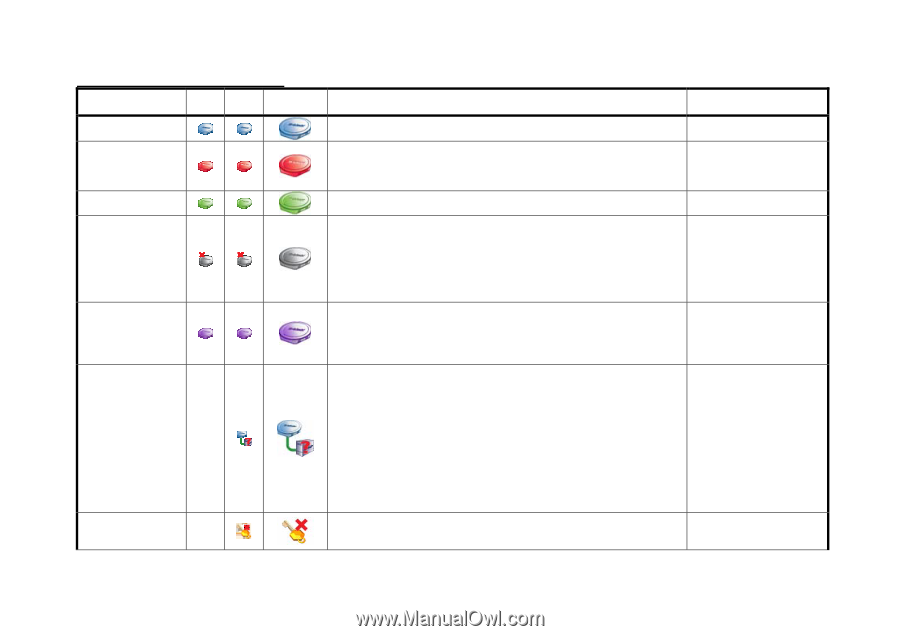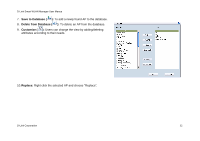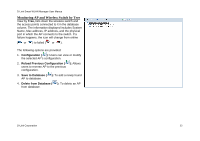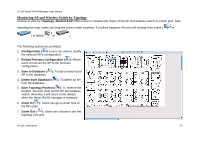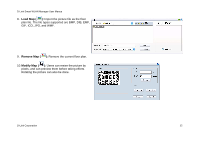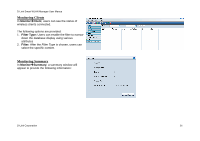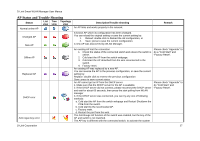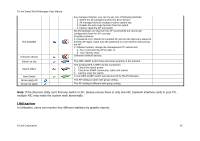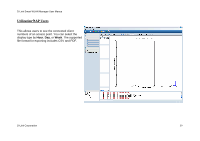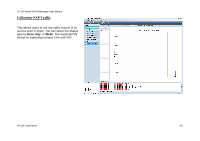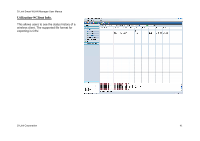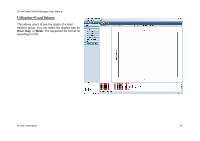D-Link DWL-3140AP User Manual - Page 37
AP Status and Trouble Shooting, Status, Topology, Description/Trouble shooting, Remark
 |
UPC - 790069307010
View all D-Link DWL-3140AP manuals
Add to My Manuals
Save this manual to your list of manuals |
Page 37 highlights
D-Link Smart WLAN Manager User Manual AP Status and Trouble Shooting Status List Tree Topology view view view Normal online AP Changed AP New AP Offline AP Replaced AP DHCP error Anti rogue key error Description/Trouble shooting An AP links and works properly in the network. A known AP which its configuration has been changed. You can reload the original setting or save the current setting by: 1. Reload: double click to Reload the old configuration, or 2. Save: press to save the current configuration. A new AP was discovered by WLAN Manager. An existing AP lost the connection 1. Check the status of the connected switch and ensure the switch is online. 2. Cold start the AP from the switch webpage. 3. Cold start the AP detached from the wire reconnected to the switch. 4. Factory reset. An existing AP was replaced by a new AP. You can reverse the AP to the previous configuration, or save the current setting by: Replace: double click to reverse the previous configuration Save: press to save current status An AP cannot get an IP from the DHCP server 1. Make sure that the DHCP server for the AP is available. 2. If the DHCP server did not connect, please reconnect the DHCP server and wait for about 60 seconds, then press the start polling from WLAN manager 3. If the DHCP server was connected, you can try any one of following methods: a. Cold start the AP from the switch webpage and Restart Shutdown the POE from the switch. b. Cold start by the reconnected AP. c. Factory reset. d. Restart the port from the web. The Anti Rouge AP function of the switch was enabled, but the key of the AP and switch is not matched. The AP key is different with the connected switch, to activate the system Remark Please check "Appendix" to do a "Cold Start" and "Factory Reset". Please check "Appendix" to do "Cold Start" and "Factory Reset". D-Link Corporation 37