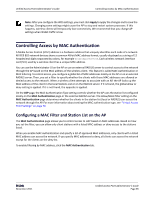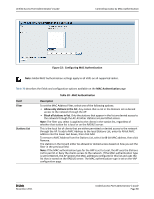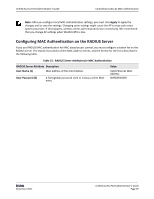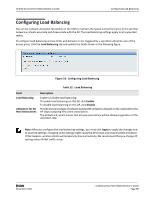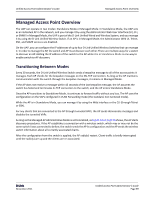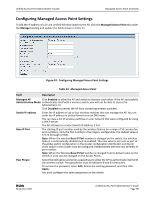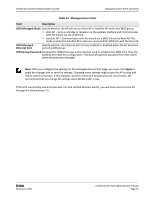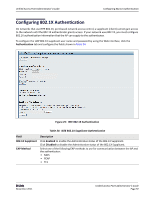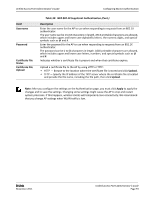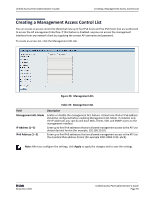D-Link DWL-3600AP Users Manual - Page 90
Configuring Managed Access Point Settings
 |
View all D-Link DWL-3600AP manuals
Add to My Manuals
Save this manual to your list of manuals |
Page 90 highlights
Unified Access Point Administrator's Guide Managed Access Point Overview Configuring Managed Access Point Settings To add the IP address of a D‐Link Unified Wireless Switch to the AP, click the Managed Access Point tab under the Manage heading and update the fields shown in Table 33. Figure 24: Configuring Managed Access Point Settings Table 33: Managed Access Point Field Description Managed AP Click Enabled to allow the AP and switch to discover each other. If the AP successfully Administrative Mode authenticates itself with a wireless switch, you will not be able to access the Administrator UI. Click Disabled to prevent the AP from contacting wireless switches. Switch IP address Enter the IP address of up to four wireless switches that can manage the AP. You can enter the IP address in dotted format or as an DNS name. You can view a list of wireless switches on your network that were configured by using a DHCP server. The AP attempts to contact Switch IP Address 1 first. Base IP Port Pass Phrase The starting IP port number used by the wireless feature (in a range of 10 consecutive port numbers). Only the first number in the range is configurable. The default value is 57775 (through 57784). Note: When the wireless Base IP Port number is changed on the switch, the wireless feature is automatically disabled and re‐enabled. The new value is not sent as part of the global switch configuration in the cluster configuration distribution command; every switch in the cluster must be configured independently with the new Wireless IP port number. Note: When the Wireless Base IP Port number is changed from its default value on the switch, it must also be changed on the Access Points. Select the Edit option and enter a passphrase to allow the AP to authenticate itself with the wireless switch. The passphrase must be between 8 and 63 characters. To remove the password, select Edit, delete the existing password, and then click Apply. You must configure the same passphrase on the switch. D-Link November 2011 Unified Access Point Administrator's Guide Page 90