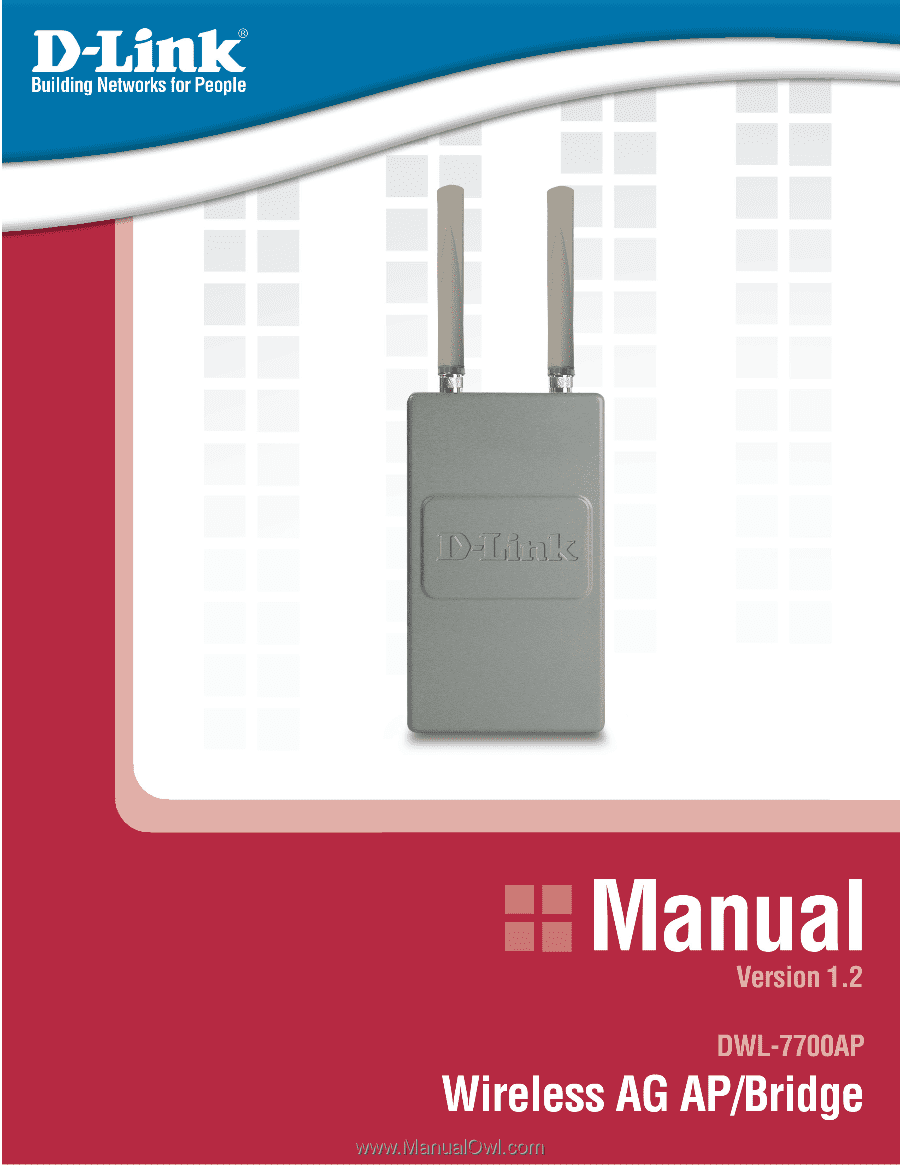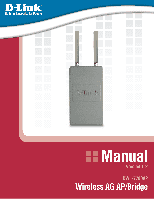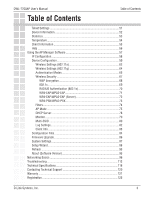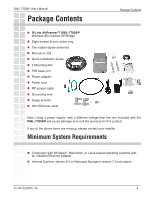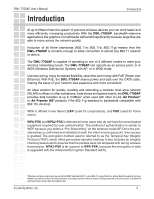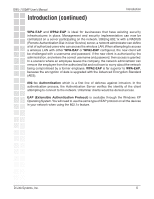D-Link DWL-7700AP Product Manual
D-Link DWL-7700AP - AirPremier Wireless AG Outdoor AP/Bridge Manual
 |
UPC - 790069272035
View all D-Link DWL-7700AP manuals
Add to My Manuals
Save this manual to your list of manuals |
D-Link DWL-7700AP manual content summary:
- D-Link DWL-7700AP | Product Manual - Page 1
- D-Link DWL-7700AP | Product Manual - Page 2
DWL-7700AP User's Manual Table of Contents Table of Contents Package Contents 4 System Requirements 4 Introduction ...5 Features and Benefits 7 Wireless Basics 8 Wireless Installation Considerations 10 Three Operational Modes 11 Getting Started 12 Connecting Power over Ethernet 13 Using - D-Link DWL-7700AP | Product Manual - Page 3
DWL-7700AP User's Manual Table of Contents Table of Contents Telnet Settings 51 Device Information 52 Statistics ...53 Temperature 54 Client Information 55 Help ...56 Using the AP Manager Software 57 IP Configuration 58 Device Configuration 59 Wireless Settings (802.11a 62 Wireless Settings - D-Link DWL-7700AP | Product Manual - Page 4
DWL-7700AP User's Manual Package Contents Package Contents D-Link AirPremierTM DWL-7700AP Wireless AG Outdoor AP/Bridge Eight screws & one rubber ring Two rubber dipole antennas Manual on CD Quick Installation Guide 2 Mounting Kits PoE base unit Power adapter Power cord RF - D-Link DWL-7700AP | Product Manual - Page 5
an access point, or in WDS (Wireless Distribution System) with AP, or in WDS mode. Use less wiring, enjoy increased flexibility, save time and money with PoE (Power over Ethernet). With PoE, the DWL-7700AP shares power and data over the CAT5 cable, making the setup of your network less expensive and - D-Link DWL-7700AP | Product Manual - Page 6
DWL-7700AP User's Manual Introduction ( User Service) server, a network adminstrator can define a list of authorized users who can access the wireless LAN. When attempting to access a wireless LAN with either WPA-EAP or WPA2-EAP configured, the new client will be challenged with a username and password - D-Link DWL-7700AP | Product Manual - Page 7
DWL-7700AP User's Manual Features and Benefits Features and Benefits 3 Different Operation modes - Capable of operating in one of three different operation modes to meet your wireless networking requirements: Access Point; WDS with AP; or WDS. Easy Installation with PoE (Power over Ethernet). - D-Link DWL-7700AP | Product Manual - Page 8
DWL-7700AP User's Manual Wireless Basics Wireless Basics D-Link wireless products are based on industry standards to provide easy-to-use and compatible high-speed wireless connectivity within your home, business or public access wireless networks. D-Link wireless products will allow you to access - D-Link DWL-7700AP | Product Manual - Page 9
DWL-7700AP User's Manual Wireless Basics (continued) Wireless Basics Standards-based Technology The DWL-7700AP Wireless Access Point utilizes the 802.11a, 802.11b and the 802.11g standards. The IEEE 802.11g standard is an extension of the 802.11b standard. It increases the maximum wireless signal - D-Link DWL-7700AP | Product Manual - Page 10
DWL-7700AP User's Manual Wireless Basics (continued) Wireless Basics Installation Considerations The D-Link Air Premier® DWL-7700AP lets you access your network, using a wireless connection, from virtually anywhere within its operating range. Keep in mind, however, that the number, thickness and - D-Link DWL-7700AP | Product Manual - Page 11
DWL-7700AP User's Manual Three Operational Modes Operational Modes D-Link Systems, Inc. 11 - D-Link DWL-7700AP | Product Manual - Page 12
printed Quick Installation Guide included with the DWL-7700AP.) 5 Connect the DWL-7700AP to the PoE base unit. (See the printed Quick Installation Guide included with the DWL-7700AP.) 6 If you are connecting a desktop computer to your network, install the D-Link DWL-AG530 wireless PCI adapter into - D-Link DWL-7700AP | Product Manual - Page 13
DWL-7700AP User's Manual Getting Started (continued) Connecting PoE (Power over Ethernet) Getting Started Step 1 Connect one end of an Ethernet cable (included with your package) to the LAN port on the DWL-7700AP and the other end of the Ethernet cable to the port labeled P+DATA OUT on the PoE - D-Link DWL-7700AP | Product Manual - Page 14
If you have changed the default IP address assigned to the DWL-7700AP, make sure to enter the correct IP address. Type admin in the User Name field Leave the Password field blank Click OK Note: If you have changed the password, make sure to enter the correct password. D-Link Systems, Inc. 14 - D-Link DWL-7700AP | Product Manual - Page 15
DWL-7700AP User's Manual Using the Configuration Menu Home > Wizard The Home > Wizard screen will appear. Please refer to the Quick Installation Guide for more information regarding the Setup Wizard. These buttons appear on most of the configuration screens in this section. Please click on the - D-Link DWL-7700AP | Product Manual - Page 16
DWL-7700AP User's Manual Home > Wireless > Access Point Using the Configuration Menu Wireless Band: Select either 802.11a or 802.11g. Mode: Access Point is selected from the drop-down menu. SSID: Service Set Identifier (SSID) is the name designated for a specific wireless local area network (WLAN). - D-Link DWL-7700AP | Product Manual - Page 17
DWL-7700AP User's Manual Using the Configuration Menu Home > Wireless > Access Point (continued) Auto Channel Select Enable or Disable. Enable this feature to auto-select the Scan: channel for best wireless to secure your network using a password and dynamic key changes (No Link Systems, Inc. 17 - D-Link DWL-7700AP | Product Manual - Page 18
DWL-7700AP User's Manual Using the Configuration Menu Home > Wireless > Access Point (WEP) Encryption: Select Disabled or Enabled. (Disabled is selected here). Key Standard Code for Information Interchange) is a code for representing English letters as numbers 0-127. D-Link Systems, Inc. 18 - D-Link DWL-7700AP | Product Manual - Page 19
DWL-7700AP User's Manual Using the Configuration Menu Home > Wireless > Access Point (802.1x) Cipher Type: WEP reduce transfer data rate. Radius Server: Enter the IP address of the Radius server. Radius Port: Enter the Radius port. Radius Secret: Enter the Radius secret. D-Link Systems, Inc. 19 - D-Link DWL-7700AP | Product Manual - Page 20
DWL-7700AP User's Manual Using the Configuration Menu Home > Wireless > Access Point (WPA-EAP/WPA2-EAP) Cipher Type: When you lower interval may reduce transfer data rate. Radius Server: Enter the IP address of the Radius server. Radius Port: Enter the Radius port. Radius Secret: Enter the Radius - D-Link DWL-7700AP | Product Manual - Page 21
DWL-7700AP User's Manual Using the Configuration Menu Home > Wireless > Access Point (WPA-PSK/WPA2-PSK) Cipher Type: When you select WPA-PSK, WPA2-PSK, or WPA-Auto-PSK, you must select AES, AUTO, or - D-Link DWL-7700AP | Product Manual - Page 22
DWL-7700AP User's Manual Home > Wireless > WDS with AP Using the Configuration Menu In WDS with AP mode, the DWL-7700AP wirelessly connects multiple networks, while still functioning as a wireless AP. WDS (Wireless Distribution System) allows access points to communicate with one another wirelessly - D-Link DWL-7700AP | Product Manual - Page 23
DWL-7700AP User's Manual Using the Configuration Menu Home > Wireless > WDS with AP (Continued) SSID Broadcast: Channel: Enable or Disable SSID broadcast. Enabling this feature broadcasts the SSID across the network. 52 is the default channel for IEEE 802.11a, and 6 is the default a password and - D-Link DWL-7700AP | Product Manual - Page 24
DWL-7700AP User's Manual Using the Configuration Menu Home > Wireless > WDS with AP (WEP) Encryption: Select Disabled or Enabled. (Disabled is selected here). Key Type: Standard Code for Information Interchange) is a code for representing English letters as numbers 0-127. D-Link Systems, Inc. 24 - D-Link DWL-7700AP | Product Manual - Page 25
DWL-7700AP User's Manual Using the Configuration Menu Home > Wireless > WDS with AP (WPA-PSK) Cipher Type: When you select WPA-PSK, WPA2-PSK, or WPA-Auto-PSK you must select AES, AUTO, or TKIP from the pull- - D-Link DWL-7700AP | Product Manual - Page 26
DWL-7700AP User's Manual Home > Wireless > WDS Using the Configuration Menu In WDS, the DWL-7700AP wirelessly connects multiple networks, without functioning as a wireless AP. Wireless Band: Select either IEEE 802.11a or IEEE 802.11g Mode: WDS is selected from the pull-down menu. SSID: Service - D-Link DWL-7700AP | Product Manual - Page 27
DWL-7700AP User's Manual Using the Configuration Menu Home > Wireless > WDS (continued) SSID Broadcast: Enable or Disable SSID broadcast. Enabling this feature broadcasts the SSID across the network. Channel: 52 is the default channel for IEEE 802.11a, and 6 is the default channel for IEEE 802. - D-Link DWL-7700AP | Product Manual - Page 28
DWL-7700AP User's Manual Home > Wireless > WDS (WEP) Using the Configuration Menu Encryption: Select Disabled or Enabled. (Disabled is selected here A-F. ASCII (American Standard Code for Information Interchange) is a code for representing English letters as numbers 0-127. D-Link Systems, Inc. 28 - D-Link DWL-7700AP | Product Manual - Page 29
DWL-7700AP User's Manual Using the Configuration Menu Home > Wireless > WDS (WPA-PSK) Cipher Type: When you select WPA-PSK, you must select AES, AUTO, or TKIP from the pull-down menu. Group Key Update Select the interval during which the group key will be valid. The Interval: default value of 1800 - D-Link DWL-7700AP | Product Manual - Page 30
DWL-7700AP User's Manual Home > Wireless Modes Using the Configuration Menu AP Mode Access Point WDS with AP Authentication Available Open System Shared Key Open System/Shared Key 802.1x WPA-EAP WPA-PSK WPA2-EAP WPA2-PSK WPA-Auto-EAP WPA-Auto- - D-Link DWL-7700AP | Product Manual - Page 31
. Get IP From: Static (Manual) is chosen here. Choose this option if you do not have a DHCP server in your network, or if you wish to assign a static IP address to the DWL-7700AP. IP Address: The default IP address is 192.168.0.50. Assign a static IP address that is within the IP address range of - D-Link DWL-7700AP | Product Manual - Page 32
DWL-7700AP User's Manual Home > LAN > Dynamic Using the Configuration Menu Get IP From: Dynamic (DHCP) is chosen here. Choose Dynamic IP Address to obtain an IP Address automatically from a DHCP server in your network. IP Address: This field is unavailable when DHCP is chosen. Subnet Mask: This field - D-Link DWL-7700AP | Product Manual - Page 33
DWL-7700AP User's Manual Advanced > Performance Using the Configuration Menu Wireless Band: Select IEEE 802.11a or IEEE802.11g. Frequency: The frequency reflects the choice of the wireless a network. Specify a beacon interval value. The default (100) is recommended. D-Link Systems, Inc. 33 - D-Link DWL-7700AP | Product Manual - Page 34
DWL-7700AP User's Manual Using the Configuration Menu DTIM: (Delivery Traffic Indication Message) - Select a setting between 1 and 255. 1 is the default setting. DTIM is a countdown informing clients of the next window for listening to broadcast and multicast messages. Fragment Length: The - D-Link DWL-7700AP | Product Manual - Page 35
DWL-7700AP User's Manual Using the Configuration Menu Advanced > Filters > Wireless Access Settings Wireless Band: Select IEEE802.11a or IEEE802.11g. IEEE802.11a is chosen Access Control: Select in this list. Click Delete next to a MAC address to remove it from the list. D-Link Systems, Inc. 35 - D-Link DWL-7700AP | Product Manual - Page 36
DWL-7700AP User's Manual Advanced > Filters > WLAN Partition Using the Configuration Menu Wireless Band: Select IEEE802.11a or IEEE802.11g. Internal Station Enabling this feature allows wireless clients to communicate with Connection: each other. If this is disabled, wireless stations of the - D-Link DWL-7700AP | Product Manual - Page 37
to balance wireless network traffic and wireless clients among the DWL-7700APs in the network. User Limit (0-64): Set the User Limit in this field (0-64). Link Integrate: Select Enabled or Disabled. (When Link Integrate is Enabled, and the Ethernet connection between the LAN and the AP is disconnected - D-Link DWL-7700AP | Product Manual - Page 38
DWL-7700AP User's Manual Using the Configuration Menu Advanced > DHCP Server > Dynamic Pool Settings DHCP Server Dynamic Host Configuration Protocol assigns dynamic IP Control: addresses to devices on the network. This protocol simplifies network management and allows new wireless devices to - D-Link DWL-7700AP | Product Manual - Page 39
DWL-7700AP User's Manual Using the Configuration Menu Advanced > DHCP Server > Dynamic Pool Settings (continued) The Range of Pool Enter the number of IP addresses available for assignment. (1-255): SubMask: All devices in the network must have the same subnet mask to communicate. Enter the - D-Link DWL-7700AP | Product Manual - Page 40
DWL-7700AP User's Manual Using the Configuration Menu Advanced > DHCP Server > Static Pool Settings DHCP Server Dynamic Host Configuration Protocol assigns IP addresses to Control: wireless devices on the network. This protocol simplifies network management and allows new wireless devices to receive - D-Link DWL-7700AP | Product Manual - Page 41
DWL-7700AP User's Manual Using the Configuration Menu Wins: Windows Internet Naming Service is a system that determines the IP address of a network computer with a dynamically assigned IP address, if applicable. DNS: Enter the IP address of the Domain Name Server, if applicable. The DNS translates - D-Link DWL-7700AP | Product Manual - Page 42
DWL-7700AP User's Manual Using the Configuration Menu Advanced > DHCP Server > Current IP Mapping List This screen displays information about the current DHCP dynamic and static IP address pools. This information is available when you enable the DHCP function of the DWL-7700AP and assign dynamic - D-Link DWL-7700AP | Product Manual - Page 43
DWL-7700AP User's Manual Advanced > Multi-SSID Using the Configuration Menu If you want to configure the Guest and Internal networks on Virtual for handling VLAN tagged packets as described in the IEEE802.1Q standard. (Please see the following page for more information.) D-Link Systems, Inc. 43 - D-Link DWL-7700AP | Product Manual - Page 44
DWL-7700AP User's Manual Advanced > Multi-SSID (continued) Using the Configuration Menu Master SSID: The Master SSID and Security can not be changed here. Those values follow the settings in Home>Wireless switch and the DHCP server must support VLAN IEEE802.1Q frames. The Link Systems, Inc. 44 - D-Link DWL-7700AP | Product Manual - Page 45
DWL-7700AP User's Manual Advanced > System Log Using the Configuration Menu The log information will include, but not limited to, the following items: • Firmware upgrade • Client association with AP • Web Login Log Server/IP Enter the IP address of the log server. Address: Log Type: Check the box - D-Link DWL-7700AP | Product Manual - Page 46
DWL-7700AP User's Manual Tools > Admin Using the Configuration Menu User Name: Enter a user name. The default setting is admin. Old Password: To change your password, enter the old password here. New Password: Enter your new password here. Confirm New Password: Enter your new password again. D-Link - D-Link DWL-7700AP | Product Manual - Page 47
DWL-7700AP User's Manual Tools > System Using the Configuration Menu Apply Settings and Click Restart to apply the system settings and restart the Restart: DWL-7700AP. Restore to Factory Click Restore to return the DWL-7700AP to its factory default Default Settings: settings.. D-Link Systems, Inc. - D-Link DWL-7700AP | Product Manual - Page 48
DWL-7700AP User's Manual Tools > Firmware Using the Configuration Menu Update File: After you have downloaded the most recent version of the firmware from http://support.dlink.com to your hard drive, you can Browse your hard drive to locate the downloaded file. Select the file and click OK to update - D-Link DWL-7700AP | Product Manual - Page 49
DWL-7700AP User's Manual Tools > Cfg File Using the Configuration Menu Update File: Browse for the configuration settings that you have saved to your selected the settings file. Load Settings to the Click OK to save the selected settings to your hard drive. Loacl Hard Drive: D-Link Systems, Inc. 49 - D-Link DWL-7700AP | Product Manual - Page 50
DWL-7700AP User's Manual Tools > Cfg File > Choose file Using the Configuration Menu When you click Browse in the previous screen, the dialog box shown above appears. Select the file you wish to download and click Open. When this dialog box appears, click Save and select a location to save the confi - D-Link DWL-7700AP | Product Manual - Page 51
DWL-7700AP User's Manual Tools > Misc Using the Configuration Menu Status: Telnet is enabled by default. Telnet is a program that allows you to control your network from a single PC. Timeout: Select a time period after which a session timeout will occur. SNMP: Check - D-Link DWL-7700AP | Product Manual - Page 52
DWL-7700AP User's Manual Status > Device Info Using the Configuration Menu Device This window displays the settings of the DWL-7700AP, the firmware Information: version and the MAC address. D-Link Systems, Inc. 52 - D-Link DWL-7700AP | Product Manual - Page 53
DWL-7700AP User's Manual Status > Stats Using the Configuration Menu WLAN 802.11A Choose WLAN 802.11A Traffic Statistics, or choose WLAN Traffic is chosen here. This window displays the statistics of the IEEE802.11a or IEEE802.11g network, depending upon your selection. D-Link Systems, Inc. 53 - D-Link DWL-7700AP | Product Manual - Page 54
DWL-7700AP User's Manual Status > Indication Using the Configuration Menu Temperature Indication: This window displays the current operating temperature. D-Link Systems, Inc. 54 - D-Link DWL-7700AP | Product Manual - Page 55
DWL-7700AP User's Manual Status > DWL-7700AP. MAC: Displays the MAC address of the client. Band: Displays the wireless band, 802.11a or 802.11g. Authentication: Displays the type of authentication that is enabled. RSSI: Receive Signal Strength Indicator indicates the strength of the signal Power - D-Link DWL-7700AP | Product Manual - Page 56
DWL-7700AP User's Manual Help Using the Configuration Menu Help: Click on any item in the Help screen for more information. D-Link Systems, Inc. 56 - D-Link DWL-7700AP | Product Manual - Page 57
network from a central computer. With AP Manager there is no need to configure devices individually. To launch the AP Manager: • Go to the Start Menu • Select Programs • Select D-Link AirPremier AP Manager • Select DWL-7700AP Discovering Devices Click on this button to discover the devices available - D-Link DWL-7700AP | Product Manual - Page 58
DWL-7700AP User's Manual Using the AP Manager Selecting Devices The AP Manager allows you to configure multiple devices all at once. To select a single device, simply click on the device you want to select. To - D-Link DWL-7700AP | Product Manual - Page 59
DWL-7700AP User's Manual Device Configuration Using the AP Manager Click on this button to access the configuration properties . Deselect all items and only check the items that you want to modify. D-Link Systems, Inc. Refresh will revert to the actual device settings of the selected device - D-Link DWL-7700AP | Product Manual - Page 60
DWL-7700AP User's Manual Using the AP Manager Device Configuration > General When selecting multiple devices for configuration, some options are unavailable for configuration by default as noted(*) below: Device Name(*): This allows you to change the device name for the selected access point. You - D-Link DWL-7700AP | Product Manual - Page 61
DWL-7700AP User's Manual Using the AP Manager Device Configuration > General (continued) DHCP client: There is a pulldown menu to select enabled or disabled. When enabled, the selected device(s) will function as a DHCP client(s). This allows them to receive IP configuration information from a DHCP - D-Link DWL-7700AP | Product Manual - Page 62
DWL-7700AP User's Manual Using the AP Manager Device Configuration > Wireless > IEEE802.11a SSID: The Service Set (network) Identifier of your wireless network. Channel: Allows you to select a channel. 52 is the default setting. Data Rate: A pulldown menu to select the maximum wireless signal rate - D-Link DWL-7700AP | Product Manual - Page 63
DWL-7700AP User's Manual Using the AP Manager Device Configuration > Wireless > IEEE802.11a (continued) DTIM (1~255): DTIM (Delivery ). Packets (256~2346): exceeding the value set here will be fragmented. The default is 2346. RTS Length The RTS value should not be changed unless you encounter ( - D-Link DWL-7700AP | Product Manual - Page 64
DWL-7700AP User's Manual Using the AP Manager Device Configuration > Wireless > IEEE802.11g SSID: The Service Set (network) Identifier of your wireless network. Channel: Allows you to select a channel. 6 is the default setting. Data Rate: A pulldown menu to select the maximum wireless signal rate - D-Link DWL-7700AP | Product Manual - Page 65
DWL-7700AP User's Manual Using the AP Manager Device Configuration > Wireless > IEEE802.11g (continued) DTIM (1~255): DTIM (Delivery ). Packets (256~2346): exceeding the value set here will be fragmented. The default is 2346. RTS Length The RTS value should not be changed unless you encounter ( - D-Link DWL-7700AP | Product Manual - Page 66
DWL-7700AP User's Manual Using the AP Manager Device Configuration > Wireless > Authentication Modes AP Mode Access Point WDS with AP Authentication Available Open System Shared Key Open System/Shared Key 802.1x WPA-EAP WPA-PSK WPA2-EAP WPA2-PSK WPA-Auto-EAP WPA-Auto- - D-Link DWL-7700AP | Product Manual - Page 67
DWL-7700AP User's Manual Using the AP Manager Device Configuration > Security > 802.11a & 802.11g The Security tab contains the WEP configuration settings on then enter a string to use as the key. The key length is automatically adjusted based on the settings you choose. D-Link Systems, Inc. 67 - D-Link DWL-7700AP | Product Manual - Page 68
DWL-7700AP User's Manual Device Configuration > Security > WEP Using the AP Manager Authentication Select from the pulldown menu the type of authentication to be used Type: on the to use as the key. The key length is automatically adjusted based on the settings you choose. D-Link Systems, Inc. 68 - D-Link DWL-7700AP | Product Manual - Page 69
DWL-7700AP User's Manual Device Configuration > Security > 802.1x Using the AP Manager Cipher Type: WEP only. Group Key Update Select the interval during which the group key will be vaild. 1800 is the Interval: recommended setting. A lower interval may reduce transfer rates. D-Link Systems, Inc. - D-Link DWL-7700AP | Product Manual - Page 70
DWL-7700AP User's Manual Using the AP Manager Device Configuration > Security > 802.1x (RADIUS) RADIUS Server: Enter the IP address of the RADIUS server. RADIUS Port: Enter the port used on the RADIUS server. (1812 is default) RADIUS Secret: Enter the RADIUS secret. D-Link Systems, Inc. 70 - D-Link DWL-7700AP | Product Manual - Page 71
DWL-7700AP User's Manual Device Configuration > Security > WPA-EAP/WPA2-EAP/WPA-Auto-EAP Using the AP Manager Cipher Type: Select Auto, AES, or TKIP from the drop-down menu. Group Key Update Select the interval during which the group key will - D-Link DWL-7700AP | Product Manual - Page 72
DWL-7700AP User's Manual Using the AP Manager Device Configuration > Security > WPA-EAP/WPA2-EAP/ WPA-Auto-EAP (Server) RADIUS Server: Enter the IP address of the RADIUS server. RADIUS Port: Enter the port used on the RADIUS server. (1812 is default) RADIUS Secret: Enter the RADIUS secret. D-Link - D-Link DWL-7700AP | Product Manual - Page 73
DWL-7700AP User's Manual Using the AP Manager Device Configuration > Security > WPA-PSK/WPA2-PSK/ WPA-Auto-EAP Cipher Type: Select Auto, AES : recommended setting. A lower interval may reduce transfer rates. PassPhrase: Enter a PassPhrase between 8-63 characters in length. D-Link Systems, Inc. 73 - D-Link DWL-7700AP | Product Manual - Page 74
DWL-7700AP User's Manual Device Configuration > Filters Using the AP Manager Internal Enabling this allows wireless IEEE802.11a and IEEE802.11g clients Station Connect to communicate with each other. When this option is disabled, Cross 11a, 11g: IEEE802.11a and IEEE802.11g wireless stations are not - D-Link DWL-7700AP | Product Manual - Page 75
DWL-7700AP User's Manual Device Configuration > AP Mode Using the AP Manager Access Point: There are 3 AP modes that are configurable in IEEE802.11a & IEEE802.11g: • Access Point • WDS with AP • WDS Access Point, the default setting used to create a wireless LAN, is displayed here. Please see the - D-Link DWL-7700AP | Product Manual - Page 76
DWL-7700AP User's Manual Using the AP Manager Device Configuration > AP Mode > WDS with AP WDS with AP: Allows you to connect multiple wireless LANs together wile acting as an access point as the same time. This only works with other DWL-7700APs. If enabled, you must enter the MAC address(es) of - D-Link DWL-7700AP | Product Manual - Page 77
DWL-7700AP User's Manual Device Configuration > WDS Using the AP Manager WDS: Allows you to connect multiple wireless LANs together. All other LANs must be using DWL-7700APs. When enabled, you must enter the MAC address of the other DWL-7700APs. Enter up to sixteen addresses. D-Link Systems, Inc. - D-Link DWL-7700AP | Product Manual - Page 78
DWL-7700AP User's Manual Device Configuration > DHCP Server Using the AP Manager DHCP Server: Enable or disable the DHCP server function. Dynamic Pool Click to enable Dynamic Pool Settings. Configure the IP address Settings: pool in the fields below. Static Pool Click to enable Static Pool Settings. - D-Link DWL-7700AP | Product Manual - Page 79
DWL-7700AP User's Manual Using the AP Manager Device Configuration > DHCP (continued) DNS: The IP address of the DNS server, if applicable. Domain Name: Enter the domain name of the DWL-7700AP, if applicable. Lease Time: The period of time that the client will retain the assigned IP address. Status - D-Link DWL-7700AP | Product Manual - Page 80
DWL-7700AP User's Manual Device Configuration > Multi-SSID Using the AP Manager If you and Security can not be changed here. Those values follow the settings in Home>Wireless. Guest SSID: When you Enable Guest SSID you can name each guest SSID. Security for guest SSIDs. D-Link Systems, Inc. 80 - D-Link DWL-7700AP | Product Manual - Page 81
DWL-7700AP User's Manual Device Configuration > MultiSSID Using the AP Manager Key Type: Select HEX or ASCII. Key Size: point to send DHCP requests with the VLAN tag. The switch and the DHCP server must support VLAN IEEE802.1Q frames. The access point must be able to reach the DHCP server. Check - D-Link DWL-7700AP | Product Manual - Page 82
DWL-7700AP User's Manual Device Configuration > Log Using the AP Manager Remote Syslog Check this box to enable logging. Status: Activity: Select to enable or disable from the drop-down menus. There are 3 types: System, Wireless, and Notice. Server IP Address: Enter the IP address of the Syslog - D-Link DWL-7700AP | Product Manual - Page 83
DWL-7700AP User's Manual Device Configuration > Client-Info Using the AP Manager Client Select this option to obtain information on IEEE802.11a clients. Information: Select WLAN 802.11G Client Information to obtain information on IEEE802.11g - D-Link DWL-7700AP | Product Manual - Page 84
User's Manual Configuration Files Using the AP Manager The DWL-7700AP allows you to save the device settings to a configuration file. To save a configuration file follow these steps: Select a device from the Device List on the main screen of the AP Manager. Click the device configuration button - D-Link DWL-7700AP | Product Manual - Page 85
DWL-7700AP User's Manual Using the AP Manager To load a previously saved configuration file, follow these steps: Select a device from the Device List on the main screen of the AP Manager. Click the device configuration button. Click the Open button. A popup window will appear prompting you to - D-Link DWL-7700AP | Product Manual - Page 86
DWL-7700AP User's Manual Firmware Using the AP Manager You can upgrade the firmware by clicking on this button after selecting the device(s). To upgrade the firmware: Download the latest firmware upgrade from http://support.dlink.com to an easy to find location on your hard drive. Click on the fi - D-Link DWL-7700AP | Product Manual - Page 87
DWL-7700AP User's Manual System Settings Using the AP Manager You can customize the basic System Settings for the DWL-7200AP by clicking on this button. Access Password: This sets the admin password for the select device(s). Auto Refresh: This setting allows you to enable auto refreshing of the - D-Link DWL-7700AP | Product Manual - Page 88
DWL-7700AP User's Manual Setup Wizard Using the AP Manager This button will launch the Setup Wizard that will guide you through device configuration. Click Next. D-Link Systems, Inc. 88 - D-Link DWL-7700AP | Product Manual - Page 89
DWL-7700AP User's Manual Setup Wizard (continued) Using the AP Manager Enter a Password and retype it in the Verify Password field. Click Next. D-Link Systems, Inc. 89 - D-Link DWL-7700AP | Product Manual - Page 90
DWL-7700AP User's Manual Setup Wizard (continued) IEEE802.11a Enter the SSID and the Channel for the IEEE network. Click Next. If you want to enable Encryption, enter the Encryption values here. Click Next. D-Link Systems, Inc. Using the AP Manager 90 - D-Link DWL-7700AP | Product Manual - Page 91
DWL-7700AP User's Manual Setup Wizard (continued) If you selected WEP, select the key size (64, 128, or 152-bit), the key type (hex or ASCII), and then enter your WEP key. Using the AP Manager Click Next. If you selected WPA-Personal (PSK), enter the passphrase. Click Next. D-Link Systems, Inc. - D-Link DWL-7700AP | Product Manual - Page 92
DWL-7700AP User's Manual Setup Wizard (continued) IEEE802.11g Enter the SSID and the Channel for the IEEE network. Using the AP Manager Click Next. If you want to enable Encryption, enter the Encryption values here. Click Next. D-Link Systems, Inc. 92 - D-Link DWL-7700AP | Product Manual - Page 93
DWL-7700AP User's Manual Setup Wizard (continued) If you selected WEP, select the key size (64, 128, or 152-bit), the key type (hex or ASCII), and then enter your WEP key. Click Next. If you selected WPA-Personal (PSK), enter the passphrase. Using the AP Manager Click Next. D-Link Systems, Inc. - D-Link DWL-7700AP | Product Manual - Page 94
DWL-7700AP User's Manual Setup Wizard (continued) Using the AP Manager The DWL-7700AP setup is complete! D-Link Systems, Inc. 94 - D-Link DWL-7700AP | Product Manual - Page 95
DWL-7700AP User's Manual Refresh Devices with a checkmark next to them are still available on the network. Devices with an X are no longer available on the network. Using the AP Manager Click on this button to refresh the list of devices available on the network. About Click on this button to - D-Link DWL-7700AP | Product Manual - Page 96
DWL-7700AP User's Manual Networking Basics Networking Basics Using the Network Setup Wizard in Windows XP In this section you will learn how to establish a network at home or Connections Select Set up a home or small office network When this screen appears, click Next. D-Link Systems, Inc. 96 - D-Link DWL-7700AP | Product Manual - Page 97
DWL-7700AP User's Manual Please follow all the instructions in this window: Networking Basics Click Next. In the following window, select the best description of your computer. If your computer connects to the internet - D-Link DWL-7700AP | Product Manual - Page 98
DWL-7700AP User's Manual Networking Basics Enter a Computer description and a Computer name (optional). Click Next. Enter a Workgroup name. All computers on your network should have the same Workgroup name. Click Next. D-Link Systems, Inc. 98 - D-Link DWL-7700AP | Product Manual - Page 99
DWL-7700AP User's Manual Networking Basics Please wait while the Network Setup Wizard applies the changes. When the changes are complete, click Next. Please wait while the Network Setup Wizard configures the computer. This may take a few minutes. D-Link Systems, Inc. 99 - D-Link DWL-7700AP | Product Manual - Page 100
DWL-7700AP User's Manual Networking Basics In the window below, select the option that fits your needs. In this example, Create a Network Setup Disk has been selected. You will run this disk on each of the computers on your network. Click Next. Insert a disk into the Floppy Disk - D-Link DWL-7700AP | Product Manual - Page 101
DWL-7700AP User's Manual Networking Basics Please read the information under Here's how in the screen below. After you complete the Network Setup Wizard you will use the Network Setup Disk to run the Network Setup Wizard once on each of the computers on your network. To continue click Next. D- - D-Link DWL-7700AP | Product Manual - Page 102
DWL-7700AP User's Manual Networking Basics Please read the information on this screen, then click Finish to complete the Network Setup Wizard. The new settings will take effect when you restart the computer. Click Yes to restart the computer. You have completed configuring this computer. - D-Link DWL-7700AP | Product Manual - Page 103
DWL-7700AP User's Manual Naming Your Computer Networking Basics To name your computer n Windows XP, please follow these directions. Click Start (in the a Computer Description if you wish; this field is optional. To rename the computer and join a domain, Click Change. D-Link Systems, Inc. 103 - D-Link DWL-7700AP | Product Manual - Page 104
DWL-7700AP User's Manual Networking Basics In this window, enter the Computer name. Select Workgroup and enter the name of the Workgroup. All computers on your network must have the same Workgroup name. Click OK. Checking the IP Address in Windows XP The wireless adapter-equipped - D-Link DWL-7700AP | Product Manual - Page 105
DWL-7700AP User's Manual This window will appear: Click the Support tab. Click Close. Networking Basics D-Link Systems, Inc. 105 - D-Link DWL-7700AP | Product Manual - Page 106
DWL-7700AP User's Manual Networking Basics Assigning a Static IP Address in Windows Note: DHCP-enabled routers will automatically assign IP to assign static IP addresses. If you are not using a DHCP capable router, or you need to assign a static IP address, please follow these instructions: Go - D-Link DWL-7700AP | Product Manual - Page 107
DWL-7700AP User's Manual Right-click on Local Area Connections. Double-click on Properties. Networking Basics Click on Internet Protocol (TCP/IP). Click Properties. Input your IP address and subnet mask. (The IP addresses on your network must be within the same range. For example, if one - D-Link DWL-7700AP | Product Manual - Page 108
DWL-7700AP User's Manual Networking Basics Input your DNS server addresses. (Note: If you are entering a DNS server, you must enter the IP address of the default gateway.) The DNS server information will be supplied by your ISP (Internet Service Provider.) Click OK. Assigning a Static IP - D-Link DWL-7700AP | Product Manual - Page 109
DWL-7700AP User's Manual Select Built-in Ethernet in the Show pull-down menu. Select Manually in the Configure pull-down menu. Networking Basics Input the Static IP Address, the Subnet Mask and the Router IP Address in the appropriate fields. Click Apply Now. D-Link Systems, Inc. 109 - D-Link DWL-7700AP | Product Manual - Page 110
DWL-7700AP User's Manual Go to the Apple Menu and select System Preferences. Click on Network. Networking Basics Select Built-in Ethernet in the Show pull-down menu. Select Using DHCP in the Configure pull-down menu. D-Link Systems, Inc. 110 - D-Link DWL-7700AP | Product Manual - Page 111
DWL-7700AP User's Manual Networking Basics Click Apply Now. The IP Address, Subnet mask, and the Router's IP Address will appear in a few seconds. Checking the Wireless Connection by Pinging in Windows XP and 2000 Go to Start > Run > type cmd. A window similar to this one will appear. Type - D-Link DWL-7700AP | Product Manual - Page 112
DWL-7700AP User's Manual Troubleshooting Troubleshooting This Chapter provides solutions to problems that can occur during the installation and operation of the DWL-7700AP Wireless Access Point. We cover various aspects of the network setup, including the network adapters. Please read the - D-Link DWL-7700AP | Product Manual - Page 113
DWL-7700AP User's Manual Troubleshooting 2. The wireless client cannot access the Internet in the Infrastructure mode. Make sure the wireless client is associated and joined with the correct access point. To check this connection: Right-click on the Local Area Connection icon in the taskbar> - D-Link DWL-7700AP | Product Manual - Page 114
DWL-7700AP User's Manual Troubleshooting 3. Check that the drivers for the network adapters are installed properly. You may be using different network adapters you are using. Go to Start > My Computer > Properties. Select the Hardware Tab. Click Device Manager. D-Link Systems, Inc. 114 - D-Link DWL-7700AP | Product Manual - Page 115
DWL-7700AP User's Manual Troubleshooting Double-click on Network Adapters. Right-click on D-Link AirPlus DWL-G650 Wireless Cardbus Adapter. (In this example we use the DWL-G650; you may be using other network adapters, but the procedure will remain the same.) Select Properties to check that - D-Link DWL-7700AP | Product Manual - Page 116
DWL-7700AP User's Manual Troubleshooting 4. What variables may cause my wireless products to lose reception? D-Link products let you access your network from virtually anywhere you want. However, the positioning of the products within your environment will affect the wireless range. Please refer - D-Link DWL-7700AP | Product Manual - Page 117
Wireless Operating Range* 802.11a/g (Full Power with 5dBi gain diversity dualband dipole antenna) Indoors: • 98ft (30m) @ 54Mbps • 112ft (34m) @ 48Mbps • 128ft (39m) @ 36Mbps • 154ft (47m) @ 24Mbps • 184ft (56m) @ 18Mbps • 217ft (66m) @ 12Mbps • 259ft (79m) @ 9Mbps • 325ft (99m) @ 6Mbps Outdoors - D-Link DWL-7700AP | Product Manual - Page 118
DWL-7700AP User's Manual Radio and Modulation 108Mbps DSSS: • DBPSK @ 1Mbps • DQPSK @ 2Mbps • CCK @ 5.5 and 11Mbps Transmit Output Power For 802.11a: • 100mW (20dBm) • 50mW (17dBm) • 30mW (15dBm) • 20mW (13dBm -73dBm • 48Mbps: -69dBm • 54Mbps: -68dBm D-Link Systems, Inc. Technical Specifications 118 - D-Link DWL-7700AP | Product Manual - Page 119
DWL-7700AP User's Manual For 802.11b: • 1Mbps: -94dBm • 72dBm Current Consumption • Max.8.5W with PoE (without heater) • Max.28.5W without PoE (with heater) LEDs • Power • LAN • 802.11a • 802 * Environmental Factors may Adversely Affect Wireless Range D-Link Systems, Inc. Technical Specifications 119 - D-Link DWL-7700AP | Product Manual - Page 120
DWL-7700AP User's Manual Contacting Technical Support Contacting Technical Support You can find software updates and user documentation on the D-Link website. D-Link provides free technical support for customers within the United States and within Canada for the duration of the warranty period on - D-Link DWL-7700AP | Product Manual - Page 121
DWL-7700AP User's Manual Warranty Warranty Subject to the terms and conditions set forth herein, D-Link Systems, Inc. ("D-Link") provides this Limited warranty for its product only to the person or entity that originally purchased the product from: · D-Link or its authorized reseller or - D-Link DWL-7700AP | Product Manual - Page 122
DWL-7700AP User's Manual Warranty purchased through the inventory clearance or liquidation sale or other sales in which D-Link, the sellers, or the liquidators expressly disclaim their warranty obligation pertaining to the product and in that case, the product is being sold "As-Is" - D-Link DWL-7700AP | Product Manual - Page 123
DWL-7700AP User's Manual LINK FOR WARRANTY SERVICE) RESULTING FROM THE USE OF THE PRODUCT, RELATING TO WARRANTY SERVICE, OR ARISING OUT OF ANY BREACH OF THIS LIMITED WARRANTY, EVEN IF D-LINK LINK UNDER THIS WARRANTY IS LIMITED TO THE PURCHASE PRICE instructions, the receiving antenna. · Increase - D-Link DWL-7700AP | Product Manual - Page 124
DWL-7700AP User's Manual Warranty For detailed warranty outside the United States, please contact corresponding local D-Link office. FCC Caution: The manufacturer is not responsible for any radio or TV interference caused by unauthorized modifications to this equipment; such modifi - D-Link DWL-7700AP | Product Manual - Page 125
DWL-7700AP User's Manual Registration Registration Product registration is entirely voluntary and failure to complete or return this form will not diminish your warranty rights. Version 1.2 Revised: 1/17/2006 D-Link Systems, Inc. 125