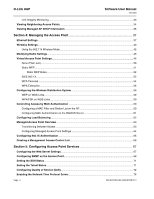D-Link DWL-8600AP Administration Guide
D-Link DWL-8600AP Manual
 |
View all D-Link DWL-8600AP manuals
Add to My Manuals
Save this manual to your list of manuals |
D-Link DWL-8600AP manual content summary:
- D-Link DWL-8600AP | Administration Guide - Page 1
Unified Access Point (AP) Administrator's Guide Product Model : DWL-8600AP Unified Wired & Wireless Access System Release 1.0 December 2009 ©Copyright 2009. All rights reserved. - D-Link DWL-8600AP | Administration Guide - Page 2
D-Link UAP Software User Manual 12/10/09 - D-Link DWL-8600AP | Administration Guide - Page 3
the IP Address ...21 Configuring the Ethernet Settings...22 Using the CLI to Configure Ethernet Settings 23 Configuring IEEE 802.1X Authentication 24 Using the CLI to Configure 802.1X Authentication Information 24 Verifying the Installation ...25 Configuring Security on the Wireless Access Point - D-Link DWL-8600AP | Administration Guide - Page 4
UAP Software User Manual 12/10/09 Link Integrity Monitoring ...33 Viewing Neighboring Access Points ...34 Viewing Managed AP DHCP Information 36 Section 4: Managing the Access Point 37 Ethernet Settings ...37 Wireless Settings...40 Using the 802.11h Wireless Mode...42 Modifying Radio Settings - D-Link DWL-8600AP | Administration Guide - Page 5
from a Previously Saved File 83 Maintenance ...84 Resetting the Factory Default Configuration 84 Rebooting the Access Point ...85 Upgrading the Firmware ...85 Section 8: Configuring Client Quality of Service 87 Configuring VAP QoS Parameters...87 Managing Client QoS ACLs...89 IPv4 ACLs - D-Link DWL-8600AP | Administration Guide - Page 6
D-Link UAP Software User Manual 12/10/09 Viewing Current Channel Assignments and Setting Locks 109 Viewing the Last Proposed Set of Changes 109 Configuring Advanced Settings ...109 Viewing Wireless Neighborhood Information 110 Viewing Details for a Cluster Member 113 Appendix A: Default AP - D-Link DWL-8600AP | Administration Guide - Page 7
User Manual 12/10/09 D-Link UAP Information 32 Figure 8: Viewing Neighboring Access Points 34 Figure 9: Ethernet Settings ...38 Figure 10: Wireless Interface Configuration...40 Figure 11: Configuring Radio Settings ...43 Figure 12: Setting Up Virtual Access Points ...48 Figure 13: Configuring - D-Link DWL-8600AP | Administration Guide - Page 8
D-Link UAP Software User Manual 12/10/09 Figure 34: Client QoS Status...101 Figure 35: Cluster Information and Member Configuration 104 Figure 36: Session Management ...106 Figure 37: Channel Management...108 Figure 38: Wireless Neighborhood...111 Figure 39: Details for a Cluster Member AP...113 - D-Link DWL-8600AP | Administration Guide - Page 9
...38 Table 13: Wireless Settings ...41 Table 14: Radio Settings ...44 Table 15: Virtual Access Point Settings...48 Table 16: Static WEP...51 Table 17: IEEE 802.1X ...53 Table 18: WPA Personal ...54 Table 19: WPA Enterprise ...55 Table 20: WDS Settings ...58 Table 21: WEP on WDS Links...59 Table 22 - D-Link DWL-8600AP | Administration Guide - Page 10
Groups ...79 Table 37: SNMP v3 Users...80 Table 38: SNMPv3 Targets ...81 Table 39: VAP QoS Parameters ...88 Table 40: ACL Configuration...90 Table 41: DiffServ Class Map ...95 Table 42: DiffServ Policy Map...100 Table 43: Client QoS Status...102 Table 44: Access Points in the Cluster ...104 Table 45 - D-Link DWL-8600AP | Administration Guide - Page 11
Software User Manual 12/10/09 D-Link UAP Section 1: About This Document This guide describes setup, configuration, administration and maintenance for the D-Link® Unified Access Point (UAP) on a wireless network. DOCUMENT ORGANIZATION The Unified Access Point Administrator's Guide contains the - D-Link DWL-8600AP | Administration Guide - Page 12
User Manual 12/10/09 DOCUMENT CONVENTIONS This section describes the conventions this document uses. Note: A note provides more information about a feature or technology and cross-references to related topics. Caution! A caution provides information about critical aspects of AP configuration - D-Link DWL-8600AP | Administration Guide - Page 13
Software User Manual 12/10/09 D-Link UAP ONLINE HELP, SUPPORTED BROWSERS, AND LIMITATIONS Online help for the UAP Administration Web pages provides information about all fields and features available from the user interface (UI). The information in the online help is a subset of the information - D-Link DWL-8600AP | Administration Guide - Page 14
SSH, and SNMP services are disabled. This document describes how to perform the setup, management, and maintenance of the UAP in Standalone Mode. For information about configuring the AP in Managed Mode by using the D-Link Unified Switch, see the Administrator Guide for the switch. Before you power - D-Link DWL-8600AP | Administration Guide - Page 15
in which you plan to run the access point. Wireless client software configured to associate with the UAP. Web Browser and Operating System Configuration and administration of the UAP is provided through a Web-based user interface hosted on the access point. We recommend using one of the following - D-Link DWL-8600AP | Administration Guide - Page 16
up another WLAN AP on the same network, the IP address for each AP will be unique. RECOVERING AN IP ADDRESS If you experience trouble communicating with the access point, you can recover a static IP address by resetting the AP configuration to the factory defaults (see "Resetting the Factory Default - D-Link DWL-8600AP | Administration Guide - Page 17
on the AP to a serial port on the administrative computer. For initial configuration with a direct Ethernet connection and no DHCP server, be sure to set your PC to a static IP address in the same subnet as the default IP address on the access point. (The default IP address for the access point is - D-Link DWL-8600AP | Administration Guide - Page 18
D-Link UAP Software User Manual 12/10/09 point so that the access point is no longer connected directly to the PC but instead is connected to the LAN (either by using a hub or directly). Note: It is possible to detect access points on the network with a wireless connection. However, we strongly - D-Link DWL-8600AP | Administration Guide - Page 19
User Manual 12/10/09 D-Link UAP 5. Verify the settings on the Basic Settings page. • Review access point description and provide a new administrator password for the access point if you do not want to use the default password, which is admin. • Click the Update button to activate the wireless - D-Link DWL-8600AP | Administration Guide - Page 20
on the AP. For information about how to configure the 802.1X user name and password, see "Configuring IEEE 802.1X Authentication" on page 24. BASIC SETTINGS From the Basic Settings page, you can view various information about the UAP, including IP and MAC address information, and configure the - D-Link DWL-8600AP | Administration Guide - Page 21
the UAP to a network with a DHCP server, the AP automatically acquires an IP address. To manage the UAP by using the Administrator UI, you must enter the IP address of the access point into a Web browser. If a DHCP server on your network assigns an IP address to the UAP, and you do not know the - D-Link DWL-8600AP | Administration Guide - Page 22
name is admin. The default password is admin. After a successful login, the screen shows the (Access Point Name)# prompt. 4. At the login prompt, enter get management. Information similar to the following prints to the screen. CONFIGURING THE ETHERNET SETTINGS The default Ethernet settings, which - D-Link DWL-8600AP | Administration Guide - Page 23
Software User Manual 12/10/09 D-Link UAP USING THE CLI TO CONFIGURE ETHERNET SETTINGS Use the commands shown in the following table to view and set values for the Ethernet (wired) interface. For more information about each setting, see the description for the field in Table 12 on page 38. Table - D-Link DWL-8600AP | Administration Guide - Page 24
255.0.0.0 ip 10.254.24.43 mask 255.255.248.0 mac 00:02:BC:00:14:E8 dhcp-status up D-Link-WLAN-AP# get untagged-vlan Property Value vlan-id 1 status down D-Link-WLAN-AP# CONFIGURING IEEE 802.1X AUTHENTICATION On networks that use IEEE 802.1X, port-based network access control, a supplicant - D-Link DWL-8600AP | Administration Guide - Page 25
-WLAN-AP# set dot1x-supplicant user wlanAP D-Link-WLAN-AP# set dot1x-supplicant password test1234 D-Link-WLAN-AP# get dot1x-supplicant Property Value status up user wlanAP D-Link UAP VERIFYING THE INSTALLATION Make sure the access point is connected to the LAN and associate some wireless - D-Link DWL-8600AP | Administration Guide - Page 26
D-Link UAP Software User Manual 12/10/09 CONFIGURING SECURITY ON THE WIRELESS ACCESS POINT You configure secure wireless client access by configuring security for each virtual access point (VAP) that you enable. You can configure up to 16 VAPs per radio that simulate multiple APs in one physical - D-Link DWL-8600AP | Administration Guide - Page 27
Events • Viewing Transmit and Receive Statistics • Viewing Associated Wireless Client Information • Viewing Neighboring Access Points • Viewing Managed AP DHCP Information VIEWING INTERFACE STATUS To monitor Ethernet LAN and wireless LAN (WLAN) settings, click the Interfaces tab. Figure 2: Viewing - D-Link DWL-8600AP | Administration Guide - Page 28
D-Link UAP Software User Manual 12/10/09 For information about configuring these settings, see "Configuring the Ethernet Settings" on page 22. WIRELESS SETTINGS The Radio Interface includes the Radio Mode and Channel. The Wireless Settings section also shows the MAC address (read-only) associated - D-Link DWL-8600AP | Administration Guide - Page 29
Software User Manual 12/10/09 D-Link UAP Note: The AP acquires its date and time information using the network time protocol (NTP). This data is reported in UTC format (also known as Greenwich Mean Time). You need to convert the reported time to your local time. For information on setting the - D-Link DWL-8600AP | Administration Guide - Page 30
User Manual 12/10/09 Note: To apply your changes, click Apply. Changing some settings might cause the AP to stop and restart system processes. If this happens, wireless clients will temporarily lose connectivity. We recommend that you change AP settings when WLAN traffic is low. CONFIGURING - D-Link DWL-8600AP | Administration Guide - Page 31
Host. The default port is 514. D-Link UAP Note: To apply your changes, click Apply. Changing some settings might cause the AP to stop and restart system processes. If this happens, wireless clients will temporarily lose connectivity. We recommend that you change AP settings when WLAN traffic is - D-Link DWL-8600AP | Administration Guide - Page 32
to sending and receiving data on this AP. VIEWING ASSOCIATED WIRELESS CLIENT INFORMATION To view the client stations associated with a particular access point, click the Client Associations tab. Figure 7: Viewing Client Association Information The associated stations are displayed along with - D-Link DWL-8600AP | Administration Guide - Page 33
received. Shows the number of packets and bytes transmitted from the AP to the wireless client and the number of packets and bytes that were dropped upon transmission. LINK INTEGRITY MONITORING The UAP provides link integrity monitoring to continually verify its connection to each associated client - D-Link DWL-8600AP | Administration Guide - Page 34
User Manual 12/10/09 VIEWING NEIGHBORING ACCESS POINTS The status page for Neighboring Access Points provides real-time statistics for all APs within range of the AP on which you are viewing the Administration Web pages. Click Apply to refresh the screen and display the most current information - D-Link DWL-8600AP | Administration Guide - Page 35
Software User Manual 12/10/09 D-Link UAP Table 11 describes the information provided on neighboring access points. Field AP Detection MAC Radio Beacon Int. Type SSID Privacy WPA Band Channel Rate Signal Beacons Last Beacon Table 11: Neighboring Access Points Description To enable neighbor AP - D-Link DWL-8600AP | Administration Guide - Page 36
names or IP addresses of up to four D-Link Unified Switches that the AP learned about from a DHCP server on your network. For information about how to configure a DHCP server to respond to AP DHCP requests with the switch IP address information, see the Administrator Guide for the switch. Page 36 - D-Link DWL-8600AP | Administration Guide - Page 37
Software User Manual 12/10/09 D-Link UAP Section 4: Managing the Access Point This section describes how to manage the UAP and contains the following subsections: • Ethernet Settings • Modifying Radio Settings • Virtual Access Point Settings • Configuring Load Balancing • Controlling Access by MAC - D-Link DWL-8600AP | Administration Guide - Page 38
D-Link UAP Software User Manual 12/10/09 Figure 9: Ethernet Settings The following table describes the fields to view or configure on the Ethernet Settings page. Table 12: Ethernet Settings Page Field Description DNS Name MAC Address Enter the DNS name (host name) for the AP in the text box. - D-Link DWL-8600AP | Administration Guide - Page 39
User Manual 12/10/09 D-Link UAP Table 12: Ethernet Settings Page (Cont.) Field Description Connection Type If you select DHCP, the UAP acquires its IP address, subnet mask, DNS, and gateway information from a DHCP server. If you select Static IP, you must enter information in the Static IP - D-Link DWL-8600AP | Administration Guide - Page 40
D-Link UAP Software User Manual 12/10/09 WIRELESS SETTINGS Wireless settings describe aspects of the LAN related specifically to the radio device in the AP (802.11 Mode and Channel) and to the network interface to the AP (AP MAC address). To configure the wireless interface, click the Wireless - D-Link DWL-8600AP | Administration Guide - Page 41
Software User Manual 12/10/09 D-Link UAP Table 13 describes the fields and configuration options available on the Wireless Settings page. Table 13: Wireless Settings Field Description 802.11d Regulatory Enabling support for IEEE 802.11d (World Mode) on the AP causes the AP to broadcast which - D-Link DWL-8600AP | Administration Guide - Page 42
channels of the two APs on the WDS link may keep changing depending on channel usage and radar interference. WDS will only work if both the APs operate on the same channel. For more information on WDS, see "Configuring Load Balancing" on page 62. Page 42 Wireless Settings 34CSFP6XXUAP-SWUM100-D13 - D-Link DWL-8600AP | Administration Guide - Page 43
Software User Manual 12/10/09 D-Link UAP MODIFYING RADIO SETTINGS Radio settings directly control the behavior of the radio devices in the AP and its interaction with the physical medium; that is, how and what type of electromagnetic waves the AP emits. To specify radio settings, click the Radio - D-Link DWL-8600AP | Administration Guide - Page 44
D-Link UAP Software User Manual 12/10/09 Table 14 describes the fields and configuration options for the Radio Settings page Table 14: Radio Settings Field Description Radio Status (On/Off) Mode Select Radio 1 or Radio 2 to specify which radio to configure. The rest of the settings on this - D-Link DWL-8600AP | Administration Guide - Page 45
an AP at regular intervals to announce the existence of the wireless network. The default behavior is to send a beacon frame once every 100 milliseconds (or 10 per second). Enter a value from 20 to 2000 milliseconds. Specify a DTIM period from 1 to 255 beacons. The Delivery Traffic Information Map - D-Link DWL-8600AP | Administration Guide - Page 46
. VIRTUAL ACCESS POINT SETTINGS To change VAP 0 or to enable and configure additional VAPs, select the VAP tab in the Manage section. VAPs segment the wireless LAN into multiple broadcast domains that are the wireless equivalent of Ethernet VLANs. VAPs simulate multiple APs in one physical AP. Each - D-Link DWL-8600AP | Administration Guide - Page 47
not provide the VLAN information, you can assign a VLAN ID to each VAP. The AP assigns the VLAN to all wireless clients that connect to the AP through that VAP. Note: Before you configure VLANs on the AP, be sure to verify that the switch and DHCP server the AP uses can support IEEE 802.1Q VLAN - D-Link DWL-8600AP | Administration Guide - Page 48
D-Link UAP Software User Manual 12/10/09 Figure 12: Setting Up Virtual Access Points Table 15 describes the fields and configuration options on the VAP page. Table 15: Virtual Access Point Settings Field Description RADIUS IP Address Type Specify the IP version that the RADIUS server uses. - D-Link DWL-8600AP | Administration Guide - Page 49
Software User Manual 12/10/09 D-Link UAP Table 15: Virtual Access Point Settings (Cont.) Field Description RADIUS IP Address Enter the IPv4 or IPv6 address for the primary global RADIUS server. By default, each VAP uses RADIUS IPv6 Address the global RADIUS settings that you define for the AP - D-Link DWL-8600AP | Administration Guide - Page 50
D-Link UAP Software User Manual 12/10/09 Table 15: Virtual Access Point Settings (Cont.) Field Description Broadcast SSID Specify whether to allow the AP to broadcast the Service Set Identifier (SSID) in its beacon frames. The Broadcast SSID parameter is enabled by default. When the VAP does - D-Link DWL-8600AP | Administration Guide - Page 51
User Manual 12/10/09 D-Link UAP STATIC WEP Wired Equivalent Privacy (WEP) is a data encryption protocol for 802.11 wireless networks. All wireless stations and APs on the network are configured The default is 1. The Transfer Key Index indicates which WEP key the AP will Access Point Settings Page 51 - D-Link DWL-8600AP | Administration Guide - Page 52
server to authenticate users. The AP requires a RADIUS server capable of EAP, such as the Microsoft Internet Authentication Server. To work with Windows clients, the authentication server must support Protected EAP (PEAP) and MSCHAP V2. Page 52 Virtual Access Point Settings 34CSFP6XXUAP-SWUM100 - D-Link DWL-8600AP | Administration Guide - Page 53
Software User Manual 12/10/09 D-Link UAP You can use any of a variety of authentication methods that the IEEE 802.1X mode supports, including certificates, Kerberos, and public key authentication. You must configure the client stations to use the same authentication method the AP uses. Table 17: - D-Link DWL-8600AP | Administration Guide - Page 54
Link UAP Software User Manual compatible for wireless clients that support the robust WPA2 for clients who support it. This WPA configuration allows more interoperability, at range is 0-86400 seconds. A value of 0 indicates that the broadcast key is not refreshed. Page 54 Virtual Access Point - D-Link DWL-8600AP | Administration Guide - Page 55
the IP address of the RADIUS server that all VAPs use by default, for example 192.168.10.23. If the IPv6 RADIUS IP Address Type option is selected, enter the IPv6 address of the primary global RADIUS server, for example 2001:0db8:1234::abcd. 34CSFP6XXUAP-SWUM100-D13 Virtual Access Point Settings - D-Link DWL-8600AP | Administration Guide - Page 56
Mode to Managed Mode, WDS is disabled. In Managed Mode, you configure the AP by using the D-Link Unified Switch. The Administrator UI, as well as Telnet, SSH, and SNMP access are disabled when the AP is in Managed Mode. Page 56 Configuring the Wireless Distribution System 34CSFP6XXUAP-SWUM100-D13 - D-Link DWL-8600AP | Administration Guide - Page 57
User Manual 12/10/09 To specify the details of traffic exchange from this access point to others, click the WDS tab. D-Link UAP Figure 13: Configuring WDS Settings Before you configure WDS on the AP, note the following guidelines: • When using WDS, be sure to configure WDS settings on both APs - D-Link DWL-8600AP | Administration Guide - Page 58
User Manual 12/10/09 Table 20: WDS Settings Field Description Spanning Tree Mode Spanning Tree Protocol (STP) prevents switching loops. STP is recommended if you configure WDS links. Select Enabled to use STP Select Disabled to turn off STP links (not recommended) Radio For each WDS link - D-Link DWL-8600AP | Administration Guide - Page 59
. Changing some settings might cause the AP to stop and restart system processes. If this happens, wireless clients will temporarily lose connectivity. We recommend that you change AP settings when WLAN traffic is low. 34CSFP6XXUAP-SWUM100-D13 Configuring the Wireless Distribution System Page 59 - D-Link DWL-8600AP | Administration Guide - Page 60
the network through the AP. For more information about setting the MAC authentication type, see "Virtual Access Point Settings" on page 46. CONFIGURING A MAC FILTER AND STATION LIST ON THE AP The MAC Authentication page allows you to control access to UAP based on MAC addresses. Based on how you - D-Link DWL-8600AP | Administration Guide - Page 61
User Manual 12/10/09 D-Link UAP Note: Global MAC Authentication settings apply to all VAPs on both radios. Table 23 describes the fields and configuration options available on the MAC Authentication page Field Filter Stations List Table 23: MAC Authentication Description To set the MAC Address - D-Link DWL-8600AP | Administration Guide - Page 62
speed and performance of the wireless network as clients associate and disassociate with the AP. The load balancing settings apply to both radios. To configure load balancing and set limits and behavior to be triggered by a specified utilization rate of the access point, click the Load Balancing tab - D-Link DWL-8600AP | Administration Guide - Page 63
Web User Interface (UI), CLI, or SNMP. In Managed Mode, the UAP is part of the D-Link Unified Access System, and you manage it by using the D-Link Unified Switch. If an AP is in Managed Mode, the Administrator Web UI, Telnet, SSH, and SNMP services are disabled. On the UAP, you can configure the IP - D-Link DWL-8600AP | Administration Guide - Page 64
Link UAP Software User Manual 12/10/09 CONFIGURING MANAGED ACCESS POINT SETTINGS To add the IP address of a D-Link Unified Switch to the AP, click the Managed Access Point tab under the Manage heading and update the fields shown in Table 26 on page 64. Figure 16: Configuring Managed Access Point - D-Link DWL-8600AP | Administration Guide - Page 65
the network until the 802.1X authenticator grants access. If your network uses 802.1X, you must configure 802.1X authentication information that the AP can supply to the authenticator. To configure the UAP 802.1X supplicant user name and password by using the Web interface, click the Authentication - D-Link DWL-8600AP | Administration Guide - Page 66
one IPv4 or IPv6 address should be configured before enabling Management ACL Mode. If enabled, only the IP addresses you specify will have Web, Telnet, SSH, and SNMP access to the management interface. Enter up to five IPv4 addresses that are allowed management access to the AP. Use dotted-decimal - D-Link DWL-8600AP | Administration Guide - Page 67
Software User Manual 12/10/09 D-Link UAP Section 5: Configuring Access Point Services This section describes how to configure services on the UAP and contains the following subsections: • Configuring the Web Server Settings • Configuring SNMP on the Access Point • Configuring Quality of Service ( - D-Link DWL-8600AP | Administration Guide - Page 68
POINT Simple Network Management Protocol (SNMP) defines a standard for recording, storing, and sharing information about network devices. SNMP facilitates network management, troubleshooting, and maintenance. The AP supports SNMP versions 1, 2, and 3. Unless specifically noted, all configuration - D-Link DWL-8600AP | Administration Guide - Page 69
User Manual 12/10/09 D-Link UAP Figure 20: Modifying SNMP Settings Field SNMP Enabled/Disabled Read-only community name (for permitted GETs) Port number the SNMP agent will listen to Table 30: SNMP Settings Description You can specify the SNMP administrative mode on your network. By default - D-Link DWL-8600AP | Administration Guide - Page 70
settings. Changing some settings might cause the AP to stop and restart system processes. If this happens, wireless clients will temporarily lose connectivity. We recommend that you change AP settings when WLAN traffic is low. Page 70 Configuring SNMP on the Access Point 34CSFP6XXUAP-SWUM100-D13 - D-Link DWL-8600AP | Administration Guide - Page 71
system. Under the Services heading, click the SSH tab and configure the settings as described in Table 31. Field SSH Status Figure 21: SSH Status Table 31: SSH Settings Description Choose to either enable or disable SSH access to the AP CLI: • To permit remote access to the AP by using SSH, click - D-Link DWL-8600AP | Administration Guide - Page 72
User Manual 12/10/09 Table 32: Telnet Settings Description Choose to either enable or disable Telnet access to the AP CLI: • To permit remote access to the AP by using Telnet, click Enabled. • To prevent remote access to the AP by using Telnet, click Disabled. CONFIGURING QUALITY OF SERVICE - D-Link DWL-8600AP | Administration Guide - Page 73
User Manual 12/10/09 D-Link UAP Figure 23: Configuring QoS Settings Field AP EDCA Parameters Queue AIFS (Inter-Frame Space) Description Table 33: QoS Settings Queues are defined for different types of data transmitted from AP Most traditional IP data Configuring Quality of Service (QoS) Page 73 - D-Link DWL-8600AP | Administration Guide - Page 74
Link UAP Software User Manual ) of a range from which the default. With WMM enabled, QoS prioritization and coordination of wireless medium access is on. With WMM enabled, QoS settings on the UAP control downstream traffic flowing from the AP to client station (AP Most traditional IP data is - D-Link DWL-8600AP | Administration Guide - Page 75
station has the right to initiate transmissions onto the wireless medium (WM) towards the Unified Access Point. The TXOP Limit maximum value is 65535. Select On to specify that the AP should not acknowledge frames with QosNoAck as the service class value. Select On to enable Automatic Power Save - D-Link DWL-8600AP | Administration Guide - Page 76
D-Link UAP Software User Manual 12/10/09 ENABLING THE NETWORK TIME PROTOCOL SERVER ntp.org for more information about NTP. To configure the address of the NTP server that the AP uses, click the Time tab and update the fields as described in Table 34. This page is also accessible from the Tools > - D-Link DWL-8600AP | Administration Guide - Page 77
Software User Manual 12/10/09 D-Link UAP Section 6: Configuring SNMPv3 This section describes how to configure the SNMPv3 settings on the UAP and contains the following subsections: • Configuring SNMPv3 Views • Configuring SNMPv3 Groups • Configuring SNMPv3 Users • Configuring SNMPv3 Targets The - D-Link DWL-8600AP | Administration Guide - Page 78
key/passwords must be defined. By default, users of this group will have read and write access to default all MIB view, which can be modified by the user. RWPriv, RWAuth, and RO groups are defined by default. To define additional groups, navigate to the SNMPv3 Groups page and configure the settings - D-Link DWL-8600AP | Administration Guide - Page 79
User Manual 12/10/09 D-Link UAP Figure 26: SNMPv3 Groups Field Name Security Level Write Views Read Views SNMPv3 Groups Table 36: SNMPv3 Groups Description Specify a name to use to identify the group. The default DES key/passwords on the SNMPv3 Users page. Select the write access to management - D-Link DWL-8600AP | Administration Guide - Page 80
Manual 12/10/09 CONFIGURING SNMPV3 USERS From the SNMPv3 Users page, you can define multiple users, associate the desired security level to each user, and configure security keys. For authentication, only MD5 type is supported, and for encryption only DES type is supported. There are no default - D-Link DWL-8600AP | Administration Guide - Page 81
Software User Manual 12/10/09 D-Link UAP Field SNMPv3 Users Table 37: SNMP v3 Users (Cont.) Description This field shows the users that you have defined on the AP. To remove a user, select the user and click Remove. Note: After you configure the SNMPv3 Users settings, you must click Apply to - D-Link DWL-8600AP | Administration Guide - Page 82
Link UAP Software User Manual 12/10/09 Section 7: Maintaining the Access Point This section describes how to maintain the UAP. From the UAP Administrator UI, you can perform the following maintenance tasks: • Restore the factory default configuration. • Create a backup of the running configuration - D-Link DWL-8600AP | Administration Guide - Page 83
Software User Manual 12/10/09 D-Link UAP Use the following steps to save a copy of the current settings on an AP to a backup configuration file by using HTTP: 1. Clear the Use TFTP to download the configuration option. When you clear the check box, the Filename and Server IP fields are disabled. - D-Link DWL-8600AP | Administration Guide - Page 84
Figure 29: Maintenance RESETTING THE FACTORY DEFAULT CONFIGURATION If you are experiencing problems with the UAP and have tried all other troubleshooting measures, click Reset. This restores factory defaults and clears all settings, including settings such as a new password or wireless settings. You - D-Link DWL-8600AP | Administration Guide - Page 85
Software User Manual 12/10/09 D-Link UAP REBOOTING THE ACCESS POINT For maintenance purposes or as a troubleshooting measure, you can reboot the UAP. To reboot the AP, click the Reboot button on the Configuration page. UPGRADING THE FIRMWARE As new versions of the UAP firmware become available, - D-Link DWL-8600AP | Administration Guide - Page 86
D-Link UAP Software User Manual 12/10/09 6. Click OK to confirm the upgrade and start the process. Note: The firmware upgrade process begins once you click Upgrade and then OK in the popup confirmation window. The upgrade process may take several minutes during which time the access point will be - D-Link DWL-8600AP | Administration Guide - Page 87
Software User Manual 12/10/09 D-Link UAP Section 8: Configuring Client Quality of Service This section describes how to configure QoS settings that affect traffic from the wireless clients to the AP. By using the UAP Client QoS features, you can limit bandwidth and apply ACLs and DiffServ policies - D-Link DWL-8600AP | Administration Guide - Page 88
. Bandwidth Limit Down Enter the maximum allowed transmission rate from the AP to the wireless client in bits per second. The valid range is 0-4294967295 bps. A non-zero configured value is rounded down to the nearest 64 Kbps value for use in the AP, but to no less than 64 Kbps. A value of 0 means - D-Link DWL-8600AP | Administration Guide - Page 89
and allowing authorized users to access specific resources. ACLs can block any unwarranted attempts to reach network resources. The UAP supports IPv4 ACLs. IPV4 ACLS IP ACLs classify traffic for Layers 3 and 4. Each ACL is a set of up to 28 rules applied to traffic sent from a wireless client or to - D-Link DWL-8600AP | Administration Guide - Page 90
of ACL to add. 3. Add the ACL 4. Add new rules to the ACL. 5. Configure the match criteria for the rules. 6. Apply the ACL to one or more VAPs. To configure an ACL, click the Client QoS ACL tab. Software User Manual 12/10/09 Figure 31: Client QoS ACL The following table describes the - D-Link DWL-8600AP | Administration Guide - Page 91
Software User Manual 12/10/09 D-Link UAP Field ACL Type ACL Rule Configuration ACL Name - ACL Type Rule Action Match Every IPv4 ACL Protocol Source IP Address Table 40: ACL Configuration (Cont.) Description Select the type of ACL to configure: • IPv4 IPv4 ACLs control access to network resources - D-Link DWL-8600AP | Administration Guide - Page 92
Link UAP Field Wild Card Mask Source Port Destination IP Address Wild Card Mask Software User Manual 12/10/09 Table 40: ACL Configuration (Cont.) Description Specifies the source IP address port identified in the datagram header. The port range is 0-65535 and includes three different types of ports - D-Link DWL-8600AP | Administration Guide - Page 93
User Manual 12/10/09 D-Link UAP Field Destination Port IP TOS Bits IP TOS Mask Destination MAC Address Destination MAC Mask VLAN ID Table 40: ACL Configuration port range is IP precedence value. The high-order six bits represent the IP Differentiated Services Code Point (DSCP) value. Enter an IP - D-Link DWL-8600AP | Administration Guide - Page 94
D-Link UAP Software User Manual 12/10/09 CREATING A DIFFSERV CLASS MAP The Client QoS feature contains Differentiated Services (DiffServ) support that allows traffic to be classified into streams and given certain QoS treatment in accordance with defined per-hop behaviors. Standard IP-based - D-Link DWL-8600AP | Administration Guide - Page 95
Software User Manual 12/10/09 D-Link UAP Figure 32: Client QoS DiffServ Class Map Field Class Map Configuration Class Map Name Match Layer 3 Protocol Match Criteria Configuration Class Map Name Table 41: DiffServ Class Map Description Enter a Class Map Name to add. The name can range from 1 to - D-Link DWL-8600AP | Administration Guide - Page 96
D-Link UAP Field Match Every Protocol IPv4 Class Maps Source IP Address Source IP Mask Destination IP Address Destination IP Mask IPv6 Class Maps Source IPv6 Address Source IPv6 Prefix Length Destination IPv6 Address Software User Manual 12/10/09 Table 41: DiffServ Class Map (Cont.) Description - D-Link DWL-8600AP | Administration Guide - Page 97
User Manual 12/10/09 D-Link UAP Table 41: DiffServ Class Map (Cont.) Field Description Destination IPv6 Prefix Length Enter the prefix length of the destination IPv6 address the source port identified in the datagram header. The port range is 0-65535 and includes three different types of ports: - D-Link DWL-8600AP | Administration Guide - Page 98
D-Link UAP Field EtherType Class of Service Source MAC Address Source MAC Mask Destination MAC Address Destination MAC Mask VLAN ID IPv4 Class Maps Service Type IP DSCP IP Precedence IP TOS Bits Software User Manual 12/10/09 Table 41: DiffServ Class Map (Cont.) Description Select the EtherType - D-Link DWL-8600AP | Administration Guide - Page 99
Software User Manual 12/10/09 D-Link UAP Field IP TOS Mask Delete Class Map Table 41: DiffServ Class Map (Cont.) Description Enter an IP TOS The TOS Mask can be used to compare specific bits (Precedence/Type of Service) from the TOS field in the IP header of a packet against the TOS value entered - D-Link DWL-8600AP | Administration Guide - Page 100
D-Link UAP Software User Manual 12/10/09 Figure 33: Client QoS DiffServ Policy Map Table 42: DiffServ Policy Map Field Description Policy Map Name Enter then name of the - D-Link DWL-8600AP | Administration Guide - Page 101
User Manual 12/10/09 D-Link UAP Field Mark Class of Service Mark IP DSCP Mark IP Precedence Disassociate Class Map Member Classes Delete Policy Map Table 42: DiffServ Policy Map Description Select this field to mark all packets for the associated traffic stream with the specified class of service - D-Link DWL-8600AP | Administration Guide - Page 102
Link UAP Field Station QoS Mode Bandwidth Limit Up Bandwidth Limit Down ACL Type Up ACL Name Up ACL Type Down ACL Name Down DiffServ Policy Up DiffServ Policy Down Software User Manual 12/10/09 Table 43: Client QoS Status Description The Station menu contains the MAC address After switching the - D-Link DWL-8600AP | Administration Guide - Page 103
on an AP, view the cluster members, and configure the location and cluster name for a cluster member. From the Access Points page, you can also click the IP address of each cluster member to navigate to configuration settings and data on an access point in the cluster. To view information about - D-Link DWL-8600AP | Administration Guide - Page 104
disabled. The following table describes the configuration and status information available on the cluster Access Points page. Field Status Location MAC Address IP Address Table 44: Access Points in the Cluster Description If the status field is visible, then the AP is enabled for clustering. If - D-Link DWL-8600AP | Administration Guide - Page 105
cluster instead of Not Clustered. NAVIGATING TO CONFIGURATION INFORMATION FOR A SPECIFIC AP In general, the UAP is designed for central management of clustered access points. For access points in a cluster, all access points in the cluster reflect the same configuration. In this case, it does not - D-Link DWL-8600AP | Administration Guide - Page 106
D-Link UAP Software User Manual 12/10/09 All clustered access points are shown on the Cluster > Access Points page. To navigate to clustered access points, you can simply click on the IP address for a specific cluster member shown in the list. NAVIGATING TO AN AP BY USING ITS IP ADDRESS IN A URL - D-Link DWL-8600AP | Administration Guide - Page 107
AP Location User MAC Idle Rate Signal Receive Total Transmit Total Error Rate Table 46: Session Management Description Indicates the location of the access point. This is derived from the location description specified on the Basic Settings tab. Indicates the MAC address of the wireless client - D-Link DWL-8600AP | Administration Guide - Page 108
D-Link UAP Software User Manual 12/10/09 To configure and view the channel assignments for the cluster members, click the Channel Management tab. Figure 37: Channel Management From this page, you can view channel assignments for all APs in the cluster and stop or start automatic channel - D-Link DWL-8600AP | Administration Guide - Page 109
User Manual 12/10/09 D-Link UAP VIEWING CURRENT CHANNEL ASSIGNMENTS AND SETTING LOCKS The Current Channel Assignments section shows a list of all access points in the cluster by IP Address. The display shows the band on which each AP is broadcasting (a/b/g/n), the current channel used by each AP - D-Link DWL-8600AP | Administration Guide - Page 110
each neighbor access point, the Wireless Neighborhood view shows identifying information (SSID or Network Name, IP Address, MAC address) along with radio statistics (signal strength, channel, beacon interval). You can click on an AP to get additional statistics about the APs in radio range of the - D-Link DWL-8600AP | Administration Guide - Page 111
> Access Points tab.) If there is only one AP in the cluster, only a single IP address column will be displayed here; indicating that the AP is clustered with itself. You can click on an IP address to view more details on a particular AP. 34CSFP6XXUAP-SWUM100-D13 Viewing Wireless Neighborhood - D-Link DWL-8600AP | Administration Guide - Page 112
Link UAP Field Neighbors Software User Manual 12/10/09 Table 50: Wireless Neighborhood Information Description Access points which are neighbors of one or more of the clustered APs are listed in the left column by SSID (Network Name). An access point seen by the AP whose IP address is listed above - D-Link DWL-8600AP | Administration Guide - Page 113
to announce the existence of the wireless network. The default behavior is to send a beacon frame once every 100 milliseconds (or 10 per second). Shows the date and time of the last beacon received from this access point. 34CSFP6XXUAP-SWUM100-D13 Viewing Wireless Neighborhood Information Page 113 - D-Link DWL-8600AP | Administration Guide - Page 114
D-Link UAP Software User Manual 12/10/09 Appendix A: Default AP Settings When you first power on a UAP, it has the default settings shown in the following table. Feature System Information User Name Password Ethernet Interface Settings Connection Type DHCP IP Address Subnet Mask DNS Name - D-Link DWL-8600AP | Administration Guide - Page 115
Software User Manual 12/10/09 Feature Fixed Multicast Rate Beacon Interval DTIM Period Fragmentation Threshold RTS Threshold Virtual Access Point Settings Status VLAN ID Network Name (SSID) Broadcast SSID Security Mode Authentication Type RADIUS IP Address RADIUS Key RADIUS Accounting HTTP Redirect - D-Link DWL-8600AP | Administration Guide - Page 116
Wireless Distribution System • Clustering Access Points • Configuring Client QoS For all SNMP examples, the objects you use to AP are in a private MIB. The path to the tables that contain the objects is iso(1).org(3).dod(6).internet(1).private(4).enterprises(1).dlink(171).dlink-products(10).dwl-ap - D-Link DWL-8600AP | Administration Guide - Page 117
Software User Manual 12/10/09 characters. D-Link UAP 8. Click Update to update the AP with the new settings. VAP CONFIGURATION FROM THE CLI 1. Connect to the AP by wlan0vap1 detail get vap vap1 detail VAP CONFIGURATION USING SNMP 1. Load the DLINK-WLAN-ACCESS-POINT-MIB module. 2. From the MIB - D-Link DWL-8600AP | Administration Guide - Page 118
D-Link UAP Software User Manual 12/10/09 7. Walk the apIfConfigName object to view the instance ID for VAP 1 (wlan0vap1). VAP 1 on Radio 1 is object to false (2). 15. Set the value of instance 1 in the apBssWpaCipherCcmp object to true (1). Page 118 Configuring a VAP 34CSFP6XXUAP-SWUM100-D13 - D-Link DWL-8600AP | Administration Guide - Page 119
User Manual 12/10/09 CONFIGURING RADIO SETTINGS This example shows how to configure Radio 2 with the following settings: • Mode: IEEE 802.11b/g/n • Channel: 6 • Channel Bandwidth: 40 MHz • Maximum Stations: 100 • Transmit Power: 75% RADIO CONFIGURATION FROM THE WEB INTERFACE 1. Log onto the AP - D-Link DWL-8600AP | Administration Guide - Page 120
D-Link UAP Software User Manual 12/10/09 8. Click Update to update the AP with the new settings. RADIO CONFIGURATION FROM THE CLI 1. Connect to the AP by using Telnet, SSH, or a serial connection. 2. Turn Radio 2 on if the status is not currently up. set radio wlan1 status on 3. Set the mode - D-Link DWL-8600AP | Administration Guide - Page 121
Software User Manual 12/10/09 D-Link UAP 8. View information about the radio settings. get radio wlan1 detail RADIO CONFIGURATION USING SNMP 1. Load the DLINK-WLAN-ACCESS-POINT-MIB module. 2. From the MIB tree, navigate to the objects in the apRadio table (apRadioBss > apRadioTable). 3. Use the - D-Link DWL-8600AP | Administration Guide - Page 122
D-Link UAP Software User Manual 12/10/09 AP. 6. Log onto MyAP2 and repeat steps 2-5 (but be sure to use the MAC address of MyAP1 in the Remote Address field. Note: MyAP1 and MyAP2 must be set to the same IEEE 802.11 Mode and be transmitting on the same channel. Page 122 Configuring the Wireless - D-Link DWL-8600AP | Administration Guide - Page 123
wlan0wds0 wds-wpa-psk-key abcdefghijk 6. Administratively enable the WDS link. set interface wlan0wds0 status up 7. Perform the same configuration steps on MyAP2. D-Link UAP WDS CONFIGURATION USING SNMP 1. Load the DLINK-WLAN-ACCESS-POINT-MIB module. 2. From the MIB tree, navigate to the objects - D-Link DWL-8600AP | Administration Guide - Page 124
D-Link UAP Software User Manual 12/10/09 CLUSTERING ACCESS POINTS This example shows how to configure a cluster with two APs and to enable automatic channel re-assigment.The location of the local AP is Room 214, and the cluster name is MyCluster. CLUSTERING APS BY USING THE WEB INTERFACE 1. Log - D-Link DWL-8600AP | Administration Guide - Page 125
User Manual 12/10/09 D-Link UAP CLUSTERING APS BY USING THE CLI 1. Connect to the AP by using Telnet, SSH, or a serial connection. 2. Set the AP Location CLUSTERING APS BY USING SNMP Cluster configuration by using SNMP is not supported. 34CSFP6XXUAP-SWUM100-D13 Clustering Access Points Page - D-Link DWL-8600AP | Administration Guide - Page 126
D-Link UAP Software User Manual 12/10/09 CONFIGURING CLIENT QOS This example shows how to enable client QoS, configure an ACL and a DiffServ policy on the AP, and to apply the ACL and the Policy to traffic transmitted from clients associated with VAP 2 and received by the AP. The IPv4 ACL is named - D-Link DWL-8600AP | Administration Guide - Page 127
User Manual 12/10/09 D-Link UAP 7. Click Update to save the rule. 8. Select New Rule from the Rule menu and create another rule with the following settings: • Action: Permit • Match Every: Clear the option • Protocol: IP • Address acl1. 34CSFP6XXUAP-SWUM100-D13 Configuring Client QoS Page 127 - D-Link DWL-8600AP | Administration Guide - Page 128
Source IP Address and enter the following information: • Address: 192.168.1.0 • Source IP Mask: 255.255.255.0 6. Select the Destination IP Address option and enter the following information for the VoIP server: • Address: 192.168.2.200 • Destination IP Mask: 255.255.255.255 Page 128 Configuring - D-Link DWL-8600AP | Administration Guide - Page 129
Software User Manual 12/10/09 D-Link UAP 7. Click Update to save the match criteria. 8. Navigate to the . The page refreshes and additional fields appear. 10. For the class_voip class map, select the IP DSCP option, and then select ef from the Select From List menu. Traffic that meets the criteria - D-Link DWL-8600AP | Administration Guide - Page 130
D-Link UAP Software User Manual 12/10/09 11. Navigate to the Client QoS > VAP QoS Parameters page. 12. Select VAP 2 from the VAP menu. 13. Make sure that the Client QoS Global Admin Mode and the QoS Mode are both enabled. 14. From the DiffServ Policy Up menu, select pol_voip. Page 130 Configuring - D-Link DWL-8600AP | Administration Guide - Page 131
Software User Manual 12/10/09 D-Link UAP 15. Click Update to update the AP with the QoS settings. Configuring QoS by Using the CLI ACL Configuration 1. Connect to the AP. 2. Create an ACL named acl1. add acl acl1 acl-type ipv4 3. Add a rule to acl1 that allows HTTP traffic from the 192.168.1.0 - D-Link DWL-8600AP | Administration Guide - Page 132
Link UAP Software User Manual 12/10/09 add class-map class_voip every yes protocol udp src-ip 192.168.1.0 src-ip-mask 255.255.255.0 dst-ip 192.168.2.200 dst-ip the AP). set vap wlan0vap2 def-policy-up pol_voip Configuring QoS by Using SNMP ACL Configuration 1. Load the DLINK-WLAN-ACCESS-POINT-MIB - D-Link DWL-8600AP | Administration Guide - Page 133
D-Link UAP Software User Manual 12/10/09 • Use 1.3.6.1.4.1.6132.1.1.28.10.3.1.4.1.4.97.99.108. saves the rule. 5. Add another rule to acl1 that allows all traffic from the host with an IP address of 192.168.1.23. • Use 1.3.6.1.4.1.6132.1.1.28.10.3.1.14.1.4.97.99.108.49.2 to set the apQosAclRuleStatus - D-Link DWL-8600AP | Administration Guide - Page 134
the client to the AP). The ACL name is the text string, and not the ASCII code. DiffServ Configuration 1. Load the DLINK-WLAN-ACCESS-POINT-MIB module. 2. From ASCII code. 4. Configure class_voip to match all UDP packets from the 192.168.1.0 network that have a destination IP address of 192.168.2.200 - D-Link DWL-8600AP | Administration Guide - Page 135
Software User Manual 12/10/09 D-Link UAP set client-qos mode up 8. Use the apQosGlobalMode object to set the status to up (1), which enables Client QoS on the AP. 9. to the AP). The policy name is the text string, and not the ASCII code. 34CSFP6XXUAP-SWUM100-D13 Configuring Client QoS Page 135

©Copyright 2009. All rights reserved.
Unified Access Point (AP)
Administrator’s Guide
Product Model :
DWL-8600AP
Unified Wired & Wireless Access System
Release 1.0
December 2009