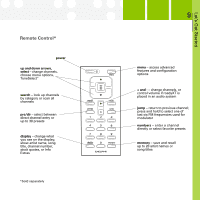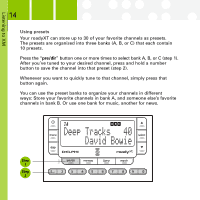DELPHI SA10276 User Guide - Page 12
Searching for channels by category - xm radio
 |
UPC - 689604166703
View all DELPHI SA10276 manuals
Add to My Manuals
Save this manual to your list of manuals |
Page 12 highlights
Listening to XM 12 Searching for channels by category XM channels are arranged by categories, or neighborhoods. This allows you to see all channels in the "Rock" category, for example. Press the "menu" button (step 1), go to "Search Mode," and select "By Category." Each press of the "search" button (step 2) tunes you to the first channel of a new category. Notice that the icon is highlighted in the display. Use the arrow buttons (step 3) to sample the channels within a category. Press the "select" button to choose a channel. If you do nothing for 10 seconds, the radio automatically returns to the normal channel selection method. Step 1 Step 3 Step 2
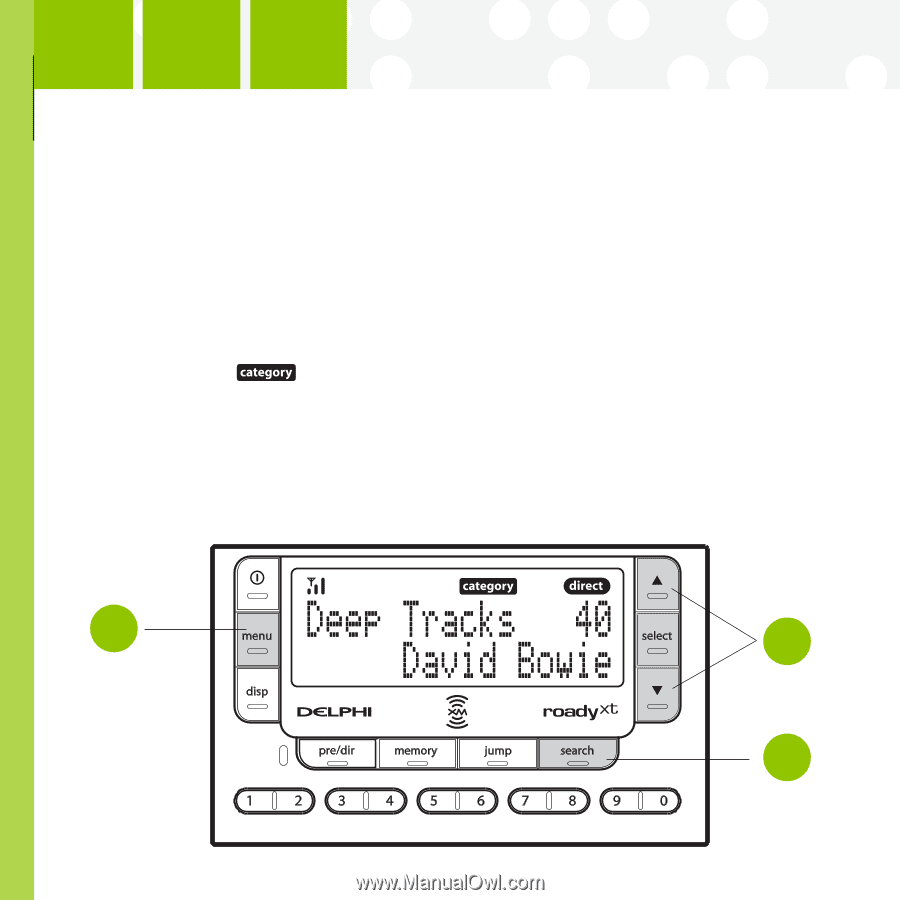
Listening to XM
12
Searching for channels by category
XM channels are arranged by categories, or neighborhoods. This allows
you to see all channels in the “Rock” category, for example.
Press the “
menu
” button (step 1), go to “Search Mode,” and select “By
Category.”
Each press of the “
search
” button (step 2) tunes you to the first channel of
a new category.
Notice that the
icon is highlighted in the display.
Use the arrow buttons (step 3) to sample the channels within a category.
Press the “
select
” button to choose a channel.
If you do nothing for 10 seconds, the radio automatically returns to the
normal channel selection method.
Step
1
Step
2
Step
3