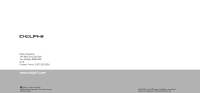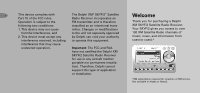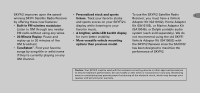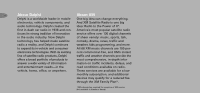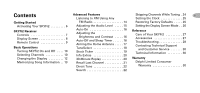DELPHI SKYFi2 User Guide
DELPHI SKYFi2 - XM Vehicle Kit Manual
 |
View all DELPHI SKYFi2 manuals
Add to My Manuals
Save this manual to your list of manuals |
DELPHI SKYFi2 manual content summary:
- DELPHI SKYFi2 | User Guide - Page 1
1441 West Long Lake Road Troy, Michigan 48098-5090 U.S.A. Customer Service: [1] 877.GO DELPHI www.delphi.com Printed on Recycled Paper ©2004 Delphi Corporation. All rights reserved. DPSS-04-E-064 The SKYFi2 name, XM name, TuneSelect, and related logos are trademarks of XM Satellite Radio Inc. - DELPHI SKYFi2 | User Guide - Page 2
: This manual and the SKYFi2 Installation Guide contain important safety and operating information. Please read and follow the instructions in these manuals. Failure to do so could result in personal injury, death, and/or damage to your SKYFi2 Receiver, accessories, and/or to your vehicle or other - DELPHI SKYFi2 | User Guide - Page 3
nor permanent installa- tion). Therefore, Delphi cannot support this type of application or installation. Welcome Thank you for purchasing a Delphi XM SKYFi2 Satellite Radio Receiver. Your SKYFi2 gives you access to over 130 XM Satellite Radio channels of music, news, and information from - DELPHI SKYFi2 | User Guide - Page 4
use the SKYFi2 Satellite Radio 3 winning SKYFi Satellite Radio Receiver tickers. Track your favorite stocks Receiver, you must have a Vehicle by offering these new features: and sports scores on your SKYFi2's Adaptor Kit (SA10102), Home Adaptor • Built-in FM wireless modulator. display while - DELPHI SKYFi2 | User Guide - Page 5
, vehicle components, and And XM Satellite Radio is one big audio technology. Delphi created the idea: Radio to the Power of X®. first in-dash car radio in 1936 and con- America's most popular satellite radio tinues its strong tradition of innovation service offers over 130 digital channels in - DELPHI SKYFi2 | User Guide - Page 6
FM Radio 14 Restoring Factory Defaults . . . . . 25 Activating Your SKYFi2 6 Adjusting the Audio Level . . . . . 15 Setting the Display Screen Mode . . 26 SKYFi2 Receiver Controls 7 Display Screen 8 Remote Control 9 Basic Operations Turning SKYFi2 On and Off . . . . 10 Selecting Channels - DELPHI SKYFi2 | User Guide - Page 7
Set up your SKYFi2 Receiver using Write the ID here: (1.800.967.2346). the installation instructions included 5. After subscribing, make sure you in the SKYFi Home Kit, SKYFi keep your receiver on for at least Vehicle Kit, Delphi XM SKYFi one hour in order to complete the Marine Kit, any of - DELPHI SKYFi2 | User Guide - Page 8
and song title. Power button Powers SKYFi2 on and off. Preset/direct button Selects between direct channel entry or up to 30 presets. Number keys Enter a channel directly or Jump button select your favorite presets. Switches between current and previous channel. Figure 1. SKYFi2 Receiver. - DELPHI SKYFi2 | User Guide - Page 9
SKYFi2 Receiver Display Screen Indicates that internal FM modulator is turned on and set to an FM frequency While tuned to an XM channel, the 8 SKYFi2 default display contains information about that channel and the SKYFi2 settings. See figure 2. Your SKYFi2 display can be Mode (DIRECT, - DELPHI SKYFi2 | User Guide - Page 10
Remote Control Power button Powers SKYFi2 on and off. 30-Minute Replay buttons Pause and replay up to 30 minutes of live XM broadcast. Channel button Previews channels; also selects various menu options. XM button Confirms selected channel or menu option. Push and hold to select song or artist for - DELPHI SKYFi2 | User Guide - Page 11
buttons on the remote control. Basic Operations If SKYFi2 is installed in a vehicle, you may use the ignition key to power SKYFi2 on or off. This will not affect SKYFi2 in any way. Using the Scroll Wheel 1. Turn the scroll wheel. 2. When you find your desired channel, press the "XM" button to - DELPHI SKYFi2 | User Guide - Page 12
create separate preset banks for SKYFi2 will tune to that channel. "3" followed by "1." You can additional users to enjoy. select the channel faster by Note: If a number key is pressed that has pressing the "XM" button after entering the channel number. To set a channel preset: 1. Tune to the - DELPHI SKYFi2 | User Guide - Page 13
Display Option 1 Default display Display Option 2 Scrolls stock ticker at bottom of screen Basic Operations Display Option 3 Scrolls information extras at bottom of screen Figure 4. SKYFi2 screen displays. Display Option 4 Large display of artist and song title - DELPHI SKYFi2 | User Guide - Page 14
Basic Operations button to save the information of the current song or program. SKYFi2 can remember up to 20 entries, after which any new infor- mation that button for 3 seconds. Turn the scroll wheel or use the up and down buttons on the remote to view the entire list of songs or programs - DELPHI SKYFi2 | User Guide - Page 15
FM Radio 2. Turn on an FM radio and place it 9. Press the "menu" button to return SKYFi2 has a built-in wireless FM close to your SKYFi2. to the main menu and then again modulator that transmits the XM 3. Tune the FM radio to each of the 14 audio signal to any nearby FM radio. following FM - DELPHI SKYFi2 | User Guide - Page 16
wheel (or remote) to select "Audio Level." Press the Note: This is not a volume control. This feature should be used to better match the SKYFi2 audio level with the other audio sources in the receiver. Set the volume using the audio system or FM radio connected to your SKYFi2. (SA10112), sold - DELPHI SKYFi2 | User Guide - Page 17
and Sleep Timer Normally, SKYFi2 turns on whenever and Contrast You can set SKYFi2 to automatically it receives power. If SKYFi2 is wired to 1. Press the "menu" button. shut off between 15 minutes to three a power source that is always on, you 2. Use the scroll wheel (or remote) to hours after - DELPHI SKYFi2 | User Guide - Page 18
select the time period. Press the "XM" button to confirm selection. "XM" button to confirm selection. 3. Slowly turn and tilt the antenna. 4. Press the "menu" button to return The "Satellite" and "Terrestrial" to the main menu and then again signal bars will change. Find the to return - DELPHI SKYFi2 | User Guide - Page 19
to the Advanced Features the menu under TuneSelect. 2. While the song is playing, press channel playing the song. and hold the "XM" button for 2 seconds. SKYFi2 will beep and display "Artist/Song Selected." SKYFi2's TuneSelect feature can remember up to 20 songs or artists (not both); when - DELPHI SKYFi2 | User Guide - Page 20
then again ton to select the desired option "XM" button to confirm. to return to normal operation. and follow the instructions on the 3. Select "Add Stocks." 7. Press the "display" button to SKYFi2 display. 4. Use the scroll wheel (or remote) select mode 2 to view your 4. Press the "menu - DELPHI SKYFi2 | User Guide - Page 21
menu" button. XM Satellite Radio will broadcast addi- 30-Minute Replay gives users the 2. Use the scroll wheel (or remote) to tional Turning 3. Select "Erase Stocks." 20 4. SKYFi2 gives you a choice of your SKYFi2. To view the most recent list of available information, press the your SKYFi2 - DELPHI SKYFi2 | User Guide - Page 22
the button. If a song has return to the live XM broadcast, Press the "jump" button to switch to been playing for less than 5 seconds, press and hold the button until the channel that was previously being SKYFi2 rewinds to the beginning of SKYFi2 displays "LIVE" at the top listened to. Pressing - DELPHI SKYFi2 | User Guide - Page 23
to enter "XM" button and SKYFi2 behaves like Search category mode. an FM radio or television, change the SKYFi2 allows you to search channels 3. Press the all channels. Select 4. Turn the scroll wheel to view 2. Use the scroll wheel (or remote) to the search method through the menu. channels - DELPHI SKYFi2 | User Guide - Page 24
/direct" button 23 Advanced Features select one of the preset banks. to select direct mode. 3. Press the "search" button. SKYFi2 3. Press the "search" button. SKYFi2 plays each preset channel for 5 plays each channel for 5 seconds, seconds, then advances to the then advances to the next - DELPHI SKYFi2 | User Guide - Page 25
performing "parental control." To 2. Use the scroll wheel (or remote) to 24 select "Channel Skip/Add." Press to the main menu and then again to return to normal operation. completely block access to any XM channel, contact XM Listener Care at 1.800.XM.RADIO Advanced Features the "XM" button to - DELPHI SKYFi2 | User Guide - Page 26
or 24-hour the original factory configuration. 25 ("military" time) format. Use the 1. Press the "menu" button. Advanced Features scroll wheel (or remote) and "XM" 2. Using the scroll wheel (or remote), button to make your choice. select "Set Factory Defaults." 4. Use the scroll wheel (or - DELPHI SKYFi2 | User Guide - Page 27
follow these instructions could result in personal injury, death, and/or damage to your SKYFi2 Receiver, accessories, and/or to your vehicle or it. Improperly installing the antenna cable could cause leaks that can damage your SKYFi2, accessories, 2. Use the scroll wheel (or remote) vehicle, or - DELPHI SKYFi2 | User Guide - Page 28
case, marine antenna, mount, and FM modulator. Reference • Use only a soft, dry cloth to clean or www.xmradio.com for availability. Antenna Extension Cable for the outside of your SKYFi2, any XM Home Antenna (SA10006) peripherals, and any accessories. Vehicle Adaptor Kit by Delphi (SA10102 - DELPHI SKYFi2 | User Guide - Page 29
lighter/auxiliary power socket is If you see this on the display: NO SIGNAL Cause: the XM signal is being blocked. You should: Move SKYFi2's antenna away from the obstructed area, e.g., an underground garage. Make sure the vehicle antenna is mounted outside the vehicle or the home antenna is - DELPHI SKYFi2 | User Guide - Page 30
24). If the problem persists, contact XM Satellite Radio at 1.800.967.2346. Verify that you are authorized to receive that channel as part 29 of your XM subscription, and that you have not asked XM Satellite Radio to block that channel. Nothing is wrong with your SKYFi2. That information may - DELPHI SKYFi2 | User Guide - Page 31
-Friday, SKYFi2 Receiver: 5.20 oz. (147 g) SKYFi2 Remote Control: 1.60 oz. (45 g) 8:00 a.m.-8:00 p.m. Eastern Time Inputs and Outputs (when connected to car cradle or home stand) Customer service and technical support are also available at www.delphi.com. Antenna: 1 RF SMB connector Power: 6V - DELPHI SKYFi2 | User Guide - Page 32
be charged for the parts. Under no circumstances will Delphi or humidity, (xii) service by anyone other repair/replacement of any Product. NO PERSON Delphi's operating instructions as printed in receipt to the original place of purchase. If IS AUTHORIZED BY DELPHI TO MODIFY Delphi's catalog or
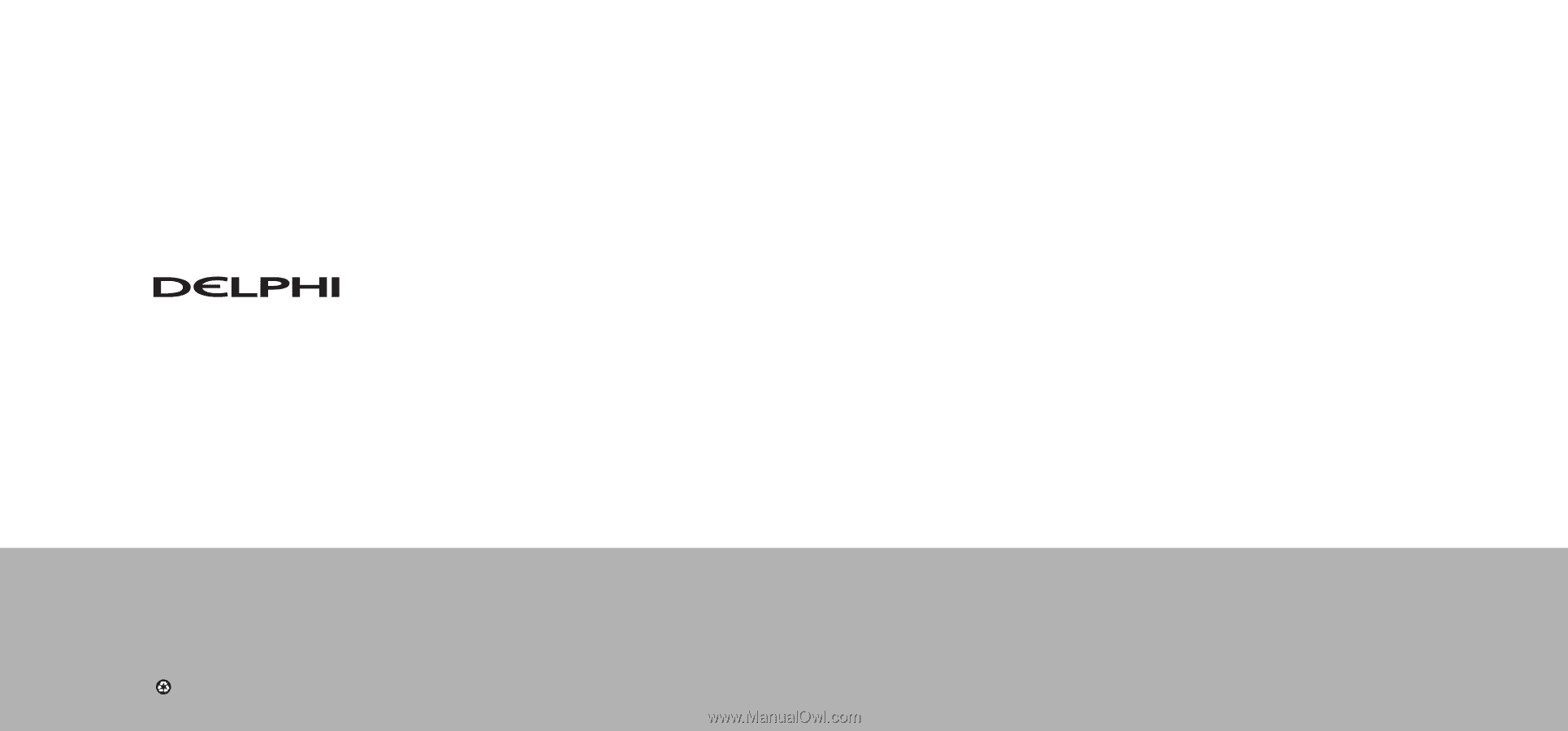
Delphi Corporation
1441 West Long Lake Road
Troy, Michigan 48098-5090
U.S.A.
Customer Service: [1] 877.GO DELPHI
www.delphi.com
Printed on Recycled Paper
©2004 Delphi Corporation. All rights reserved.
DPSS-04-E-064
The SKYFi2 name, XM name, TuneSelect, and related
logos are trademarks of XM Satellite Radio Inc.