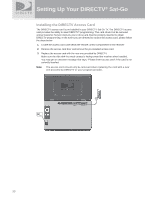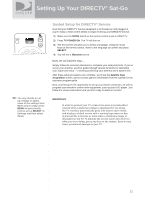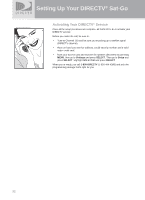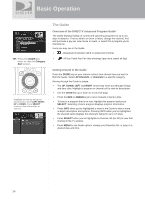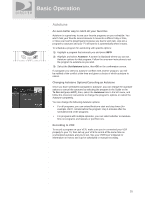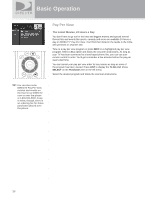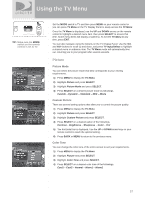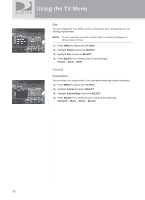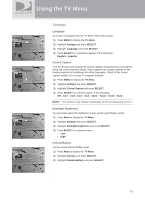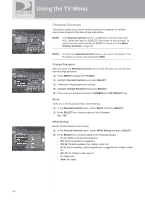DIRECTV Sat-Go Owners Manual - Page 36
Autotune
 |
View all DIRECTV Sat-Go manuals
Add to My Manuals
Save this manual to your list of manuals |
Page 36 highlights
Basic Operation BACK INFO MENU Autotune An even better way to catch all your favorites Autotune is a greLIaSTt way to see your favorite programs on your schedule. You won't miss your favorite series because it moved to a different day or time, or miss your team's playoff game because you had to work late. Just set a program to autotune and your TV will tune to it automatically when it starts. To schedule a program for autotuning with specific options: 1) Highlight a program that interests you and press INFO. 2) Highlight and sINeFOlect Autotune. A screen is displayed where you can set Autotune options for that program. Follow the onscreen instructions to set the program to autotune as you wish. 3) Select the Set Autotune button, then OK on the confirmation screen. If a program you select to autotune conflicts with another program, you will be notified of the conflict at the time and given a choice of which autotune to cancel. Changing Autotune Options/Canceling an Autotune Once you have scheduled a program to autotune, you can change the autotune options or cancel the autotune by selecting the program in the Guide or the To Do List (press LIST); then, select the Autotune item in the left menu, and follow the onscreen instructions to change the program's options or cancel the Autotune completely. You can change the following Autotune options: • For all programs, you can extend Autotune start and stop times (for example, start 1 minute before the program; stop 5 minutes after the scheduled end of the program). • For programs with multiple episodes, you can select whether to Autotune first run programs and repeats or just first runs. Recording to VCR To record a program on your VCR, make sure you've connected your VCR properly to your TV, then set up your VCR to record at the same time as a scheduled autotune and you're set. See your VCR User's Maunal for information on how to set it up for scheduled or manual recording. 35