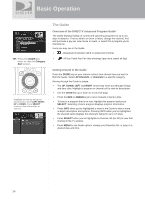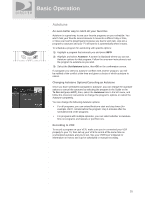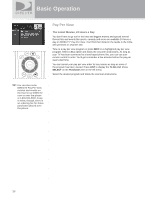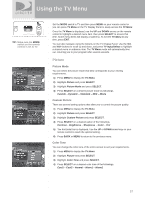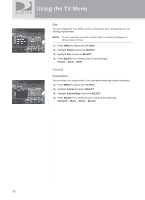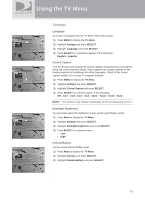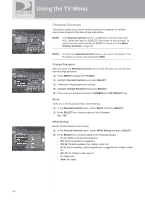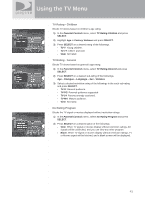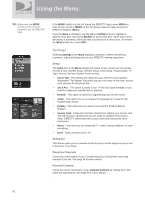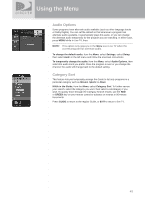DIRECTV Sat-Go Owners Manual - Page 39
Sound
 |
View all DIRECTV Sat-Go manuals
Add to My Manuals
Save this manual to your list of manuals |
Page 39 highlights
Using the TV Menu Size You can change the size of the screen to that which best corresponds to your viewing requirements. NOTE: This is typically used for content that is natively displayed in Widescreen format. 1) Press MENU to display the TV Menu. 2) Highlight Picture and press SELECT. 3) Highlight Size and press SELECT. 4) Press SELECT on a desired size of the followings. Normal - Zoom - Wide Sound Sound Mode You can select the sound mode to be used when watching a given broadcast. 1) Press MENU to display the TV Menu. 2) Highlight Sound and press SELECT. 3) Highlight Sound Mode and press SELECT. 4) Press SELECT on a desired picture mode of the followings. Standard - Music - Movie - Speech 38
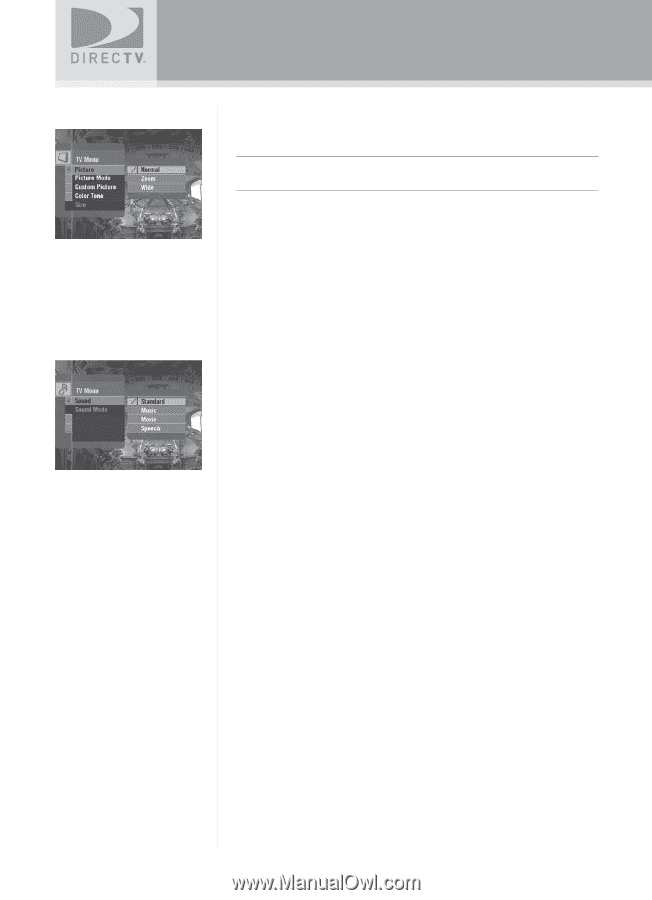
38
Using the TV Menu
Size
You can change the size of the screen to that which best corresponds to your
viewing requirements.
NOTE:
This is typically used for content that is natively displayed in
Widescreen format.
1)
Press
MENU
to display the
TV Menu
.
2)
Highlight
Picture
and press
SELECT
.
3)
Highlight
Size
and press
SELECT
.
4)
Press
SELECT
on a desired size of the followings.
Normal – Zoom – Wide
Sound
Sound Mode
You can select the sound mode to be used when watching a given broadcast.
1)
Press
MENU
to display the
TV Menu
.
2)
Highlight
Sound
and press
SELECT
.
3)
Highlight
Sound Mode
and press
SELECT
.
4)
Press
SELECT
on a desired picture mode of the followings.
Standard – Music – Movie – Speech