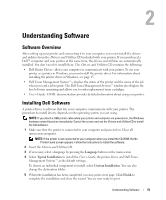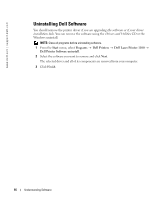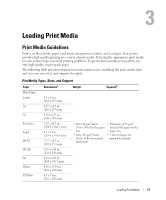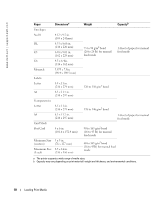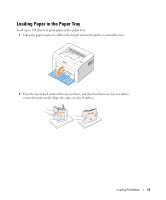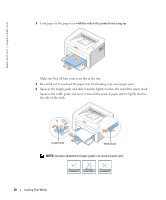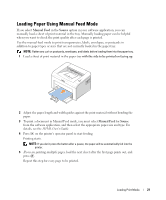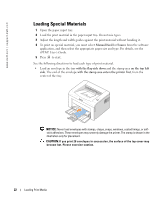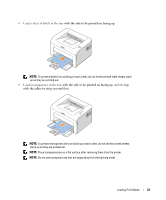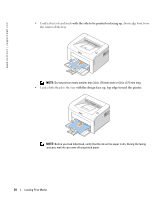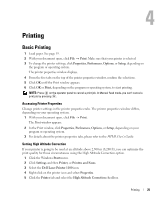Dell 1100 Owner's Manual - Page 28
with the side to be printed on facing up
 |
UPC - 708562765657
View all Dell 1100 manuals
Add to My Manuals
Save this manual to your list of manuals |
Page 28 highlights
www.dell.com | support.dell.com 3 Load paper in the paper tray with the side to be printed on facing up. Make sure that all four corners are flat in the tray. 4 Be careful not to overload the paper tray. Overloading may cause paper jams. 5 Squeeze the length guide and slide it until it lightly touches the end of the paper stack. Squeeze the width guide and move it toward the stack of paper until it lightly touches the side of the stack. Length Guide Width Guide NOTE: Improper adjustment of paper guides can result in paper jams. 20 Loading Print Media

20
Loading Print Media
www.dell.com | support.dell.com
3
Load paper in the paper tray
with the side to be printed on facing up
.
Make sure that all four corners are flat in the tray.
4
Be careful not to overload the paper tray. Overloading may cause paper jams.
5
Squeeze the length guide and slide it until it lightly touches the end of the paper stack.
Squeeze the width guide and move it toward the stack of paper until it lightly touches
the side of the stack.
NOTE:
Improper adjustment of paper guides can result in paper jams.
Length Guide
Width Guide