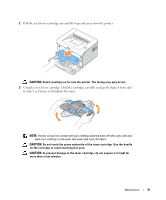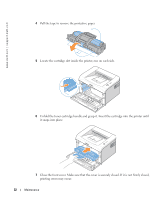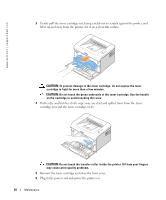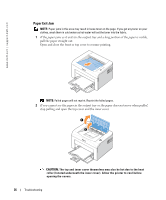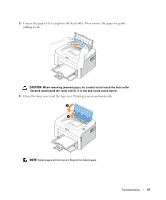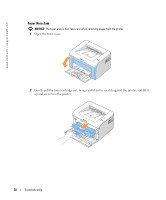Dell 1100 Owner's Manual - Page 41
Cleaning Your Printer - printer cartridge replacement
 |
UPC - 708562765657
View all Dell 1100 manuals
Add to My Manuals
Save this manual to your list of manuals |
Page 41 highlights
Cleaning Your Printer To maintain print quality, follow the cleaning procedures below, each time the toner cartridge is replaced or if print quality problems occur. NOTE: Do not touch the transfer roller located under the toner cartridge when cleaning inside the printer. Oil from your fingers may cause print quality problems. CAUTION: Cleaning solvents that contain alcohol or other strong substances may discolor or crack the printer cabinet. Cleaning the Exterior Clean the printer cabinet with a soft, damp, and lint-free cloth. Do not let water drip onto the printer or inside the printer. Cleaning the Interior Paper, toner, and dust particles can accumulate inside the printer and cause print quality problems, such as smearing or toner specks. Clean inside the printer to prevent these problems. 1 Power the printer off and unplug the power cord. Wait approximately 10 minutes for the printer to cool down. 2 Open the front cover. Maintenance 33