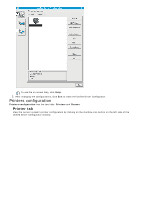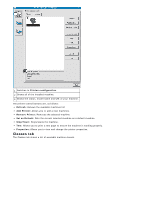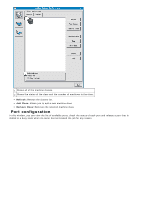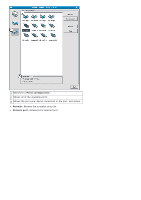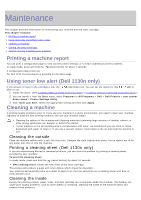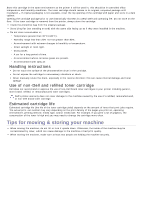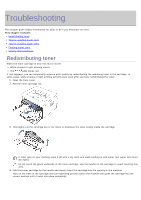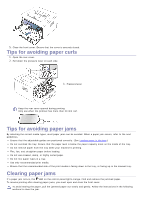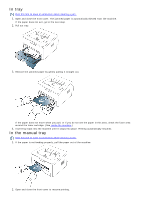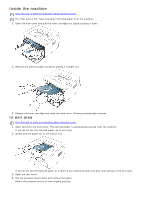Dell 1130 User Guide - Page 68
Storing the toner cartridge - cartridge toner
 |
UPC - 884116039259
View all Dell 1130 manuals
Add to My Manuals
Save this manual to your list of manuals |
Page 68 highlights
1. Turn the machine off and unplug the power cord. Wait for the machine to cool down. 2. Open the front cover and pull the toner cartridge out. Set it on a clean flat surface To prevent damage to the toner cartridge, do not expose it to light for more than a few minutes. Cover it with a piece of paper, if necessary. Do not touch the green surface underside of the toner cartridge. Use the handle on the cartridge to avoid touching this area. 3. With a dry, lint-free cloth, wipe away any dust and spilled toner from the toner cartridge area. While cleaning the inside of the machine, be careful not to damage the transfer roller or any other inside parts. Do not use solvents such as benzene or thinner to clean. Printing quality problems can occur and cause damage to the machine. 4. Locate the long strip of glass (LSU) inside the machine and gently swab the glass to see if dirt turns the white cotton black. 5. Reinsert the toner cartridge and close the front cover. 6. Plug in the power cord and turn the machine on. Storing the toner cartridge Toner cartridges contain components that are sensitive to light, temperature, and humidity. Dell suggests users follow the recommendations to ensure the optimum performance, highest quality, and longest life from your new Dell toner cartridge.