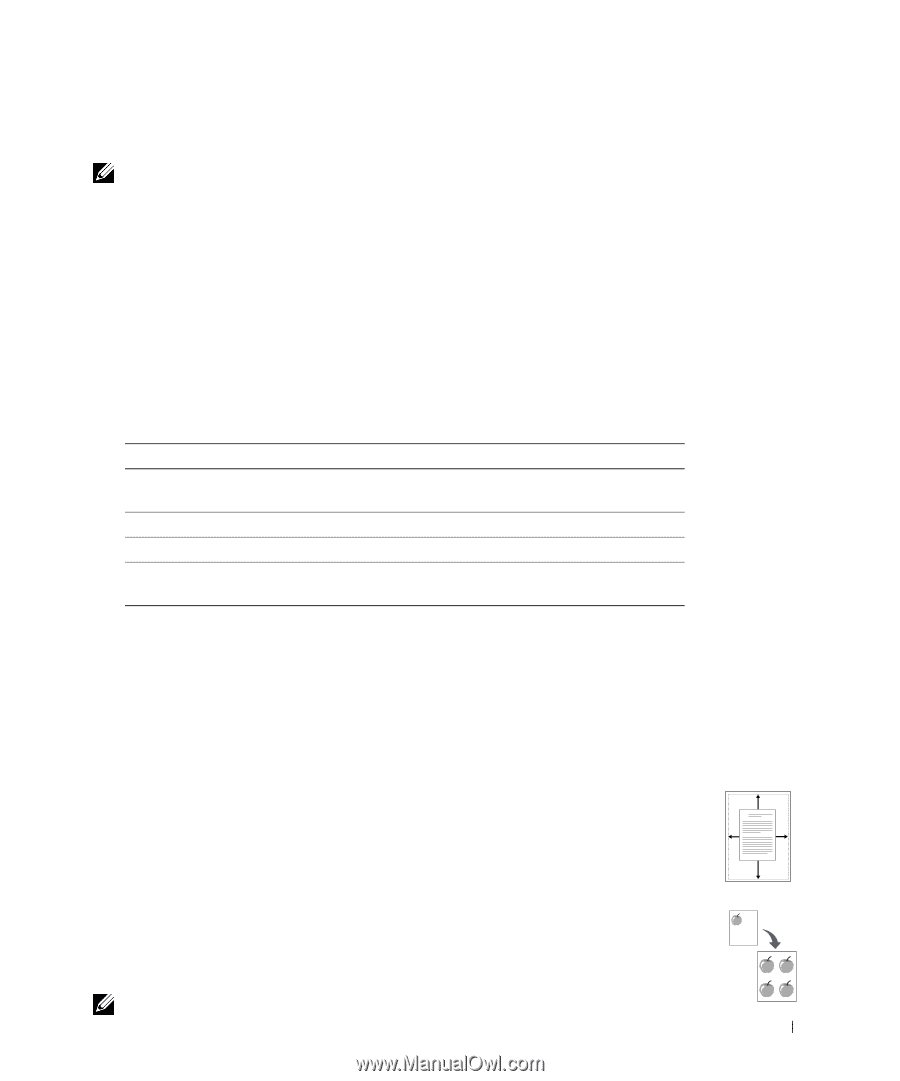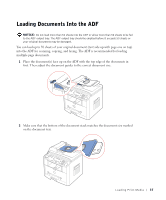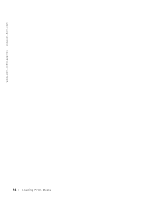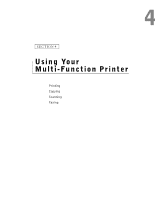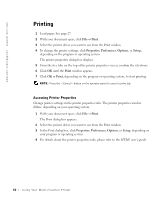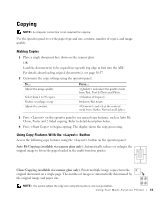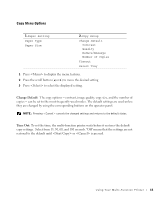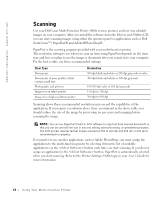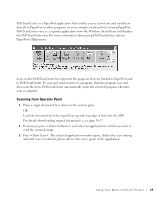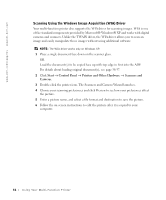Dell 1600n Multifunction Mono Laser Printer Dell Laser Multi-Function Printer - Page 51
Copying, Making Copies, Using Copy Features With the <Layout> Button
 |
View all Dell 1600n Multifunction Mono Laser Printer manuals
Add to My Manuals
Save this manual to your list of manuals |
Page 51 highlights
Copying NOTE: A computer connection is not required for copying. Use the operator panel to set the paper type and size, contrast, number of copies, and image quality. Making Copies 1 Place a single document face down on the scanner glass. OR Load the document(s) to be copied face up with top edge in first into the ADF. For details about loading original document(s), see page 36-37. 2 Customize the copy settings using the operator panel. To... Adjust the image quality Select from 1 to 99 copies Reduce or enlarge a copy Adjust the contrast Press... and select the quality mode from Text, Text & Photo and Photo. . Reduce/Enlarge. and select the contrast mode from Darker, Normal and Lighter. 3 Press on the operator panel to use special copy features, such as Auto Fit, Clone, Poster and 2 Sided copying. Refer to detail description below. 4 Press to begin copying. The display shows the copy processing. Using Copy Features With the Button Access the following copy features using the button on the operator panel. Auto Fit Copying (available via scanner glass only): Automatically reduces or enlarges the original image to fit on the paper loaded in the multi-function printer. A Clone Copying (available via scanner glass only): Prints multiple image copies from the original document on a single page. The number of images is automatically determined by the original image and paper size. NOTE: You cannot adjust the copy size using the Reduce/Enlarge button. Using Yo ur Multi-Function Pr inter 4 1