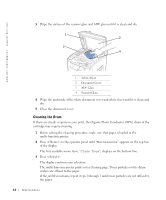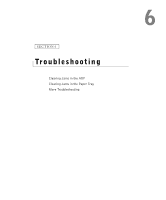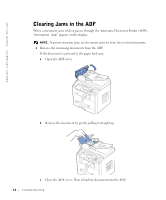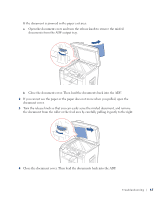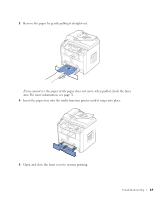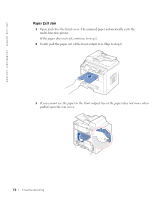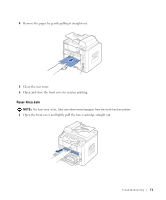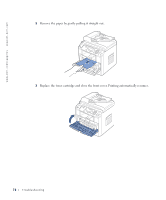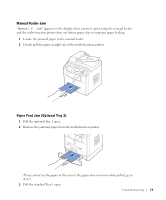Dell 1600n Multifunction Mono Laser Printer Dell Laser Multi-Function Printer - Page 78
Clearing Jams in the Paper Tray, Paper Feed Jam Tray 1
 |
View all Dell 1600n Multifunction Mono Laser Printer manuals
Add to My Manuals
Save this manual to your list of manuals |
Page 78 highlights
www.dell.com/supplies | support.dell.com Clearing Jams in the Paper Tray Operator Panel Message Location of Jam Go to [Paper Jam 0] Open/Close Door [Paper Jam 1] Open/Close Door Paper Feed Jam (Tray 1) Paper Feed Jam (optional Tray 2) Paper Exit Jam Image below. page 73. page 70. [Paper Jam 2] Check Inside Fuser Area Jam page 71. [Manual F. Jam] Manual Feeder Jam page 73. To avoid tearing the paper, pull the jammed paper out gently and slowly. Follow the steps below to clear the jam. Paper Feed Jam (Tray 1) 1 Open and close the front cover. The jammed paper automatically exits the multi-function printer. If the paper does not exit, continue to step 2. 2 Pull the paper tray open. 68 Troubleshooting
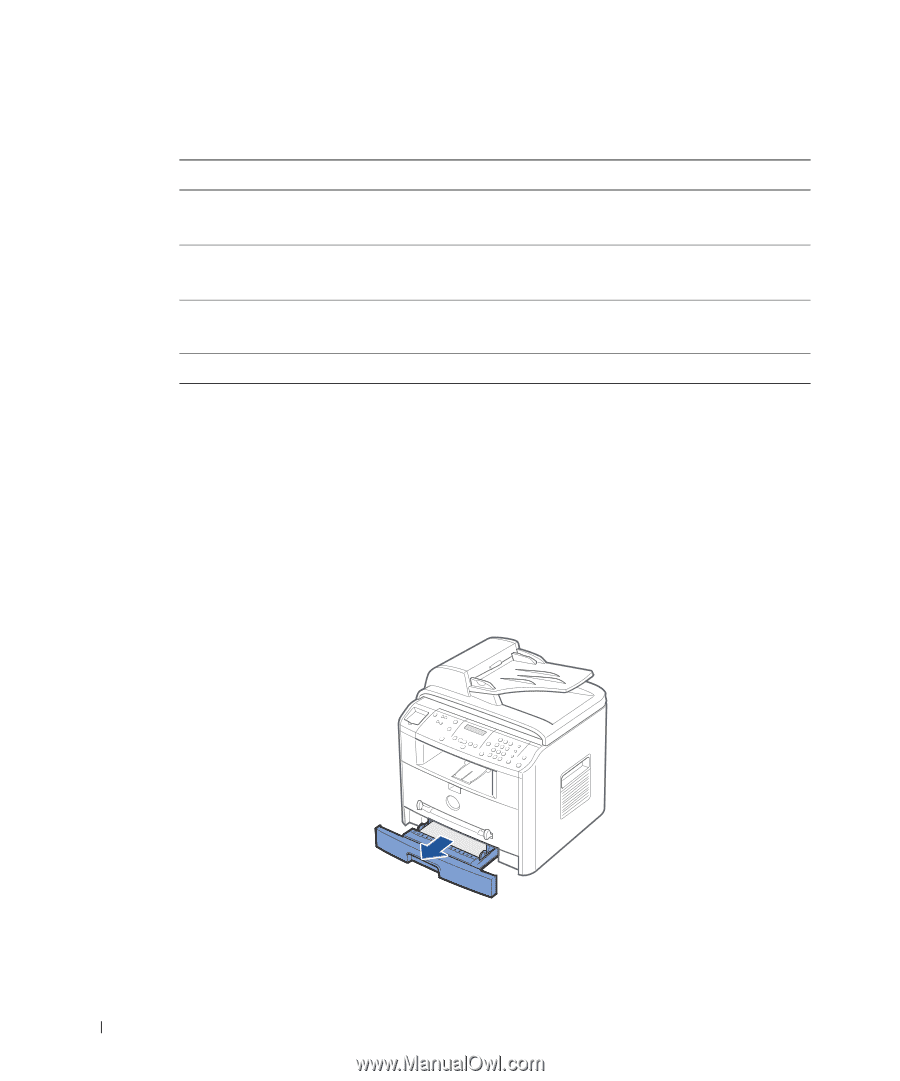
68
Troubleshooting
www.dell.com/supplies | support.dell.com
Clearing Jams in the Paper Tray
To avoid tearing the paper, pull the jammed paper out gently and slowly. Follow the steps
below to clear the jam.
Paper Feed Jam (Tray 1)
1
Open and close the front cover. The jammed paper automatically exits the
multi-function printer.
If the paper does not exit,
continue to step 2.
2
Pull the paper tray open.
Operator Panel Message
Location of Jam
Go to
[Paper Jam 0]
Open/Close Door
Paper Feed Jam (Tray 1)
Paper Feed Jam (optional Tray 2)
Image below.
page 73.
[Paper Jam 1]
Open/Close Door
Paper Exit Jam
page 70.
[Paper Jam 2]
Check Inside
Fuser Area Jam
page 71.
[Manual F. Jam]
Manual Feeder Jam
page 73.