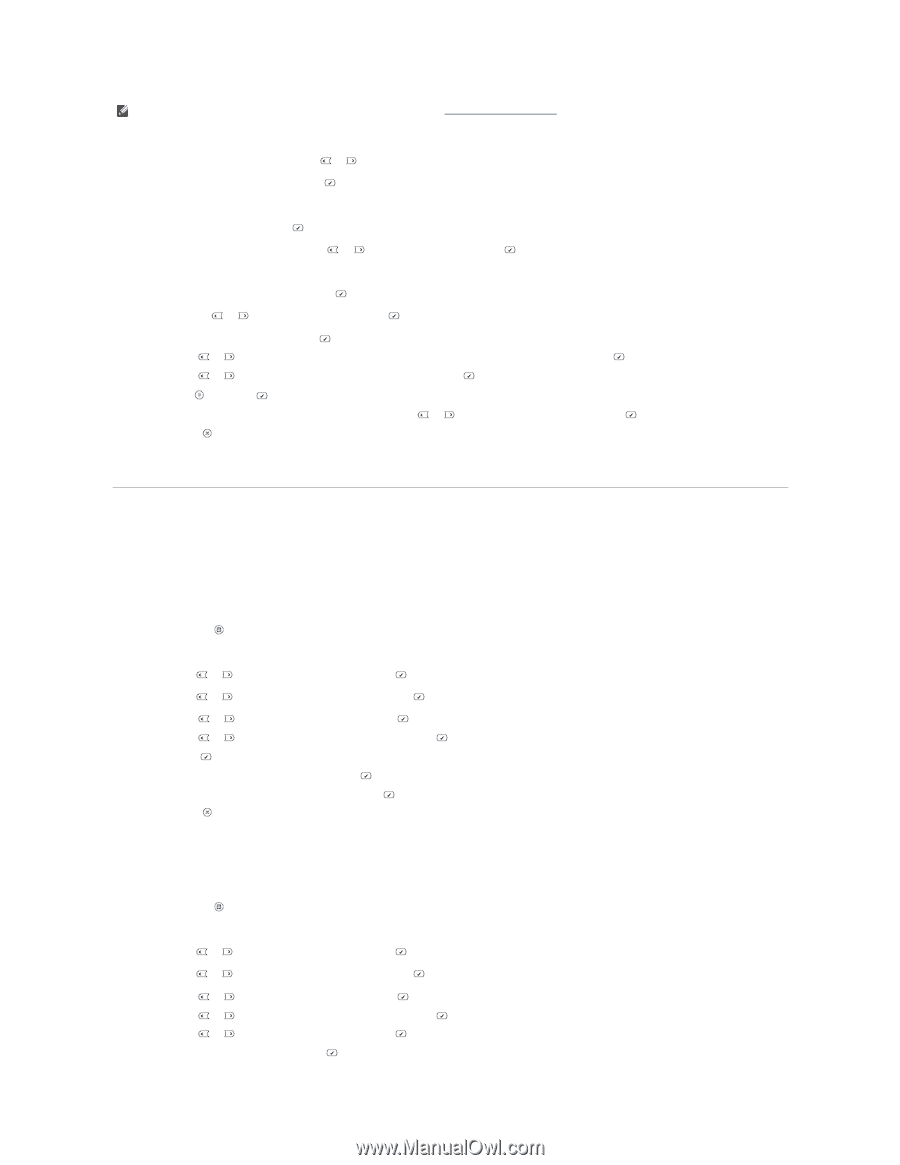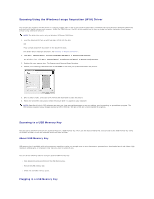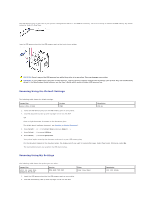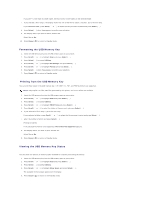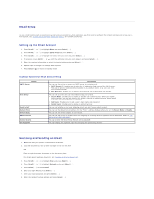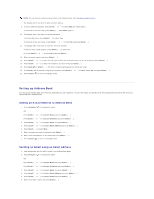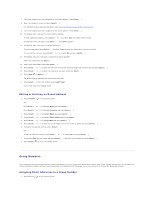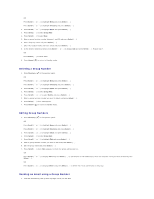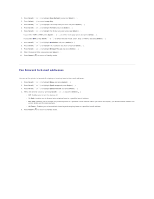Dell 1815dn User's Guide - Page 113
Adding an E-mail Address to Address Book, Sending an Email using an Email Address
 |
UPC - 000061100008
View all Dell 1815dn manuals
Add to My Manuals
Save this manual to your list of manuals |
Page 113 highlights
NOTE: You can enter a name you have stored in the Address Book. See "Setting up Address Book". The display asks if you want to enter another address. 9. To enter additional address, press Scroll ( or ) to select Add and repeat step 8. To continue to the next step, press Select ( ) when Done appears. 10. The display asks if you want to review addresses. To review addresses, press Select ( ) to select Yes. To continue to the next setup, press Scroll ( or ) to select No and press Select ( ). 11. The display asks if you want to send the e-mail to yourself. To send to your e-mail address, press Select ( ) to select Yes. Or, press Scroll ( or ) to select No and press Select ( ). 12. Enter the email subject and press Select ( ). 13. Press Scroll ( or ) to select the file type to which the scanned image may be converted and press Select ( ). 14. Press Scroll ( or ) to select the resolution you want and press Select ( ). 15. Press Start ( ) or Select ( ). The printer begins scanning and then sends the email. 16. If the display asks if you want to log off your account, press Scroll ( or ) to select Yes or No and press Select ( ). 17. Press Cancel ( ) to return to Standby mode. Setting up Address Book You can set up Address Book with the email addresses you use frequently. You can then easily and quickly enter email addresses by entering the name you have assigned in Address Book. Adding an E-mail Address to Address Book 1. Press Directory ( ) in the operator panel. OR Press Scroll ( or ) to highlight Menu and press Select ( ). Press Scroll ( or ) to highlight Directory and press Select ( ). 2. Press Scroll ( or ) to highlight Email and press Select ( ). 3. Press Scroll ( or ) to highlight Email Address and press Select ( ). 4. Press Select ( ) to select New. 5. Enter the name you want to add and press Select ( ). 6. Enter the e-mail address for the name and press Select ( ). 7. Press Cancel ( ) to return to Standby mode. Sending an Email using an Email Address 1. Load a document into the ADF or place it on the document glass. 2. Press Directory ( ) in the operator panel. OR Press Scroll ( or ) to highlight Menu and press Select ( ). Press Scroll ( or ) to highlight Directory and press Select ( ). 3. Press Scroll ( or ) to highlight Email and press Select ( ). 4. Press Scroll ( or ) to highlight Email Address and press Select ( ). 5. Press Scroll ( or ) to highlight Send and press Select ( ). 6. Enter the sender's name and press Select ( ).