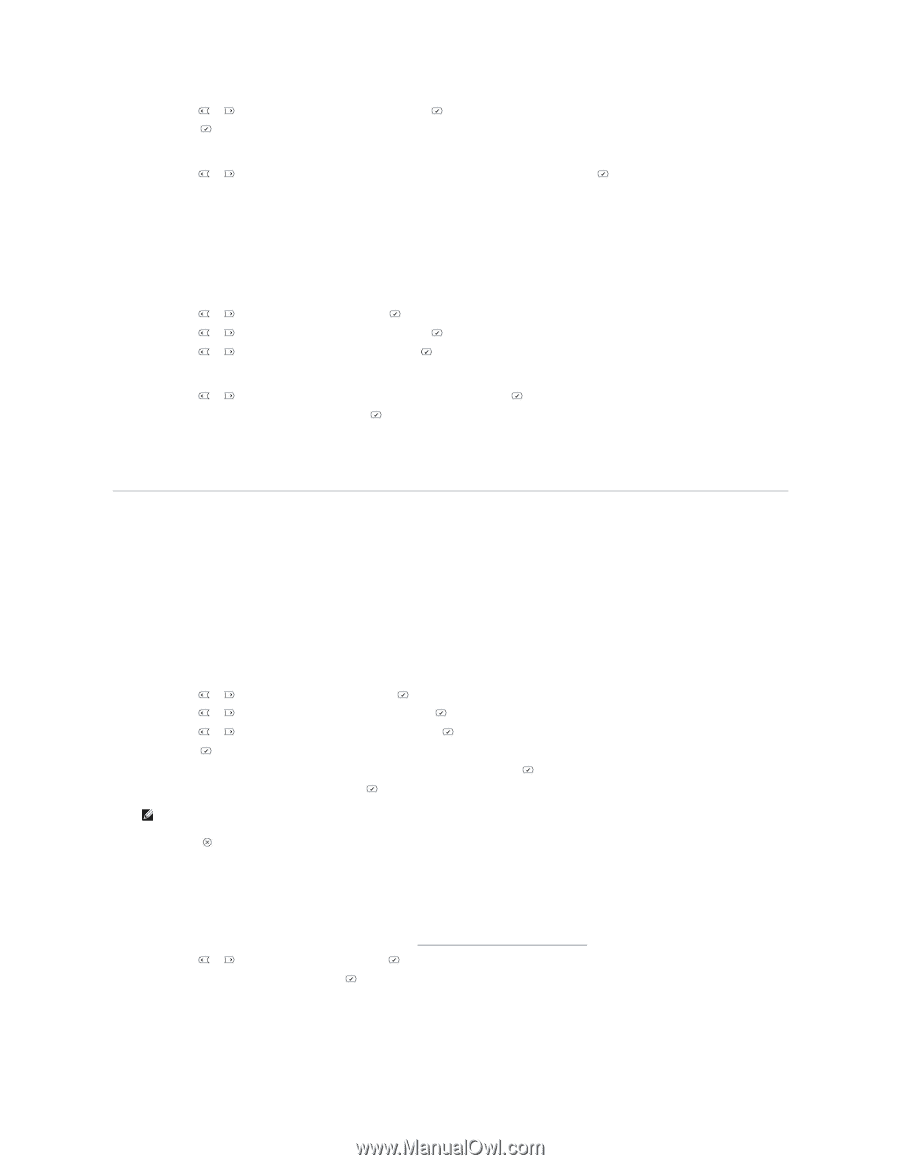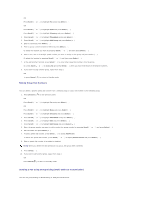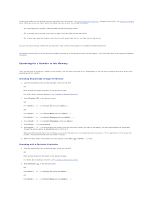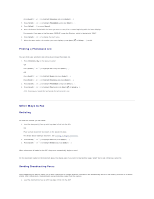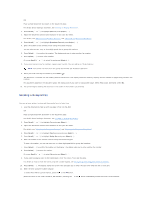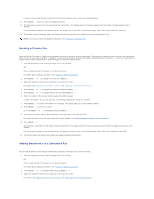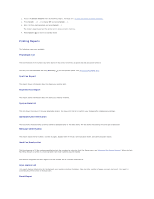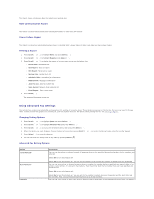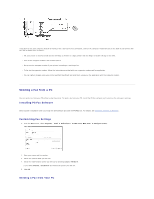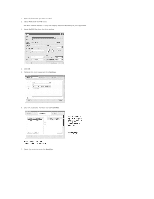Dell 1815dn User's Guide - Page 35
Additional Features
 |
UPC - 000061100008
View all Dell 1815dn manuals
Add to My Manuals
Save this manual to your list of manuals |
Page 35 highlights
4. Press Scroll ( or ) to highlight Fax Features and press Select ( ). 5. Press Select ( ) to access Add Page. The display shows the jobs reserved in memory. 6. Press Scroll ( or ) until you see the fax job to which you want to add documents to and press Select ( ). The printer automatically stores the documents in the memory, and the display shows the memory capacity and the number of pages. For the document loaded on the document glass, the display asks if you want to load another page. Select Yes to add. Otherwise, select No. 7. After storing, the printer displays the number of total pages and added pages and returns to Standby mode. Canceling a Scheduled Fax 1. Press Scroll ( or ) to highlight Fax and press Select ( ). 2. Press Scroll ( or ) to highlight Fax Features and press Select ( ). 3. Press Scroll ( or ) to highlight Cancel Job and press Select ( ). The display shows the jobs reserved in memory. 4. Press Scroll ( or ) until you see the fax job you want to cancel, and press Select ( ). 5. When the confirming message displays, press Select ( ). The selected job is canceled. Additional Features Using the Secure Receiving Mode You may need to prevent your received faxes from being accessed by unauthorized people. You can turn on the secure fax mode using the Secure Receive option to restrict printing out received faxes when the printer is unattended. In the secure fax mode, all incoming faxes may go into memory. When the mode turns off, any faxes stored may be printed. To turn the secure receiving mode on: 1. Press Scroll ( or ) to highlight Menu and press Select ( ). 2. Press Scroll ( or ) to highlight Advanced Fax and press Select ( ) 3. Press Scroll ( or ) to highlight Secure Receive and press Select ( ). 4. Press Select ( ) when On displays. 5. Enter a four-digit passcode you want to use, using the number keypad and press Select ( ). 6. Re-enter the passcode again and then press Select ( ). NOTE: You can use the secure receiving mode without setting a passcode, but cannot protect your faxes. 7. Press Cancel ( ) to return to Standby mode. When a fax is received in the secure receiving mode, your printer stores it into memory and displays Secure Receive to let you know that there is a fax stored. To print received documents: 1. Access the Secure Receive menu by following steps 1 thorough 3 "To turn the secure receiving mode on:". 2. Press Scroll ( or ) to display Print and press Select ( ). 3. Enter the four-digit passcode and press Select ( ). The faxes stored in memory are printed. To turn the secure receiving mode off: