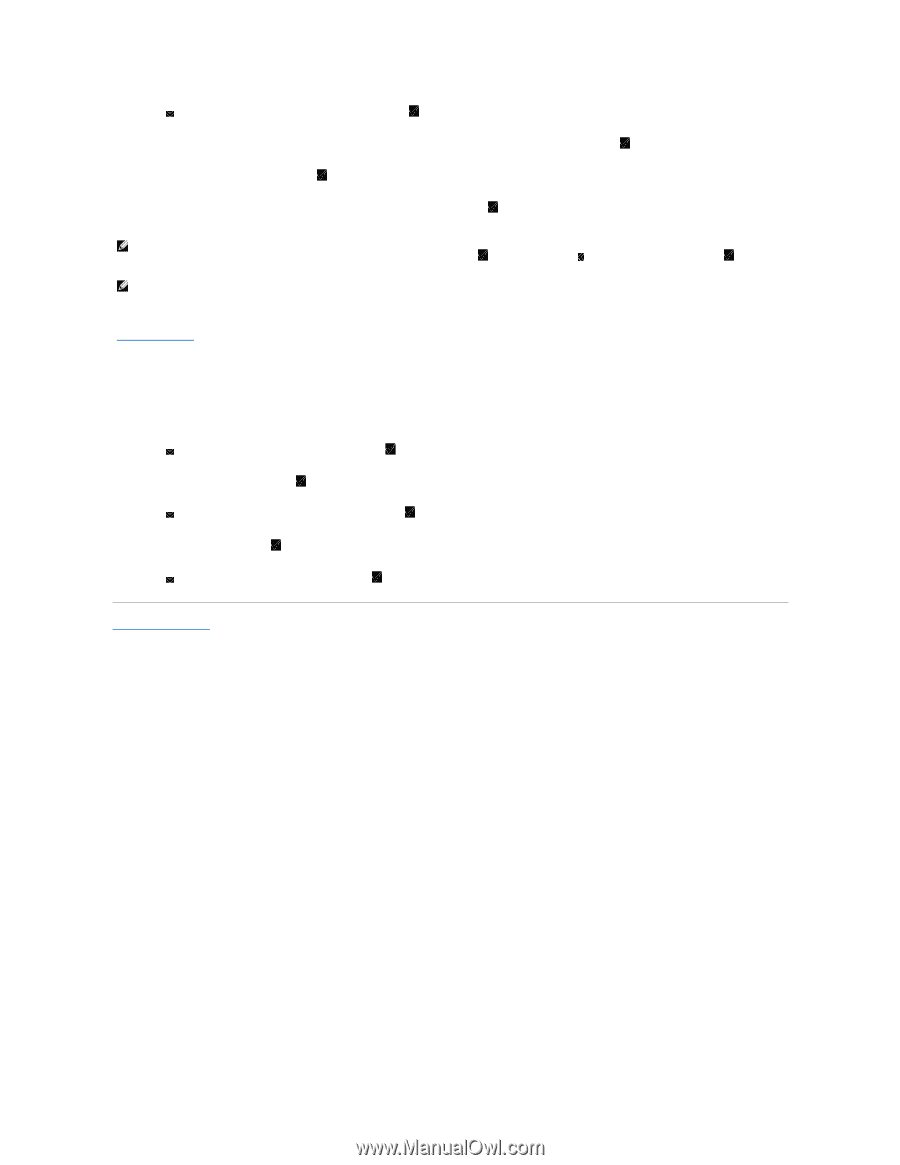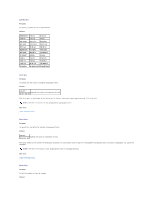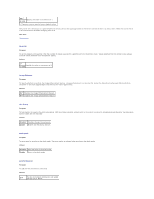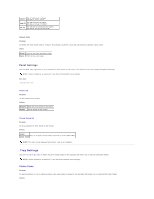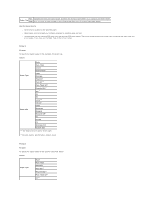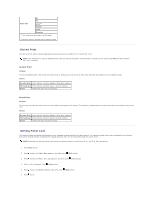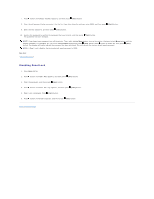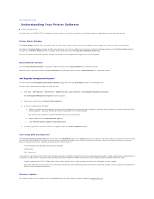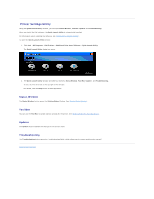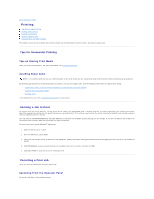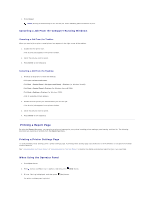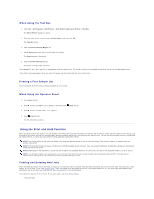Dell 2130cn Color Laser Printer User Guide - Page 45
Disabling Panel Lock
 |
View all Dell 2130cn Color Laser Printer manuals
Add to My Manuals
Save this manual to your list of manuals |
Page 45 highlights
7. Press button until Change Password appears, and then press (Set) button. 8. Enter the old password (when you enter it for the first time after doing the settings, enter 0000), and then press (Set) button. 9. Enter the new password, and then press (Set) button. 10. Reenter the password to confirm the password that you entered, and then press (Set) button. The password has been changed. NOTE: If you forget your password, turn off the printer. Then, while holding Menu button, turn on the printer. Continue to hold Menu button until the display indicates Init Password Are you sure? Release Menu button and press (Set) button. Press button to select Yes, then press (Set) button. The display will briefly indicate the password has been initialized. This will recover the factory default panel password. NOTE: If Panel Lock is Enable, the factory-default panel password is 0000. See also: "Change Password" Disabling Panel Lock 1. Press Menu button. 2. Press button until Admin Menu appears, and then press (Set) button. 3. Enter the password, and then press (Set) button. 4. Press button until Panel Settings appears, and then press (Set) button. 5. Panel Lock is displayed. Press (Set) button. 6. Press button until Disable appears, and then press (Set) button. Back to Contents Page