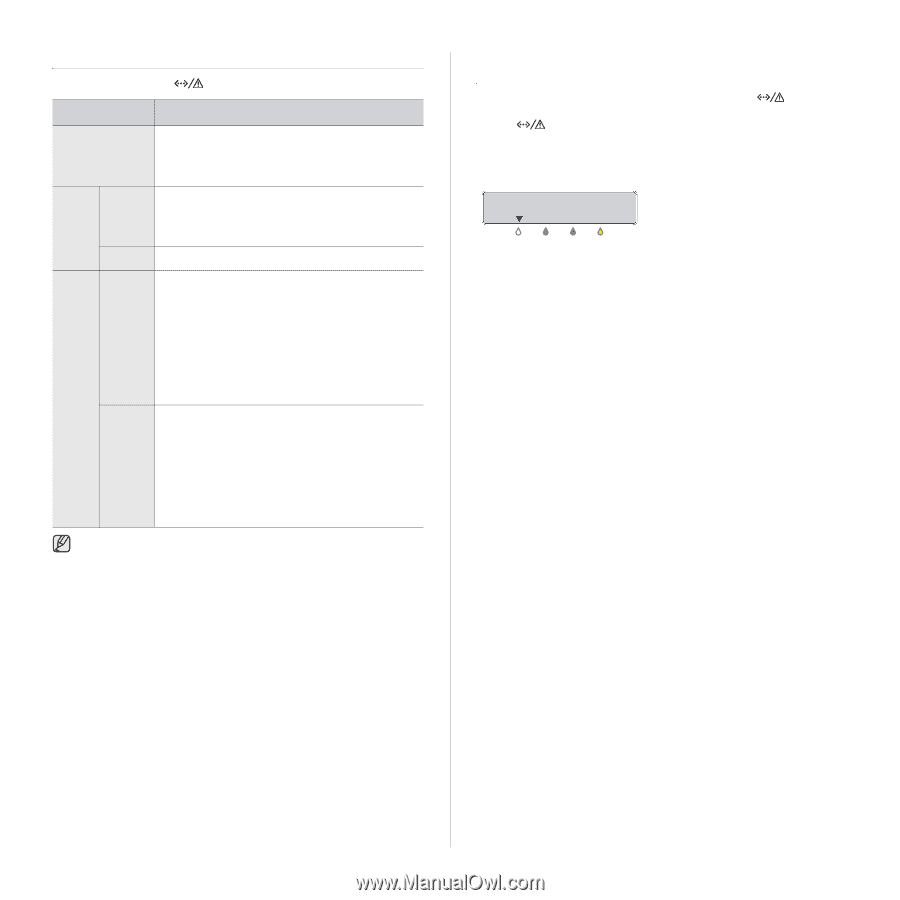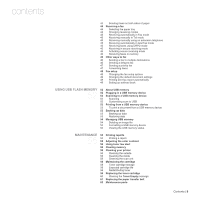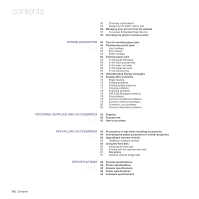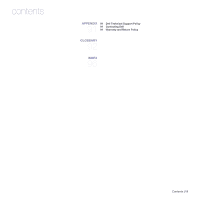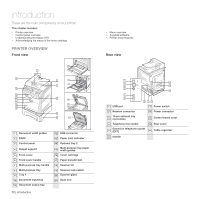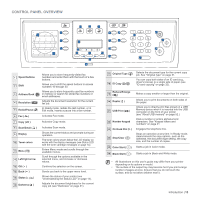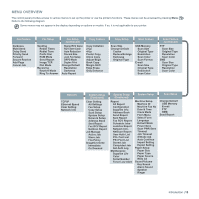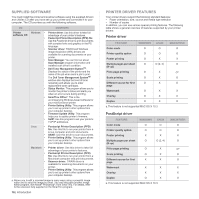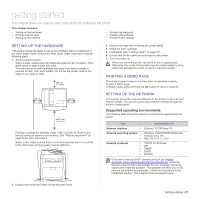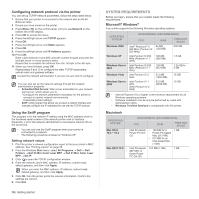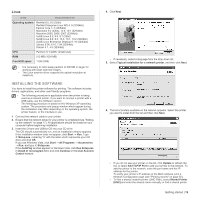Dell 2145cn Multifunction Color Laser Printer User's Guide - Page 14
Understanding the Status LED, Acknowledging the status of the toner cartridge, Status, Green, Blinking - checks
 |
View all Dell 2145cn Multifunction Color Laser Printer manuals
Add to My Manuals
Save this manual to your list of manuals |
Page 14 highlights
UNDERSTANDING THE STATUS LED The color of the Status ( ) LED indicates the printer's current status. STATUS DESCRIPTION Off • The printer is powered off-line. • The printer is in power save mode. When data is received, or any button is pressed, it switches to on-line automatically. Green Blinking • • When the green LED blinks slowly, the printer is receiving data from the computer. When the green LED blinks rapidly, the printer is printing data. On • The printer is powered on and can be used. Red Blinking • A minor error has occurred and the printer is waiting for the error to be cleared. Check the display message, and solve the problem referring to "Understanding display messages" on page 70. • The toner cartridge is low. Order a new toner cartridge, see "Ordering supplies and accessories" on page 83. You can temporarily improve print quality by redistributing the toner (see "Replacing the toner cartridge" on page 59). On • A problem has occurred such as a paper jam, cover is open or no paper in the tray, so that the printer cannot continue the job. Check the message on the display, and see "Understanding display messages" on page 70 to solve the problem. • The toner cartridge is empty, or needs to be changed (see "Replacing the toner cartridge" on page 59). Always check the message on the display to solve the problem. The instruction in the Troubleshooting section will guide you to operate the printer properly. See "Understanding display messages" on page 70 for more information. ACKNOWLEDGING THE STATUS OF THE TONER CARTRIDGE The status of toner cartridges is indicated by the Status ( ) LED and the LCD display. If the toner cartridge is low or needs to be replaced, the Status ( ) LED turns red and the display shows the message. However the arrow mark shows which color toner is of concern or needs replacement with a new cartridge. Example: The above example shows the black cartridges status indicated by arrows. Check the message to find out what the problem is and how to solve it. See "Understanding display messages" on page 70 for more information on error messages. 14 | Introduction