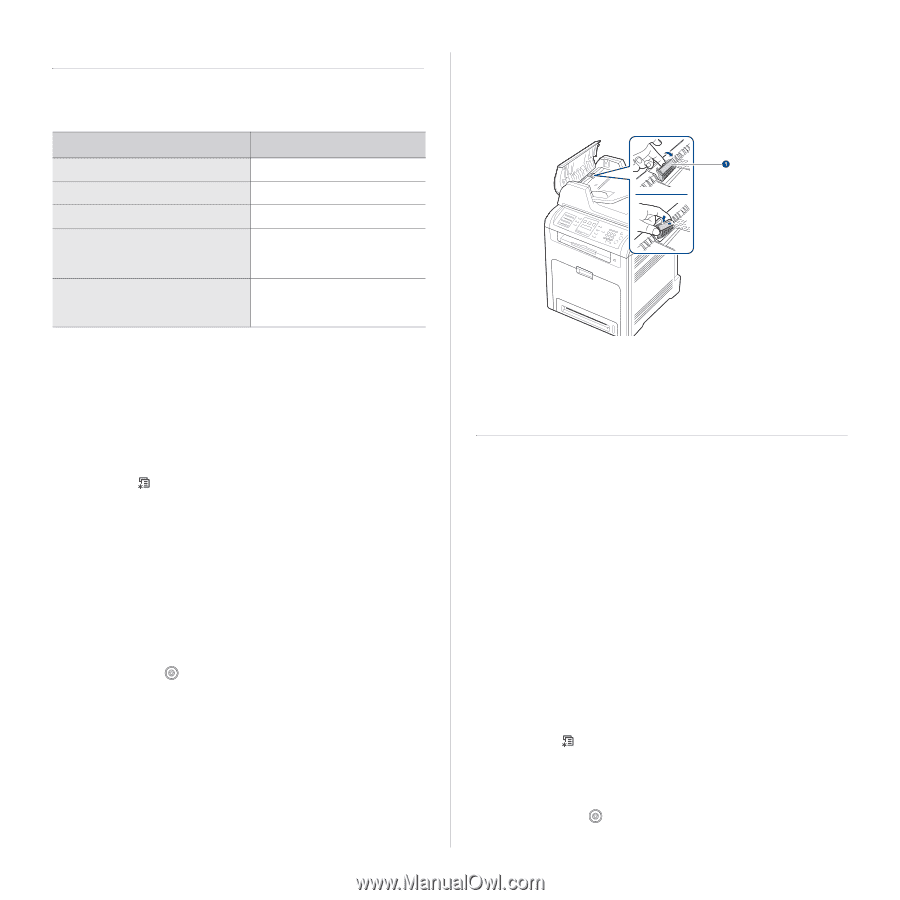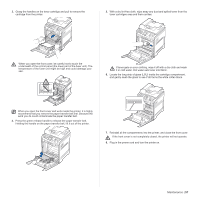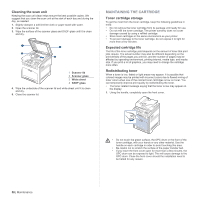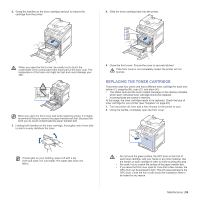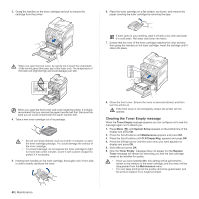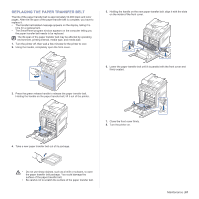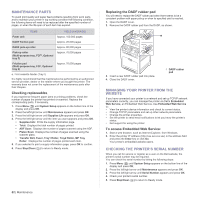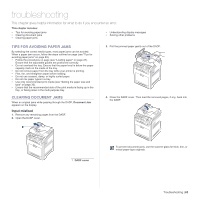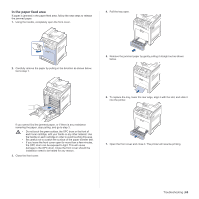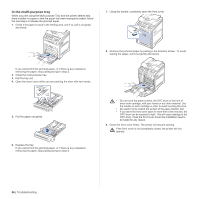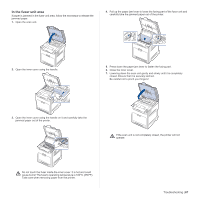Dell 2145cn Multifunction Color Laser Printer User's Guide - Page 62
Maintenance parts, Checking replaceables, Replacing the DADF rubber pad
 |
View all Dell 2145cn Multifunction Color Laser Printer manuals
Add to My Manuals
Save this manual to your list of manuals |
Page 62 highlights
MAINTENANCE PARTS To avoid print quality and paper feed problems resulting from worn parts, and to maintain your printer in top working condition the following condition, the following items will need to be replaced after the specified number of pages, or when the life span of each item has expired. ITEMS YIELD (AVERAGE) Fuser unit Approx. 100,000 pages DADF friction pad Approx. 20,000 pages DADF pick-up roller Approx. 80,000 pages Pick-up roller (Multi-purpose tray, FCFa, Optional tray 2) Approx. 70,000 pages Friction pad (Multi-purpose tray, FCF, Optional tray 2) Approx. 70,000 pages a. First cassette feeder (Tray1) It is highly recommend that this maintenance be performed by an authorized service provider, dealer or the retailer where you bought the printer. The warranty does not cover the replacement of the maintenance parts after their lifespan. Checking replaceables If you experience frequent paper jams or printing problems, check the number of pages the printer has printed or scanned. Replace the corresponding parts, if necessary. 1. Press Menu ( ) until System Setup appears on the bottom line of the display and press OK. 2. Press the left/right arrow until Maintenance appears and press OK. 3. Press the left/right arrow until Supplies Life appears and press OK. 4. Press the left/right arrow until the item you want appears and press OK. • Supplies Info: Prints the supply information page. • Total: Displays the total number of pages printed. • ADF Scan: Displays the number of pages scanned using the ADF. • Platen Scan: Displays the number of pages scanned using the scanner glass. • Transfer Belt, Fuser, Tray1 Roller, Tray2 Roller, MP Tray Roller: Displays the number of pages printed each item. 5. If you selected to print a supply information page, press OK to confirm. 6. Press Stop/Clear ( ) to return to Ready mode. 62 | Maintenance Replacing the DADF rubber pad You will need to replace the DADF rubber pad when there seems to be a consistent problem with paper pickup or when its specified yield is reached. 1. Open the DADF cover. 2. Remove the DADF rubber pad from the DADF, as shown. 3. Insert a new DADF rubber pad into place. 4. Close the DADF cover. 1 DADF rubber pad MANAGING YOUR PRINTER FROM THE WEBSITE If you have connected your printer to a network and set up TCP/IP network parameters correctly, you can manage the printer via Dell's Embedded Web Service, an Embedded Web Service. Use Embedded Web Service to: • View the printer's device information and check its current status. • Change TCP/IP parameters and set up other network parameters. • Change the printer properties. • Set the printer to send email notifications to let you know the printer's status. • Get support for using the printer. To access Embedded Web Service: 1. Start a web browser, such as Internet Explorer, from Windows. 2. Enter the printer IP address (http://xxx.xxx.xxx.xxx) in the address field and press the Enter key or click Go. Your printer's embedded website opens. CHECKING THE PRINTER'S SERIAL NUMBER When you call for service or register as a user on the Dell website, the printer's serial number may be required. You can check the serial number by taking the following steps: 1. Press Menu ( ) until System Setup appears on the bottom line of the display and press OK. 2. Press the left/right arrow until Maintenance appears and press OK. 3. Press the left/right arrow until Serial Number appears and press OK. 4. Check your printer's serial number. 5. Press Stop/Clear ( ) to return to Ready mode.