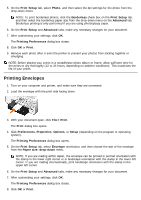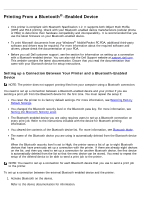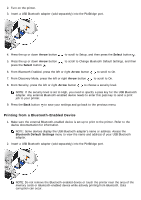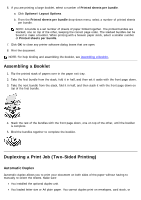Dell 223-4689 User's Guide - Page 111
Printing Photos From a PictBridge-Enabled Camera
 |
View all Dell 223-4689 manuals
Add to My Manuals
Save this manual to your list of manuals |
Page 111 highlights
3. Set Bluetooth Enabled and Discovery Mode to On. a. From the main menu, press the up or down Arrow button press the Select button . to scroll to Setup, and then b. Press the up or down Arrow button then press the Select button . to scroll to Change Bluetooth Default Settings, and c. From Bluetooth Enabled, press the left or right Arrow button to scroll to On. d. Press the up or down Arrow button to scroll to Discovery Mode, and then press the left or right Arrow button to scroll to On. e. Press the Back button . 4. From your external Bluetooth-enabled device, send the print job to the printer. Refer to the device documentation for more information. NOTE: If the security level is set to High, you are required to enter the pass key from the external Bluetooth-enabled device. The pass key can be changed or viewed in the Bluetooth Default Settings menu. For more information, see Bluetooth Mode. Setting the Bluetooth Security Level 1. Turn on the printer. 2. Press the up or down Arrow button to scroll to Setup, and then press the Select button . 3. Press the up or down Arrow button press the Select button . to scroll to Change Bluetooth Default Settings, and then 4. From Bluetooth Enabled, press the left or right Arrow button to scroll to On. 5. Press the up or down Arrow button to scroll to Security Level, and then press the left or right Arrow button to choose a security level. Choose Low to allow Bluetooth devices to connect and send print jobs to your printer without requiring users to enter a pass key. Choose High to require users to enter a four-digit numeric pass key on the Bluetooth device before connecting and sending print jobs to the printer. 6. If you set the security level to High, press the down Arrow button to scroll to Pass Key. The default pass key is set to 0000. 7. Press the left Arrow button repeatedly to erase the default pass key, and then use the keypad to enter a new four-digit pass key. 8. Press the Back button to save your changes. Printing Photos From a PictBridge-Enabled Camera