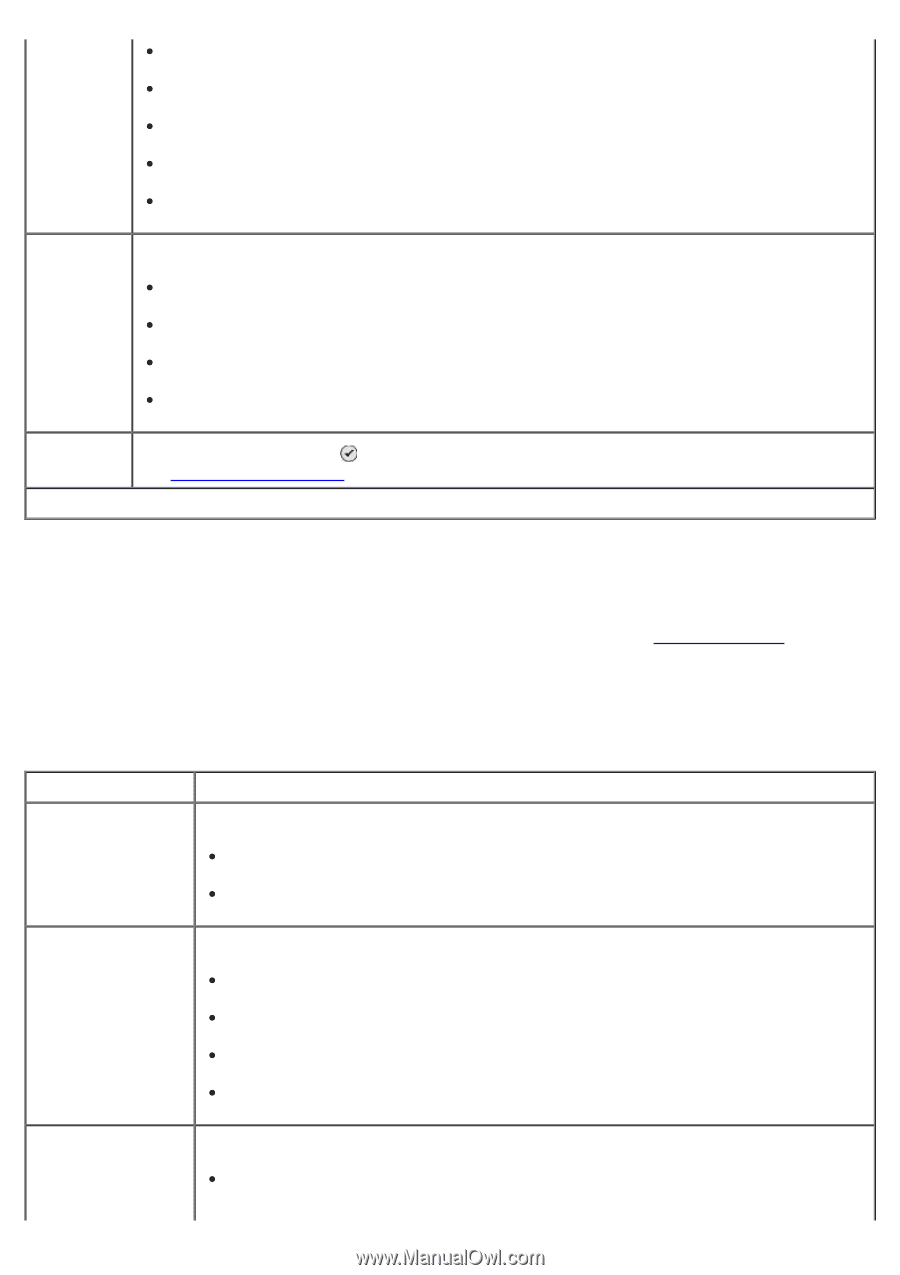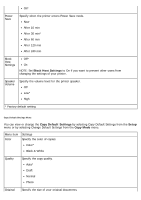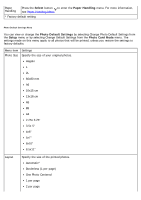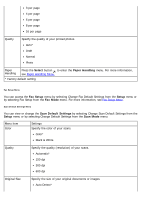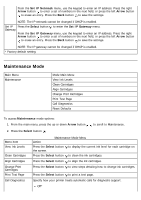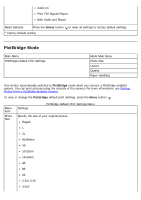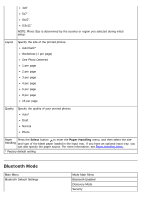Dell 223-4689 User's Guide - Page 72
Fax Setup, Setup, Fax Mode, Scan Default Settings, Scan Mode, Select, Paper Handling
 |
View all Dell 223-4689 manuals
Add to My Manuals
Save this manual to your list of manuals |
Page 72 highlights
3 per page 4 per page 6 per page 8 per page 16 per page Quality Specify the quality of your printed photos. Auto* Draft Normal Photo Paper Handling Press the Select button to enter the Paper Handling menu. For more information, see Paper Handling Menu. * Factory default setting Fax Setup Menu You can access the Fax Setup menu by selecting Change Fax Default Settings from the Setup menu or by selecting Fax Setup from the Fax Mode menu. For more information, see Fax Setup Menu. Scan Default Settings Menu You can view or change the Scan Default Settings by selecting Change Scan Default Settings from the Setup menu or by selecting Change Default Settings from the Scan Mode menu. Menu item Color Settings Specify the color of your scans. Color* Black & White Quality Specify the quality (resolution) of your scans. Automatic* 150 dpi 300 dpi 600 dpi Original Size Specify the size of your original documents or images. Auto Detect*