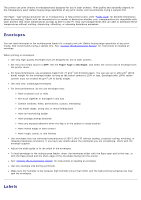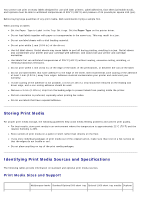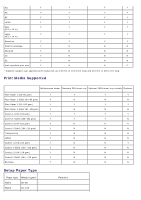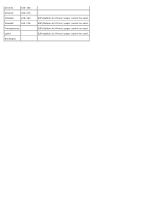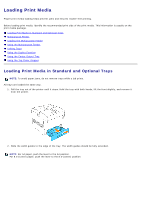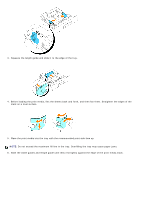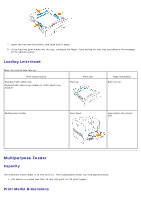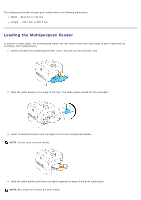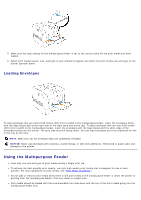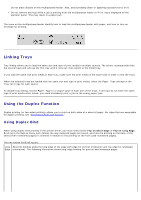Dell 5100cn Color Laser Printer ugtoc.html - Page 82
Loading Print Media, Loading Print Media in Standard and Optional Trays
 |
View all Dell 5100cn Color Laser Printer manuals
Add to My Manuals
Save this manual to your list of manuals |
Page 82 highlights
Loading Print Media Proper print media loading helps prevent jams and ensures trouble-free printing. Before loading print media, identify the recommended print side of the print media. This information is usually on the print media package. Loading Print Media in Standard and Optional Trays Multipurpose Feeder Loading the Multipurpose Feeder Using the Multipurpose Feeder Linking Trays Using the Duplex Function Using the Center Output Tray Using the Top Cover Stopper Loading Print Media in Standard and Optional Trays NOTE: To avoid paper jams, do not remove trays while a job prints. All trays are loaded the same way. 1. Pull the tray out of the printer until it stops. Hold the tray with both hands, lift the front slightly, and remove it from the printer. 2. Slide the width guides to the edge of the tray. The width guides should be fully extended. NOTE: For A4 paper, push the lever to the A4 position. For 8.5"(Letter) paper, push the lever to the 8.5"(Letter) position.