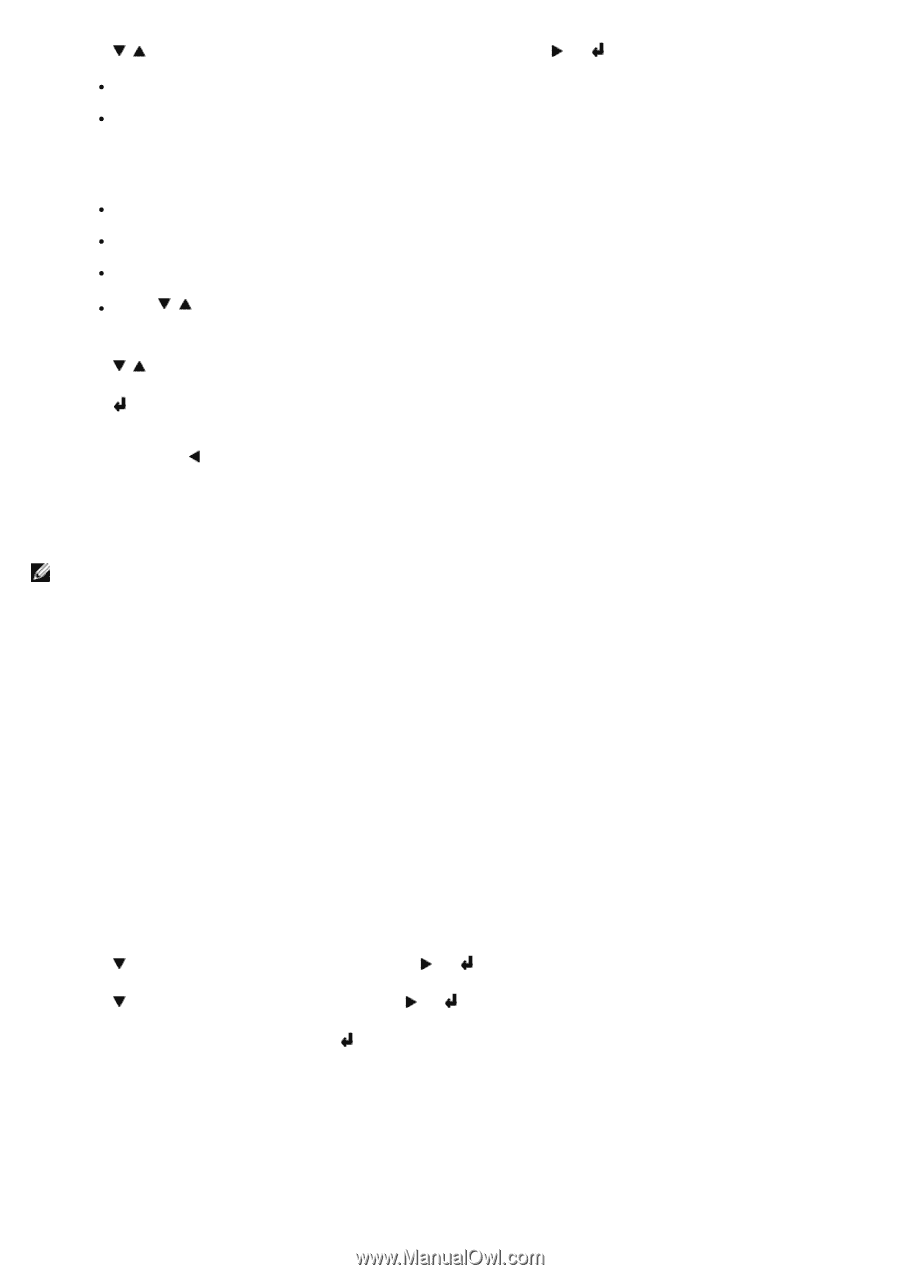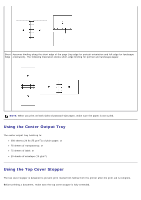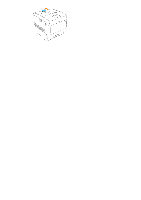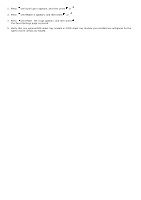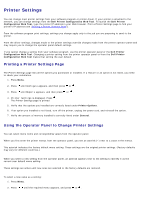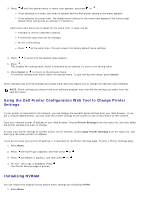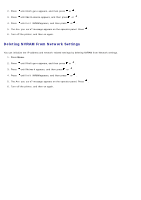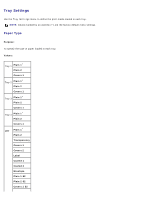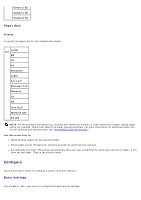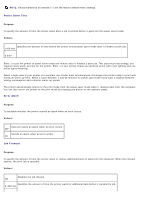Dell 5100cn Color Laser Printer ugtoc.html - Page 93
Using the Dell Printer Configuration Web Tool to Change Printer, Settings, Initializing NVRAM, Cancel
 |
View all Dell 5100cn Color Laser Printer manuals
Add to My Manuals
Save this manual to your list of manuals |
Page 93 highlights
3. Press until the desired menu or menu item appears, and press or . If the selection is a menu, the menu is opened and the first printer setting in the menu appears. If the selection is a menu item, the default menu setting for the menu item appears.(The current user default menu setting has an asterisk (*) beside it.) Each menu item has a list of values for the menu item. A value can be: A phrase or word to describe a setting A numerical value that can be changed An On or Off setting Press at the same time. This will recover the factory default menu settings. 4. Press to scroll until the desired value appears. 5. Press . This enables the setting value, which is indicated by an asterisk (*) next to the setting value. 6. Press Cancel or to return to the previous menu. To continue setting other items, select the desired menu. To quit setting new values, press Cancel. Driver settings may override changes previously made and may require you to change the operator panel defaults. NOTE: Driver settings you choose from your software program may override the settings you select from the operator panel. Using the Dell Printer Configuration Web Tool to Change Printer Settings If your printer is connected to the network, you can change the operator panel settings from your Web browser. If you are a network administrator, you can clone the printer settings of one printer to one or all printers on the network. Type your network printer IP address in your Web browser. Choose Printer Settings from the topics list, and then select the printer settings you want to change. To copy your printer settings to another printer on the network, choose Copy Printer Settings from the topics list, and then type the other printer's IP address. If you do not know your printer IP address, it is specified on the Printer Settings page. To print a Printer Settings page: 1. Press Menu. 2. Press until Configure appears, and then press or . 3. Press until Reports appears, and then press or . 4. Printer Settings is displayed. Press . The Printer Settings page is printed. Initializing NVRAM You can restore the original factory default menu settings by initializing NVRAM. 1. Press Menu.