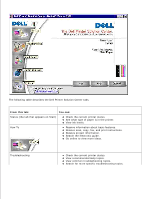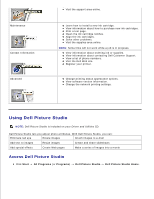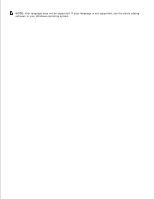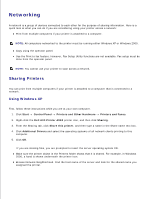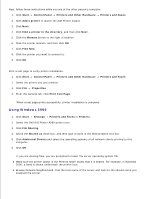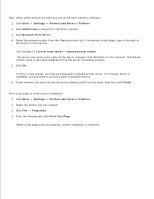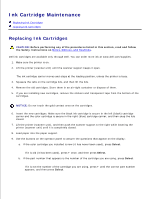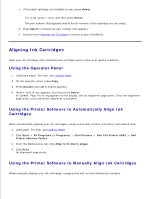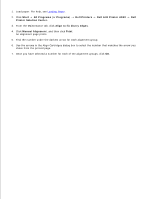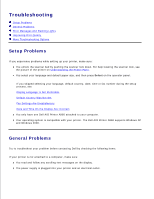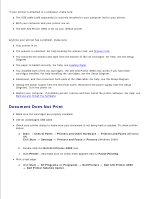Dell A960 All In One Personal Printer User's Guide - Page 60
Network Print Server, Printers and Faxes - personal all in one printer drivers
 |
View all Dell A960 All In One Personal Printer manuals
Add to My Manuals
Save this manual to your list of manuals |
Page 60 highlights
Now, follow these instructions while you are at the other person's computer: 1. Click Start Settings Printers and Faxes or Printers. 2. Click Add Printer to launch the Add Printer wizard. 3. Click Network Print Server. 4. Select the network printer from the Shared printers list. If the printer is not listed, type in the path of the printer in the text box. For example:\\\ The server host name is the name of the server computer that identifies it to the network. The shared printer name is the name assigned during the server installation process. 5. Click OK. If this is a new printer, you may be prompted to install a printer driver. If no system driver is available, you will need to provide a path to available drivers. 6. Select whether you want this printer as the default printer for this client, and then click Finish. Print a test page to verify printer installation. 1. Click Start Settings Printers and Faxes or Printers. 2. Select the printer you just created. 3. Click File Properties. 4. From the General tab, click Print Test Page. When a test page prints successfully, printer installation is complete.