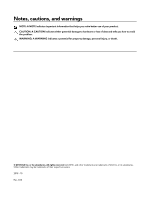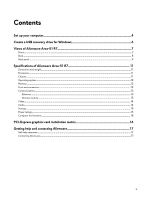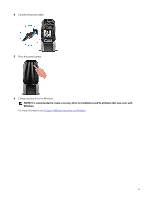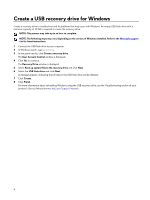Dell Alienware Area-51 Threadripper Edition R7 Alienware Area-51 R7 Setup and - Page 7
Views of Alienware Area-51 R7, Front
 |
View all Dell Alienware Area-51 Threadripper Edition R7 manuals
Add to My Manuals
Save this manual to your list of manuals |
Page 7 highlights
Views of Alienware Area-51 R7 Front 1 Power button (Alienhead) Press to turn on the computer if it is turned off, in sleep state, or in hibernate state. Press to put the computer in sleep state if it is turned on. Press and hold for 4 seconds to force shut-down the computer. NOTE: You can customize the power-button behavior in Power Options. 2 USB 3.1 Gen 1 port with PowerShare (2) Connect peripherals such as external storage devices and printers. Provides data transfer speeds up to 5 Gbps. PowerShare enables you to charge your USB devices even when your computer is turned off. NOTE: If your computer is turned off or in hibernate state, you must connect the power adapter to charge your devices using the PowerShare port. You must enable this feature in the BIOS setup program. NOTE: Certain USB devices may not charge when the computer is turned off or in sleep state. In such cases, turn on the computer to charge the device. 3 USB 3.1 Gen 1 ports (2) Connect peripherals such as external storage devices and printers. Provides data transfer speeds up to 5 Gbps. 4 Microphone port Connect an external microphone to provide sound input. 5 Headphone port Connect a headphone or speakers. 7