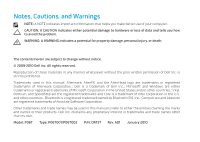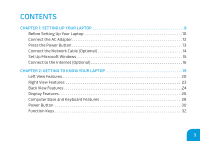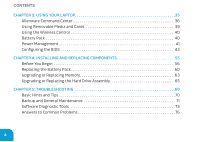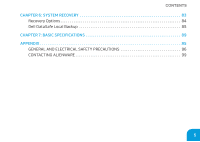Dell Alienware M11x MOBILE MANUAL
Dell Alienware M11x Manual
 |
View all Dell Alienware M11x manuals
Add to My Manuals
Save this manual to your list of manuals |
Dell Alienware M11x manual content summary:
- Dell Alienware M11x | MOBILE MANUAL - Page 1
ALIENWARE® M11x MOBILE MANUAL - Dell Alienware M11x | MOBILE MANUAL - Page 2
of Dell Inc. is strictly prohibited. Trademarks used in this manual: Alienware, AlienFX, and the AlienHead logo are trademarks or registered trademarks of Alienware Corporation.; Dell is a trademark of Dell Inc.; Microsoft and Windows are either trademarks or registered trademarks of Microsoft - Dell Alienware M11x | MOBILE MANUAL - Page 3
Setting Up Your Laptop 10 Connect the AC Adapter 12 Press the Power Button 13 Connect the Network Cable (Optional 14 Set Up Microsoft Windows 15 Connect to the Internet (Optional 16 CHAPTER 2: GETTING TO KNOW YOUR LAPTOP 19 Left View Features 20 Right View Features 23 Back View Features 24 - Dell Alienware M11x | MOBILE MANUAL - Page 4
Pack 40 Power Management 41 Configuring the BIOS 43 CHAPTER 4: INSTALLING AND REPLACING COMPONENTS 55 Before You Begin 56 Replacing the Battery Pack 60 Upgrading or Replacing Memory 63 Upgrading or Replacing the Hard Drive Assembly 65 CHAPTER 5: TROUBLESHOOTING 69 Basic Hints and Tips 70 - Dell Alienware M11x | MOBILE MANUAL - Page 5
CONTENTS CHAPTER 6: SYSTEM RECOVERY 83 Recovery Options 84 Dell DataSafe Local Backup 85 CHAPTER 7: BASIC SPECIFICATIONS 89 APPENDIX 95 GENERAL AND ELECTRICAL SAFETY PRECAUTIONS 96 CONTACTING ALIENWARE 99 5 - Dell Alienware M11x | MOBILE MANUAL - Page 6
6 - Dell Alienware M11x | MOBILE MANUAL - Page 7
experience with your new high-performance mobile with us, so please do not hesitate to either e-mail or call Alienware with any questions or concerns. The entire staff shares your enthusiasm for new technology and we hope that you enjoy using your new mobile as much as Alienware enjoyed building it - Dell Alienware M11x | MOBILE MANUAL - Page 8
8 - Dell Alienware M11x | MOBILE MANUAL - Page 9
CHAPTER 1: SETTING UP YOUR LAPTOP CHAPTER 1: SETTING UP YOUR LAPTOP - Dell Alienware M11x | MOBILE MANUAL - Page 10
Congratulations on the purchase of your Alienware® M11x! Read all safety and setup instructions before connecting your new laptop. Begin by carefully opening the box and removing all components that were shipped to you. Before setting up your laptop or components, see the included invoice to verify - Dell Alienware M11x | MOBILE MANUAL - Page 11
and Media The documentation that ships with your Alienware® laptop is designed to provide answers to many of the questions that may arise as you explore your new laptop's capabilities. You may see the documentation for technical information or general use as needed to answer questions in the future - Dell Alienware M11x | MOBILE MANUAL - Page 12
CHAPTER 1: SETTING UP YOUR LAPTOP Connect the AC Adapter WARNING: The AC adapter works with electrical outlets worldwide. However, power connectors and power strips vary among countries. Using an incompatible cable or improperly connecting the cable to a power strip or electrical outlet may cause - Dell Alienware M11x | MOBILE MANUAL - Page 13
Press the Power Button CHAPTER 1: SETTING UP YOUR LAPTOP 13 - Dell Alienware M11x | MOBILE MANUAL - Page 14
CHAPTER 1: SETTING UP YOUR LAPTOP Connect the Network Cable (Optional) 14 - Dell Alienware M11x | MOBILE MANUAL - Page 15
and you will need to reinstall the operating system. NOTE: For optimal performance of your computer, it is recommended that you download and install the latest BIOS and drivers for your computer available at support.dell.com. NOTE: For more information on the operating system and features, see - Dell Alienware M11x | MOBILE MANUAL - Page 16
you set up your Internet connection. • If you are using a DSL or cable/satellite modem connection, contact your ISP or cellular telephone service for setup instructions. To complete setting up your wired Internet connection, follow the instructions in "Setting Up Your Internet Connection" on page 18 - Dell Alienware M11x | MOBILE MANUAL - Page 17
LAPTOP Setting Up a Wireless Connection NOTE: To set up your wireless router, see the documentation that shipped with your router. Before you can use the search box, type network, and then click Network and Sharing Center→ Connect to a network. 5. Follow the instructions on the screen to complete the - Dell Alienware M11x | MOBILE MANUAL - Page 18
Center→ Set up a new connection or Network→ Connect to the Internet. The Connect to the Internet window appears. NOTE: If you do not know which type of connection to select, click Help me choose or contact your ISP. 4. Follow the instructions on the screen and use the setup information provided by - Dell Alienware M11x | MOBILE MANUAL - Page 19
CHAPTER 2: GETTING TO KNOW YOUR LAPTOP CHAPTER 2: GETTING TO KNOW YOUR LAPTOP - Dell Alienware M11x | MOBILE MANUAL - Page 20
CHAPTER 2: GETTING TO KNOW YOUR LAPTOP This chapter provides information about your new laptop to familiarize you with its various features, and get you up and running quickly. Left View Features 9 1 2 34 5 6 7 8 20 - Dell Alienware M11x | MOBILE MANUAL - Page 21
USB device, the device will stop charging. To continue charging, disconnect the USB device and connect it again. NOTE: The USB PowerShare is automatically shut off when only 10% of the total battery life remains. 4 Network connector - Connects your computer to a network or broadband device. 21 - Dell Alienware M11x | MOBILE MANUAL - Page 22
CHAPTER 2: GETTING TO KNOW YOUR LAPTOP 5 HDMI connector - Connects to a TV for both multi-channel digital audio and (SIM) to browse the Internet, check e-mail, and connect to a Virtual Private Network. To access these features, you must be within the network of your cellular service provider. 22 - Dell Alienware M11x | MOBILE MANUAL - Page 23
to a pair of headphones or to a powered speaker or sound system. 2 Audio in/Microphone connector - Connects to a microphone or inputs signal for use with audio programs. 3 USB connectors (2) - Connect to USB devices, such as a mouse, keyboard, printer, external drive, or MP3 player. 23 - Dell Alienware M11x | MOBILE MANUAL - Page 24
CHAPTER 2: GETTING TO KNOW YOUR LAPTOP Back View Features 1 1 AC adapter connector - Connects to an AC adapter to power the computer and charge the battery. 24 - Dell Alienware M11x | MOBILE MANUAL - Page 25
CHAPTER 2: GETTING TO KNOW YOUR LAPTOP 25 - Dell Alienware M11x | MOBILE MANUAL - Page 26
CHAPTER 2: GETTING TO KNOW YOUR LAPTOP Display Features 123 4 26 - Dell Alienware M11x | MOBILE MANUAL - Page 27
CHAPTER 2: GETTING TO KNOW YOUR LAPTOP 1 Microphone - Provides high quality sound for video conferencing and voice recording. 2 Camera - Built- purchasing your computer. For more information about displays, see the Dell Technology Guide available on your hard drive or at support.dell.com/manuals. 27 - Dell Alienware M11x | MOBILE MANUAL - Page 28
CHAPTER 2: GETTING TO KNOW YOUR LAPTOP Computer Base and Keyboard Features 1 2 34 28 - Dell Alienware M11x | MOBILE MANUAL - Page 29
GETTING TO KNOW YOUR LAPTOP 1 Power button - Turns the computer on or off when pressed. For more information, see "Power Button" on page 30. 2 Keyboard - The backlit keyboard provides visibility in dark environments by illuminating all symbols on the keys. 3 Touch pad buttons (2) - Provide left- and - Dell Alienware M11x | MOBILE MANUAL - Page 30
how to program this button, see Power Options in the Control Panel of Microsoft® Windows® operating system. The power button is located in the center of the hinge cover. For the exact location, see "Computer Base and Keyboard Features" on page 28. The color of the AlienHead rim indicates the power - Dell Alienware M11x | MOBILE MANUAL - Page 31
CHAPTER 2: GETTING TO KNOW YOUR LAPTOP On AC adapter: Blue or custom AC-color Blue or custom AC-color fading into white or custom battery-color The battery is fully charged. The computer is turned off or on and the battery is charging. Blue or custom AC-color fading into black The computer is in - Dell Alienware M11x | MOBILE MANUAL - Page 32
keyboard, and is used together with other keys to activate certain functions. Hold down the key along with the key described below: F1 - Extend Desktop Press to switch between the various external display options available either simultaneously or separately. F2 - Check Battery Status - Dell Alienware M11x | MOBILE MANUAL - Page 33
CHAPTER 2: GETTING TO KNOW YOUR LAPTOP F5 - Decrease Display Brightness Press to decrease the brightness of the display. F6 - Binary GFX Press to enable or disable hybrid graphics mode. The user can switch between the discrete and integrated graphic modes for performance and power - Dell Alienware M11x | MOBILE MANUAL - Page 34
CHAPTER 2: GETTING TO KNOW YOUR LAPTOP F11 - Play or Pause Press to play or pause a track. F12 - Fast Forward or Play next track Press to fast forward or play the next track. PAUSE - Alienware Command Center Press to access Alienware Command Center (for more - Dell Alienware M11x | MOBILE MANUAL - Page 35
CHAPTER 3: USING YOUR LAPTOP CHAPTER 3: USING YOUR LAPTOP - Dell Alienware M11x | MOBILE MANUAL - Page 36
USING YOUR LAPTOP Alienware Command Center The Alienware® Command Center gives you access to Alienware's exclusive software and is a continuously upgradable control panel. As Alienware releases new programs, they download monitor, an LCD TV, or a projector. Connecting a Display Use the appropriate - Dell Alienware M11x | MOBILE MANUAL - Page 37
3: USING YOUR LAPTOP Connection Type VGA-to-VGA (VGA cable) Computer Cable Display HDMI-to-HDMI (HDMI cable) DisplayPortto-DisplayPort (DisplayPort cable) DisplayPort-to-DVI (DisplayPort-toDVI adapter + DVI cable) NOTE: You can purchase the DisplayPort-to-DVI adapter and additional HDMI or - Dell Alienware M11x | MOBILE MANUAL - Page 38
CHAPTER 3: USING YOUR LAPTOP 1. Turn off your laptop. 2. Turn off the display and disconnect it from the power supply. 3. Connect one end of the display cable to the DisplayPort, VGA, or HDMI connector on your Alienware laptop. 4. Connect the other end of the cable to the same connector on your - Dell Alienware M11x | MOBILE MANUAL - Page 39
CHAPTER 3: USING YOUR LAPTOP Extending the Desktop 1. With the external display connected, right- options that appear on the screen: • Duplicate my display on all displays (mirrored) • Show different parts of my desktop on each display (extended) • Show my desktop on the external display only 5. - Dell Alienware M11x | MOBILE MANUAL - Page 40
Battery life will vary depending on your laptop configuration, model, applications installed, power management settings, and features used. As with all batteries, the maximum capacity of this battery will decrease with time and usage. The battery meter lights on the battery pack indicate the charge - Dell Alienware M11x | MOBILE MANUAL - Page 41
of your battery, it would be a good idea for you to spend some time acquiring a basic understanding of the power management concept from your operating system. You can use the power options in your operating system to configure the power settings on your computer. The Microsoft® Windows® operating - Dell Alienware M11x | MOBILE MANUAL - Page 42
measures you can take to reduce the power consumption: • Use the AC power whenever possible. • Lower the intensity of the display backlight. A very bright screen translates to higher power usage. • Enable integrated graphics to increase battery life. NOTE: The battery pack should be locked in the - Dell Alienware M11x | MOBILE MANUAL - Page 43
BIOS System Setup The System Setup options allow you to: • Change the system configuration information after you add, change, or remove any hardware in your laptop. • Set or change a user-selectable option. • View the installed amount of memory or set the type of hard drive installed. Before you use - Dell Alienware M11x | MOBILE MANUAL - Page 44
Screens The BIOS Setup Utility window displays current or changeable configuration information for your laptop. Information is divided into five menus: Main, Advanced, Security, Boot, and Exit. Key functions appear at the bottom of the BIOS Setup Utility window and lists keys and their functions - Dell Alienware M11x | MOBILE MANUAL - Page 45
section may not appear, or may not appear exactly as listed. NOTE: For the updated system setup information, see the Service Manual at support. dell.com/manuals. Main Menu System Time System Date Alienware Service Tag BIOS Version EC Version CPU CPU Speed CPU Cache CPU ID Displays the system time - Dell Alienware M11x | MOBILE MANUAL - Page 46
CHAPTER 3: USING YOUR LAPTOP Main Menu Total Memory Memory Bank 0 Memory Bank 1 SATA Hard Drive Advanced Menu Switchable Graphics Summary Screen Displays the total memory available in your computer. Displays the memory size installed in DIMM 0. Displays the memory size installed in DIMM 1. - Dell Alienware M11x | MOBILE MANUAL - Page 47
additional hardware capabilities provided by Intel Virtualization Technology. Intel SpeedStep® Wired Network Wireless Network Allows you to enable or disable the Intel SpeedStep technology. Disabling this feature may improve performance, but will greatly reduce battery life. Allows you to enable - Dell Alienware M11x | MOBILE MANUAL - Page 48
CHAPTER 3: USING YOUR LAPTOP Advanced Menu Bluetooth Receiver Allows you to BIOS, in the absence of a USB-aware operating system, handles USB devices. USB emulation is always enabled during POST (Power On Self Test). NOTE: You cannot boot any type of USB device (floppy, hard drive, or memory key - Dell Alienware M11x | MOBILE MANUAL - Page 49
Advanced Menu SATA Operation 1394 OverClock CHAPTER 3: USING YOUR LAPTOP Allows you to configure the operating mode of the integrated SATA hard drive controller. • ATA: SATA is configured for ATA mode. • AHCI: SATA is configured for AHCI mode. Allows you to enable or disable the IEEE 1394 A - Dell Alienware M11x | MOBILE MANUAL - Page 50
CHAPTER 3: USING YOUR LAPTOP Security Menu System Password Status Displays if the supervisor password is clear or set. Set System Password Allows you to set the supervisor password. The - Dell Alienware M11x | MOBILE MANUAL - Page 51
Menu Computrace® CHAPTER 3: USING YOUR LAPTOP Allows you to activate or disable the BIOS module interface of the optional Computrace® Service from Absolute® Software. The Computrace agent from Absolute Software is a service solution designed to help track assets and provide recovery services in the - Dell Alienware M11x | MOBILE MANUAL - Page 52
™ security software to protect, track, and manage your laptop and your digital files if your laptop is lost or stolen. Displays the asset tag. Power Menu A/C Adapter Rating Displays the AC adapter rating. A/C Adapter Warnings USB Wake Support Allows you to choose if the computer should display - Dell Alienware M11x | MOBILE MANUAL - Page 53
the laptop is turned off. For more information on USB PowerShare connector see "Left View Features" on page 20. NOTE: USB Powershare is always enabled on external AC Power mode. Boot Menu Use the plus (+) or minus (-) keys to change the boot device priority. You can choose from: • Hard Drive • USB - Dell Alienware M11x | MOBILE MANUAL - Page 54
CHAPTER 3: USING YOUR LAPTOP Exit Menu Exit Saving Changes Exit Discarding Changes Load Setup Defaults Discard Changes Save Changes Allows you to exit System Setup and save your changes - Dell Alienware M11x | MOBILE MANUAL - Page 55
CHAPTER 4: INSTALLING AND REPLACING COMPONENTS CHAPTER 4: INSTALLING AND REPLACING COMPONENTS - Dell Alienware M11x | MOBILE MANUAL - Page 56
upgrading equipment. You can purchase components for your computer at www.dell.com or www.alienware.com. NOTE: See the Service Manual at support.dell.com/manuals for installation instructions of all serviceable components. Parts purchased from Dell and Alienware will ship with specific replacement - Dell Alienware M11x | MOBILE MANUAL - Page 57
4: INSTALLING AND REPLACING COMPONENTS Turning Off Your Computer CAUTION: To avoid losing data, save and close all open files and exit all open programs before you turn off your laptop. 1. Save and close all open files and exit all open programs. 2. Click Start → Shut Down. The laptop turns off - Dell Alienware M11x | MOBILE MANUAL - Page 58
CHAPTER 4: INSTALLING AND REPLACING COMPONENTS Before Working Inside Your Computer Use the following safety guidelines to help protect your computer from potential damage and to help to ensure your own personal safety. WARNING: Before working inside your laptop, read the safety information that - Dell Alienware M11x | MOBILE MANUAL - Page 59
. CAUTION: To help prevent damage to the system board, you must remove the battery from the battery bay before you service the laptop. 6. Remove the battery from the battery bay (for more information, see "Replacing the Battery Pack" on page 60). 7. Press the power button to ground the system board - Dell Alienware M11x | MOBILE MANUAL - Page 60
shut down before changing the battery pack. CAUTION: To avoid damage to the laptop, use only the battery designed for this particular Alienware laptop. Do not use batteries designed for other Alienware or Dell laptops. To remove the battery pack: 1. Follow the instruction in "Before You Begin" on - Dell Alienware M11x | MOBILE MANUAL - Page 61
CHAPTER 4: INSTALLING AND REPLACING COMPONENTS 2 1 1 captive screws (8) 2 compartment door 5. Loosen the two captive screws that secure the battery pack to the computer base. 6. Disconnect the battery pack cable from the connector on the system board. 7. Lift and slide the battery pack out of - Dell Alienware M11x | MOBILE MANUAL - Page 62
CHAPTER 4: INSTALLING AND REPLACING COMPONENTS 3 1 2 1 battery pack 2 captive screws (2) 3 battery pack cable To replace the battery pack, perform the removal steps in reverse order. 62 - Dell Alienware M11x | MOBILE MANUAL - Page 63
#2 1 GB 2 GB 4 GB Total Memory 2 GB 4 GB 8 GB Removing the Memory Module(s) 1. Follow the instructions in "Before You Begin" on page 56. 2. Remove the battery (see "Replacing the Battery Pack" on page 60). 3. Use your fingertips to carefully spread apart the memory module connector's spring- locks - Dell Alienware M11x | MOBILE MANUAL - Page 64
INSTALLING AND REPLACING COMPONENTS 5 4 3 1 2 1 memory module 4 notch 2 spring locks (2) 5 memory module connector 3 tab To replace the memory modules, perform the removal steps in reverse order. While inserting the memory module into the connector align the notch on the memory module with - Dell Alienware M11x | MOBILE MANUAL - Page 65
If the memory module is not installed properly, the computer may not boot. Upgrading or Replacing the Hard Drive Assembly Your laptop is equipped with one hard drive socket. Removing the Hard Drive 1. Follow the instructions in "Before You Begin" on page 56. 2. Remove the battery (see "Replacing the - Dell Alienware M11x | MOBILE MANUAL - Page 66
CHAPTER 4: INSTALLING AND REPLACING COMPONENTS 2 1 1 pull-tab 2 hard drive 5. Remove the four screws that secure the hard drive to the hard drive bracket. 6. Lift the hard drive bracket of the hard drive according to the illustration. 66 - Dell Alienware M11x | MOBILE MANUAL - Page 67
CHAPTER 4: INSTALLING AND REPLACING COMPONENTS 2 3 1 1 hard drive bracket 2 screws (4) 3 hard drive 67 - Dell Alienware M11x | MOBILE MANUAL - Page 68
CHAPTER 4: INSTALLING AND REPLACING COMPONENTS 7. Remove the interposer from the hard drive. 1 2 1 hard drive 2 interposer To replace the hard drive, perform the removal steps in reverse order. 68 - Dell Alienware M11x | MOBILE MANUAL - Page 69
CHAPTER 5: TROUBLESHOOTING CHAPTER 5: TROUBLESHOOTING - Dell Alienware M11x | MOBILE MANUAL - Page 70
off. • Brightness: Check and adjust the brightness of the display by pressing the key combinations or . • Display Choice: Press the key combination to ensure that the computer is not set to "External Only" display. • Use only the AC adapter that shipped with your laptop. 70 - Dell Alienware M11x | MOBILE MANUAL - Page 71
CHAPTER 5: TROUBLESHOOTING Backup and General use those provided with your operating system, or buy more powerful, dedicated programs to do so. • Write down your passwords and keep them safe (away from your computer). This is especially important if you choose to password-protect your computer's BIOS - Dell Alienware M11x | MOBILE MANUAL - Page 72
: • Ensure that the AC adapter cable is properly connected between your computer and a grounded, three-prong power outlet. Ensure that the power outlet is working. • Ensure the UPS or power strip is turned on (if applicable). • If your peripheral devices (e.g. keyboard, mouse, printer, etc.) are - Dell Alienware M11x | MOBILE MANUAL - Page 73
, memory, hard drive, etc. To invoke PSA: 1. Turn on (or restart) your computer. 2. Shut down and restart the laptop. When the Alienware logo appears, press immediately. NOTE: If you wait too long and the operating system logo appears, continue to wait until you see the Microsoft® Windows - Dell Alienware M11x | MOBILE MANUAL - Page 74
you experience a problem with your Alienware laptop, run the Alienware Diagnostics before you contact Alienware for technical assistance. It is recommended that you print these procedures before you begin. NOTE: Back up all data before initiating a system recovery. Review your laptop's configuration - Dell Alienware M11x | MOBILE MANUAL - Page 75
CHAPTER 5: TROUBLESHOOTING Starting Alienware Diagnostics NOTE: Your computer does not have an internal optical drive. Use an external optical drive or any external storage device for the procedures that involve discs. 1. Insert the drivers and utilities backup disc that you created. 2. Shut down - Dell Alienware M11x | MOBILE MANUAL - Page 76
the Main Menu window to exit the Alienware Diagnostics and restart the computer. Answers to Common Problems System The computer fails the POST The POST (Power On Self Test) tests the computer, ensuring that it meets the necessary system requirements and that all hardware is working properly before - Dell Alienware M11x | MOBILE MANUAL - Page 77
CHAPTER 5: TROUBLESHOOTING The computer stops responding or a solid blue screen appears CAUTION: You might lose data if you are unable to perform an operating system shutdown. If you are unable to get a response by pressing a key on your keyboard or moving your mouse, press and hold the power button - Dell Alienware M11x | MOBILE MANUAL - Page 78
Panel→ Programs→ Programs and Features→ Use an older program with this version of Windows. 2. In the welcome screen, click Next. Follow the instructions on the screen. Other software problems Back up your files immediately Use a virus-scanning program to check the hard drive, or CDs Save and close - Dell Alienware M11x | MOBILE MANUAL - Page 79
upgrade) to scan the computer and remove spyware. Run the PSA Diagnostics: If all tests run successfully, the error condition is related to a software problem. Check the software documentation or contact the software manufacturer for troubleshooting that the device drivers do not conflict with the - Dell Alienware M11x | MOBILE MANUAL - Page 80
CHAPTER 5: TROUBLESHOOTING Hard Drive Problems Allow the computer to cool before turning it on A hot hard drive may prevent the operating system from starting. 3. Click Properties→ Tools→ Check Now. If the User Account Control window appears, click Continue. Follow the instructions on the screen. 80 - Dell Alienware M11x | MOBILE MANUAL - Page 81
CHAPTER 5: TROUBLESHOOTING Memory Memory errors detected on startup • Check memory modules for correct seating and orientation. Reseat the memory modules if applicable (see "Upgrading or Replacing Memory" on page 63). • Computers using a dual-channel memory configuration require that memory modules - Dell Alienware M11x | MOBILE MANUAL - Page 82
CHAPTER 5: TROUBLESHOOTING Power When you press the power button, the computer does not turn on • If the AC adapter cable is connected to a surge protector or UPS, ensure that the surge protector or UPS is securely connected to an electrical outlet, is switched on and is working correctly. • Check - Dell Alienware M11x | MOBILE MANUAL - Page 83
CHAPTER 6: SYSTEM RECOVERY CHAPTER 6: SYSTEM RECOVERY - Dell Alienware M11x | MOBILE MANUAL - Page 84
Options Your computer has the following system recovery options: • Operating System Reinstallation Disc - Contains an online data backup service (see "Dell DataSafe Online Backup" on page 87). • System Drivers - You can download the latest drivers for your computer from support.dell.com. • System - Dell Alienware M11x | MOBILE MANUAL - Page 85
Backup is a backup and recovery application that can restore your computer if you lose data due to a virus attack, accidentally delete critical files or folders, or if the hard drive crashes. This application allows you to: • Restore files and folders • Restore your hard drive to the operating state - Dell Alienware M11x | MOBILE MANUAL - Page 86
the Microsoft® Windows® desktop; then, shut down your computer and try again. 5. Select Repair Your Computer. 6. Select Dell Factory Image Recovery and DataSafe Options and follow the instructions on the screen. NOTE: The restoration process might take an hour or more depending on the size of the - Dell Alienware M11x | MOBILE MANUAL - Page 87
/download speeds. Dell DataSafe Online is an automated backup and recovery service service on your computer using a password-protected account. For more information, go to delldatasafe.com. To schedule backups: 1. Double-click the Dell DataSafe Online icon on the taskbar. 2. Follow the instructions - Dell Alienware M11x | MOBILE MANUAL - Page 88
CHAPTER 6: SYSTEM RECOVERY 88 - Dell Alienware M11x | MOBILE MANUAL - Page 89
CHAPTER 7: BASIC SPECIFICATIONS CHAPTER 7: BASIC SPECIFICATIONS - Dell Alienware M11x | MOBILE MANUAL - Page 90
Specifications at support.dell.com/manuals. Computer Model Alienware M11x Dimensions Height (Front and Back) Width Depth Weight with 8-cell battery (starting at) 32.7 mm (1.29 inches) 285.7 mm (11.25 inches) 233.3 mm (9.19 inches) 1.99 kg (4.39 lb) NOTE: The weight of your laptop will vary - Dell Alienware M11x | MOBILE MANUAL - Page 91
Connectors Capacities Memory type Memory configurations possible Ports and Connectors IEEE 1394 A Network adapter USB VGA HDMI DisplayPort Audio CHAPTER 7: BASIC SPECIFICATIONS two internally-accessible DDR3 SODIMM sockets 1 GB, 2 GB, and 4 GB 1066 MHz (dual channel configurations) 2 GB, 4 GB - Dell Alienware M11x | MOBILE MANUAL - Page 92
Network adapter Wireless Drives/Cards Supported Hard drive one combo connector one SIM card slot 65 W 3.34 A 19.5 VDC 10/100 Mbps Ethernet LAN on system board • WLAN Mini-Card (half Mini-Card slot) • WWAN Mini-Card (full Mini-Card slot) (optional) • integrated Bluetooth® module (optional) 2.5 inch - Dell Alienware M11x | MOBILE MANUAL - Page 93
Display Type (WLED) Keyboard (Backlit) Layouts Camera Pixel CHAPTER 7: BASIC SPECIFICATIONS • Secure Digital (SD) memory card • Multi Media Card (MMC) • Memory Stick PRO • Intel Graphics Media Accelerator 4500MHD (Integrated on system board) • Nvidia GeForce GT 335M (Discrete) 11.6 inch HD+ (1366 - Dell Alienware M11x | MOBILE MANUAL - Page 94
CHAPTER 7: BASIC SPECIFICATIONS Battery Type and dimensions 8-cell "smart" lithium ion (63 Whr) Depth 109.4 mm (4.31 inches) Height 11.2 mm (0.44 inches) Width 173 mm (6.81 inches) Weight 0.43 kg (0.94 lb) Voltage Operating time Life span (approximate) Temperature range Operating 14.8 V - Dell Alienware M11x | MOBILE MANUAL - Page 95
APPENDIX APPENDIX - Dell Alienware M11x | MOBILE MANUAL - Page 96
. • Retain all safety and operating instructions. • Never use this product near water or a heat source. • Only set-up the computer on a stable work surface. • Only operate the computer using the power source type indicated on the rating label. • Never block or cover any openings or fans in the - Dell Alienware M11x | MOBILE MANUAL - Page 97
APPENDIX Computer Use • Route the power cable and all cables away from where your computer's power and wait several minutes before starting to work. • Ground yourself by touching the case of the computer. • Avoid walking around while replacing items inside the case, especially if you are on a - Dell Alienware M11x | MOBILE MANUAL - Page 98
liquid spilled into it. • Your computer was dropped or the case was damaged. • Normal operation of the computer does not occur when the operating instructions are followed. Replacement Components or Accessories It is only advised to use replacement parts or accessories recommended by Alienware. 98 - Dell Alienware M11x | MOBILE MANUAL - Page 99
may not be available in your area. To contact Dell for sales, technical support, or customer service issues: 1. Visit www.dell.com/contactdell. 2. Select your country or region. 3. Select the appropriate service or support link based on your need. 4. Choose the method of contacting Dell that - Dell Alienware M11x | MOBILE MANUAL - Page 100
and services on the following websites: • www.dell.com • www.dell.com/ap (Asian/Pacific countries only) • www.dell.com/jp (Japan only) • www.euro.dell.com (Europe only) • www.dell.com/la (Latin American and Caribbean countries) • www.dell.ca (Canada only) You can access Alienware Support through
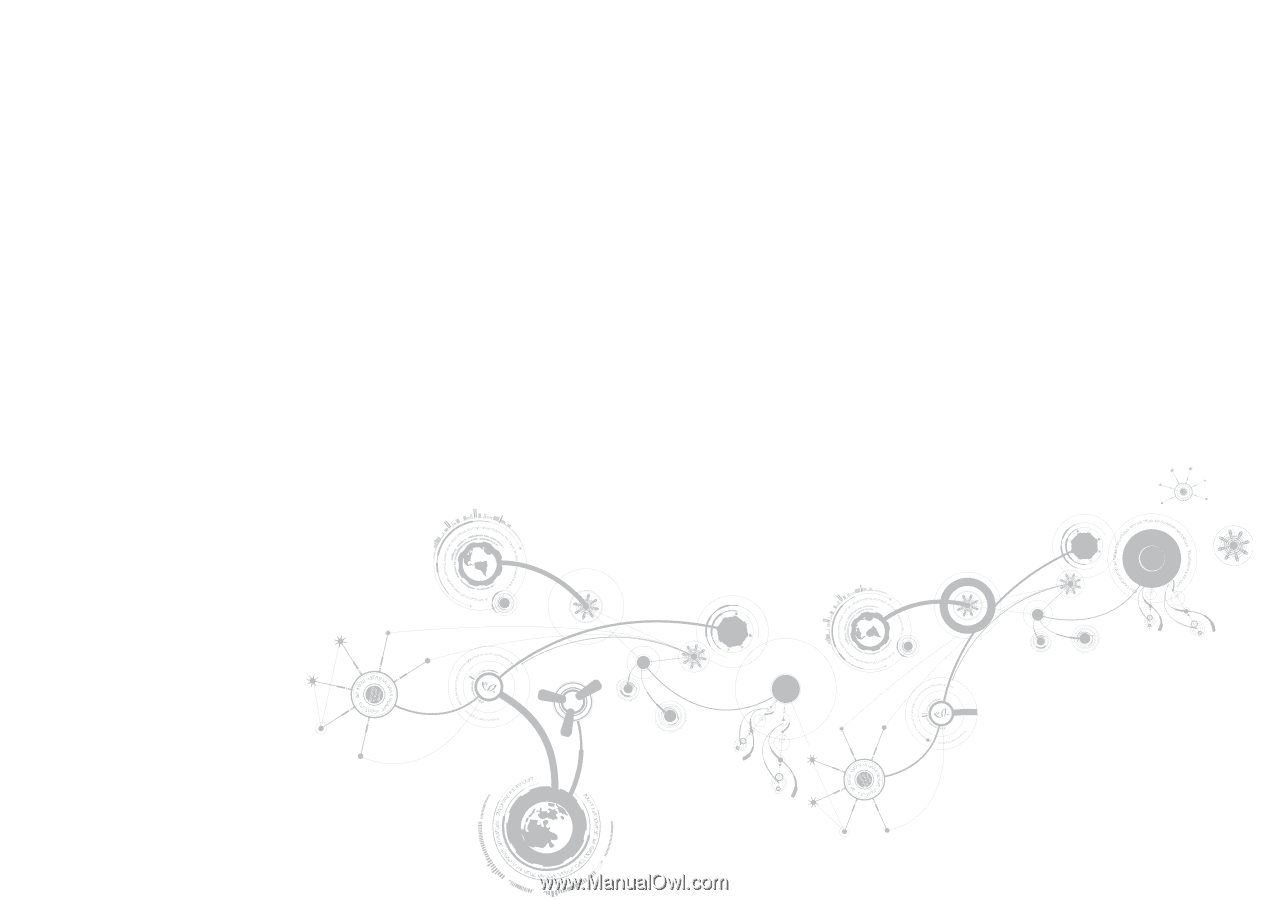
A
L
IENWARE
®
M11x MO
B
ILE MANUAL