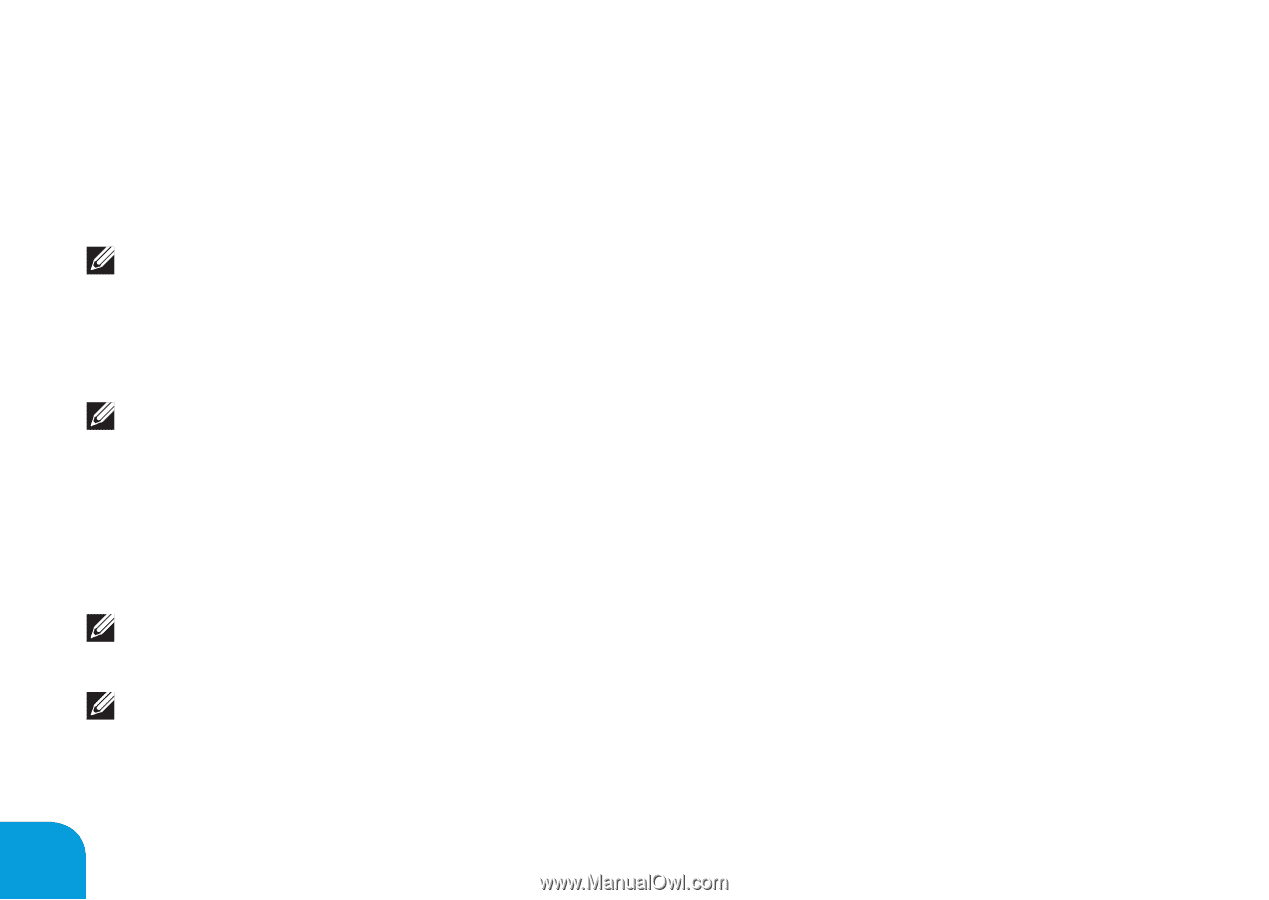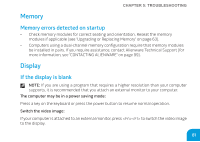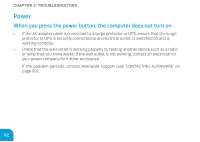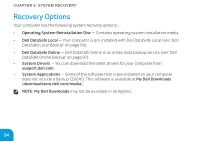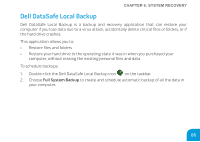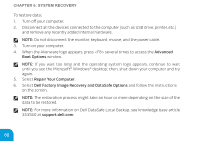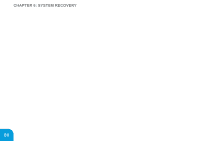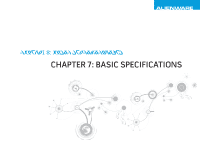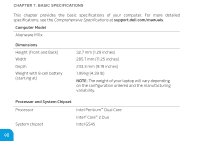Dell Alienware M11x MOBILE MANUAL - Page 86
Advanced, Boot Options, Repair Your Computer, Factory Image Recovery, and DataSafe Options, support. - factory restore
 |
View all Dell Alienware M11x manuals
Add to My Manuals
Save this manual to your list of manuals |
Page 86 highlights
CHAPTER 6: SYSTEM RECOVERY To restore data: 1. Turn off your computer. 2. Disconnect all the devices connected to the computer (such as USB drive, printer, etc.) and remove any recently added internal hardware. NOTE: Do not disconnect the monitor, keyboard, mouse, and the power cable. 3. Turn on your computer. 4. When the Alienware logo appears, press several times to access the Advanced Boot Options window. NOTE: If you wait too long and the operating system logo appears, continue to wait until you see the Microsoft® Windows® desktop; then, shut down your computer and try again. 5. Select Repair Your Computer. 6. Select Dell Factory Image Recovery and DataSafe Options and follow the instructions on the screen. NOTE: The restoration process might take an hour or more depending on the size of the data to be restored. NOTE: For more information on Dell DataSafe Local Backup, see knowledge base article 353560 at support.dell.com. 86