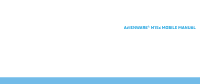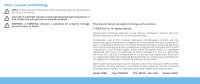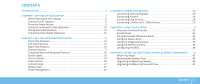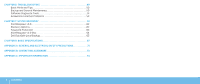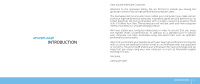Dell Alienware M15x Manual
Dell Alienware M15x - GAMING NOTEBOOK - COSMIC Manual
 |
UPC - 074450000064
View all Dell Alienware M15x manuals
Add to My Manuals
Save this manual to your list of manuals |
Dell Alienware M15x manual content summary:
- Dell Alienware M15x | Manual - Page 1
ALIENWARE® M15x MOBILE MANUAL - Dell Alienware M15x | Manual - Page 2
to avoid the problem. WARNING: A manual: Alienware, AlienRespawn, AlienFX, and the AlienHead logo are trademarks or registered trademarks of Alienware Corporation. Dell is a trademark of Dell Inc. Microsoft, Windows, Windows Vista, and Windows Bluetooth is a registered trademark owned by Bluetooth - Dell Alienware M15x | Manual - Page 3
4: USING YOUR LAPTOP 31 Alienware Command Center 32 Stealth Mode 32 Using Removable Media and Cards 32 Using the Optical Drive 33 Using the Integrated Camera 33 Using the Wireless Control 33 Configuring the BIOS 34 CHAPTER 5: INSTALLING ADDITIONAL OR REPLACEMENT COMPONENTS . . . . . 41 - Dell Alienware M15x | Manual - Page 4
CHAPTER 6: TROUBLESHOOTING 49 Basic Hints and Tips 50 Backup and General Maintenance 50 Software Diagnostic Tools 51 Answers to Common Problems 53 CHAPTER 7: SYSTEM RECOVERY 61 AlienRespawn v2.0 62 Recovery Options 62 Password Protection 63 AlienRespawn v2.0 Disc 64 Dell DataSafe Local - Dell Alienware M15x | Manual - Page 5
to include you among the growing number of savvy high-performance computer users. The Alienware technicians who have crafted your computer exceeds our very demanding criteria! We have tested your computer extensively in order to ensure that you enjoy the highest levels of performance. In addition - Dell Alienware M15x | Manual - Page 6
6 INTRODUCTION - Dell Alienware M15x | Manual - Page 7
CHAPTER 1: SETTING UP YOUR LAPTOP CHAPTER 1: SETTING UP YOUR LAPTOP CHAPTER 1: SETTING UP YOUR LAPTOP 7 - Dell Alienware M15x | Manual - Page 8
Congratulations on the purchase of your Alienware® M15x! Read all safety and setup instructions before connecting your new laptop. Begin by carefully opening the box and removing all components that were shipped to you. Before setting up your laptop or components, be sure to inspect all items for - Dell Alienware M15x | Manual - Page 9
Connect the AC Adapter Press the Power Button WARNING: The AC adapter works with electrical outlets worldwide. However, power connectors and power strips vary among damage. NOTE: The 150 W AC adapter must be connected to the laptop for maximum gaming performance. CHAPTER 1: SETTING UP YOUR - Dell Alienware M15x | Manual - Page 10
ordering your computer. To configure the remaining settings, follow the instructions on the screen. Connect to the Internet (Optional) Setting Up a Wired Connection • If you are using a dial-up connection, connect the telephone line to the optional external USB modem and to the telephone wall jack - Dell Alienware M15x | Manual - Page 11
on the screen to complete the setup. Windows® 7 1. Ensure that wireless is enabled on your computer. 2. Save and close any open files, and exit any open programs. 3. Click Start → Control Panel→ Network and Sharing Center→ Connect to a network. 4. Follow the instructions on the screen to complete - Dell Alienware M15x | Manual - Page 12
Internet→ Network and Sharing Center→ Set up a connection or Network→ Connect to the Internet. The Connect to the Internet window appears. NOTE: If you do not know which type of connection to select, click Help me choose or contact your ISP. Follow the instructions on the screen and use the setup - Dell Alienware M15x | Manual - Page 13
CHAPTER 2: GETTING TO KNOW YOUR LAPTOP CHAPTER 2: GETTING TO KNOW YOUR LAPTOP This chapter provides information about your new laptop to familiarize you with its various features, and get you up and running quickly. CHAPTER 2: GETTING TO KNOW YOUR LAPTOP 13 - Dell Alienware M15x | Manual - Page 14
Front View Features 1 2 1 Left speaker - Combines with the right speaker to provide high quality stereo sound. 2 Infrared port - Connects to devices using infrared. 3 Right speaker - Combines with the left speaker to provide high quality stereo sound. 3 14 CHAPTER 2: GETTING TO KNOW YOUR LAPTOP - Dell Alienware M15x | Manual - Page 15
works with the security lock slot on your computer. 2 AC adapter connector - Connects to an AC adapter to power the computer and charge the battery devices, such as a mouse, keyboard, printer, external drive, or digital video cameras. 8 8-in-1 Media Card Reader - Provides a fast and convenient - Dell Alienware M15x | Manual - Page 16
slot - Provides support for additional memory, wired and wireless communications, multimedia, and security features. The slot supports 54 mm Express cards. NOTE: The ExpressCard slot is designed only for ExpressCards. The slot does NOT support PC Cards. 2 Audio connectors (3) - Connects - Dell Alienware M15x | Manual - Page 17
array microphone - Combines with the left digital array microphone to provide high quality sound for video chatting and voice recording. CHAPTER 2: GETTING TO KNOW YOUR LAPTOP 17 - Dell Alienware M15x | Manual - Page 18
Scroll Lock, Caps Lock, or Number Lock lights are turned on or off. 2 Keyboard - The backlit keyboard provides visibility in dark environments by a mouse. 5 Touch controls (9) - Touching the touch controls perform the associated action. For more information, see "Touch Controls" on page 19. 6 - Dell Alienware M15x | Manual - Page 19
for more information, see "Using the Wireless Control" on page 33) Turns on when the keyboard is in Num Lock mode. In this mode, the embedded numeric keypads can be used. Play or Pause Alienware Command Center (for more information, see "Alienware Command Center" on page 32) Fast Forward or Play - Dell Alienware M15x | Manual - Page 20
computer is in standby mode. The battery is fully charged. The computer is in standby mode. The battery charge is low. For more details on standby and hibernate mode, see the Power Options in the Control Panel of your Microsoft Windows operating system. 20 CHAPTER 2: GETTING TO KNOW YOUR LAPTOP - Dell Alienware M15x | Manual - Page 21
Battery Status and Battery Charge Disable/Enable Press to toggle between the Battery Status Meter, Battery Charge Disable feature, and Battery Charge the touch pad can still work temporarily for three to five seconds while the computer reboots into the Windows® operating system, or resumes - Dell Alienware M15x | Manual - Page 22
Battery life will vary depending on your laptop configuration, model, applications installed, power management settings, and features used. As with all batteries, the maximum capacity of this battery will decrease with time and usage. The battery meter lights on the battery pack indicate the charge - Dell Alienware M15x | Manual - Page 23
battery is fully charged, recharge before use. Always keep the battery inside the laptop and have the AC adapter connected whenever possible. Q: I did not use my spare battery for months. I am having a problem computer. The Microsoft® Windows® operating system installed on your computer provides - Dell Alienware M15x | Manual - Page 24
backlight. A very bright screen translates to higher power usage. • Switch to the Stealth mode to activate additional system power savings. Switching into and out of Stealth mode may require a reboot depending on your computer configuration and the operating system. NOTE: The battery pack should be - Dell Alienware M15x | Manual - Page 25
CHAPTER 3: CONNECTING DEVICES CHAPTER 3: CONNECTING DEVICES This chapter provides information about connecting optional devices to your laptop to enhance your audio, visual, and digital experience. CHAPTER 3: CONNECTING DEVICES 25 - Dell Alienware M15x | Manual - Page 26
's 15-pin VGA connector or a DVI cable using a DisplayPortto-DVI adapter. This adapter can be purchased through Alienware, Dell, or other electronics retailers. 1. Turn off your laptop. 2. Turn off the display and disconnect it from the power supply. 3. Connect one end of the display cable to the - Dell Alienware M15x | Manual - Page 27
Connecting External Speakers Two types of audio connectors: Your Alienware laptop has two integrated audio out connectors and one audio in connector. The audio out connectors deliver quality sound and support 5.1 surround audio. You can connect the audio input connector from a home stereo or - Dell Alienware M15x | Manual - Page 28
Microsoft Windows will automatically detect the printer and install the appropriate driver. Connecting a Non Plug and Play Printer Windows Vista® 1. Click Start → Control Panel. 2. Click Hardware and Sound→ Add a printer. 3. Follow the instructions on the screen. Windows® 7 1. Click Start → Control - Dell Alienware M15x | Manual - Page 29
IEEE 1394 A connector on your laptop. Windows will detect the device and attempt to install the appropriate driver automatically. In some cases, Windows may require a driver. This driver is located on the software CD that is included with the device. If your keyboard or mouse uses a USB connection - Dell Alienware M15x | Manual - Page 30
30 CHAPTER 3: CONNECTING DEVICES - Dell Alienware M15x | Manual - Page 31
CHAPTER 4: USING YOUR LAPTOP CHAPTER 4: USING YOUR LAPTOP CHAPTER 4: USING YOUR LAPTOP 31 - Dell Alienware M15x | Manual - Page 32
Alienware Command Center The Alienware® Command Center gives you access to Alienware's exclusive software and is a continuously upgradable control panel. As Alienware releases new programs, they download directly into the Command Center allowing you to build a library of system management, - Dell Alienware M15x | Manual - Page 33
. Depending on the configuration ordered, your laptop may have one of the Windows operating system. In addition, you can also use Windows Movie Maker to create, edit, and share videos. Using the Wireless Control The wireless control allows you to quickly turn all of your wireless radios (Bluetooth - Dell Alienware M15x | Manual - Page 34
periods of time. To avoid possible keyboard failure, press and release in even intervals until the System Setup screen appears. System Setup Screens The BIOS Setup Utility window displays current or changeable configuration information for your laptop. Information is divided into five menus - Dell Alienware M15x | Manual - Page 35
support.dell.com/manuals. Main Menu Total Memory Memory Bank 0 Memory Bank 1 Displays the total memory available in your computer. Displays the memory size installed in memory bank 0. Displays the memory size installed in memory bank 1. Main Menu System Time System Date Alienware Service Tag BIOS - Dell Alienware M15x | Manual - Page 36
internal Bluetooth device is enabled. Allows you to enable or disable the internal high definition audio device. • Disabled: The internal audio memory key) when this option is off. Advanced Menu SATA Operation Allows you to configure the operating mode of the integrated SATA hard drive controller. - Dell Alienware M15x | Manual - Page 37
memory. Memory Channel Mode Displays the memory channel modes. • Single • Dual CPU memory system clock mode. Memory Frequency • Auto • Unlinked Allows you to set the memory frequency. Note: The memory enter the memory voltage. password. The supervisor password controls access to the system setup - Dell Alienware M15x | Manual - Page 38
to disable the USB wake support feature. Allows you to enable or disable the USB PowerShare feature. This feature is intended to allow users to charge external devices using the stored battery power through the USB PowerShare connector on the laptop, even while the laptop is turned off. Boot Menu - Dell Alienware M15x | Manual - Page 39
Setup items. Allows you to load previous values from CMOS for all Setup items. Allows you to save Setup data to CMOS. CHAPTER 4: USING YOUR LAPTOP 39 - Dell Alienware M15x | Manual - Page 40
40 CHAPTER 4: USING YOUR LAPTOP - Dell Alienware M15x | Manual - Page 41
, by upgrading equipment. You can purchase components for your computer at www.dell.com or www.alienware.com. NOTE: See the Service Manual at the Dell™ Support website, support.dell.com/manuals for installation instructions of all serviceable components. Parts purchased from Dell and Alienware will - Dell Alienware M15x | Manual - Page 42
Off Your Computer" and "Before Working Inside Your Computer" in this section. • You have read the safety information that shipped with your computer. • A component can be replaced or-if purchased separately-installed by performing the removal procedure in reverse order. Turning Off Your Computer - Dell Alienware M15x | Manual - Page 43
any installed cards from the ExpressCard slot and the Media Card slot. 6. Disconnect your computer and all attached devices from their electrical outlets. CAUTION: To help prevent damage to the system board, you must remove the battery from the battery bay before you service the laptop. 7. Remove - Dell Alienware M15x | Manual - Page 44
: To avoid damage to the laptop, use only the battery designed for this particular Alienware laptop. Do not use batteries designed for other Alienware or Dell laptops. To remove the battery pack: 1. Shut down the laptop. 2. Turn the laptop over. 3. Slide the battery latch to the unlock position as - Dell Alienware M15x | Manual - Page 45
Upgrading or Replacing Memory Your laptop is equipped with a configurable memory unit. The industry standard JEDEC PC3-8500/PC3-10600 (DDR3) SODIMM memory module connectors are available for memory upgrade. The table below illustrates all the possible ways system memory can be configured. Removing - Dell Alienware M15x | Manual - Page 46
up. 5. Remove the memory module. 46 CHAPTER 5: INSTALLING ADDITIONAL OR REPLACEMENT COMPONENTS 5 4 1 memory module connector 2 notch 3 tab 4 spring locks (2) 5 memory module To replace the memory modules, perform the removal steps in reverse order. While inserting the memory module into the - Dell Alienware M15x | Manual - Page 47
Upgrading or Replacing the Hard Drive Your laptop is equipped with one hard drive socket. Removing the Hard Drive 1. Follow the instructions in "Before You Begin" on page screws (2) 2 compartment door 1 hard drive 2 captive screws (4) CHAPTER 5: INSTALLING ADDITIONAL OR REPLACEMENT COMPONENTS 47 - Dell Alienware M15x | Manual - Page 48
from the hard drive. 6. Lift the hard drive out of the hard drive bracket. 1 2 2 1 3 1 hard drive 2 hard drive bracket 3 screws (4) 1 interposer 2 hard drive To replace the hard drive, perform the removal steps in reverse order. 48 CHAPTER 5: INSTALLING ADDITIONAL OR REPLACEMENT COMPONENTS - Dell Alienware M15x | Manual - Page 49
CHAPTER 6: TROUBLESHOOTING CHAPTER 6: TROUBLESHOOTING CHAPTER 6: TROUBLESHOOTING 49 - Dell Alienware M15x | Manual - Page 50
. The power status light will fade from blue to black while in standby mode note the serial numbers if you are storing them outside of their original cases - e.g., BIOS and operating system. • Document vital settings such as network, dialup, mail and Internet settings. 50 CHAPTER 6: TROUBLESHOOTING - Dell Alienware M15x | Manual - Page 51
components were added or removed before the problem began, check to see if you performed the installation or removal procedures properly. • If an error message appears on the screen, write down the exact error message prior to calling Alienware Technical Support to aid in diagnosing and resolving - Dell Alienware M15x | Manual - Page 52
want to run. NOTE: Write down any error codes and problem descriptions exactly as they appear and follow the instructions on the screen. 7. After all tests have completed, close the test window to return to the Alienware Diagnostics Main Menu. 8. Remove your Support disc, then close the Main Menu - Dell Alienware M15x | Manual - Page 53
" on page 42 before working inside your computer. • Shut down your computer, disconnect the power cable, and open your computer. Ensure that the cables are properly connected to the drive and the SATA connector on your system board. For more information, see the Service Manual. An audio CD does not - Dell Alienware M15x | Manual - Page 54
in an environment similar to an earlier version of Microsoft Windows operating system environments. Windows Vista® 1. Click Start → Control Panel→ Programs→ Use an older program with this version of Windows. 2. In the welcome screen, click Next. Follow the instructions on the screen. 54 CHAPTER - Dell Alienware M15x | Manual - Page 55
® 7 1. Click Start → Control Panel→ Programs→ Programs and Features→ Use an older program with this version of Windows. 2. In the welcome screen, click Next. Follow the instructions on the screen. Other software problems Back up your files immediately Use a virus-scanning program to check the hard - Dell Alienware M15x | Manual - Page 56
using the appropriate cleaning materials and turn the computer over to drain the keyboard. Once the keyboard has dried, turn on the computer. If the keyboard does not work, it needs to be replaced. Keyboards damaged due to spills are not covered under limited warranty. 56 CHAPTER 6: TROUBLESHOOTING - Dell Alienware M15x | Manual - Page 57
Memory Memory errors detected on startup • Check memory modules for correct seating and orientation. Reseat the memory modules if applicable (see "Upgrading or Replacing Memory" on page 45). • Computers using a dual-channel memory configuration require that memory modules be installed in pairs. If - Dell Alienware M15x | Manual - Page 58
. 2. Turn on the computer and the monitor, and then adjust the monitor brightness and contrast controls. If the external monitor works, the computer display or video controller may be defective. Contact Alienware support (see "CONTACTING ALIENWARE" on page 73). 58 CHAPTER 6: TROUBLESHOOTING - Dell Alienware M15x | Manual - Page 59
is not working, contact an electrician or your power company for further assistance. • Check that all devices on the computer are properly connected to your computer and that the AC adapter is properly connected to the surge protector or UPS. If the problem persists, contact Alienware support (see - Dell Alienware M15x | Manual - Page 60
. Test the electrical outlet: Ensure that the electrical outlet is working by testing it with another device, such as a lamp. Reinstall the audio driver Run the PSA Diagnostics NOTE: The volume control in some MP3 players overrides the Windows volume setting. If you have been listening to MP3 songs - Dell Alienware M15x | Manual - Page 61
CD or DVD - Contains operating system installation media. • Support CD or DVD - Contains drivers for your computer. You can also download the latest drivers and software for your computer from support.dell.com. • Optional AlienRespawn v2.0 disc (if ordered) - Contains the AlienRespawn recovery image - Dell Alienware M15x | Manual - Page 62
contact Alienware Technical Support (see "CONTACTING ALIENWARE" on page 73). Using AlienRespawn v2.0 1. Remove any CD/DVD media from your optical drive. 2. Turn on your computer (If the system is currently in Windows, restart). 3. When your computer boots, it will display a prompt on the screen for - Dell Alienware M15x | Manual - Page 63
this directory may be safely deleted. In cases of virus or spyware infection, it is is recommended that you install and run your preferred third be accessed without entering Windows, the password-protection functionality v2.0 Disc" on page 64. Alienware Technical Support will not be able to recover - Dell Alienware M15x | Manual - Page 64
default password, "alienware" (case-sensitive), in the v2.0 Disc If you ordered the optional AlienRespawn v2.0 disc Windows, restart). 3. Your computer will automatically boot into AlienRespawn v2.0 environment. • If no recovery partition is detected resolve the problem. Whichever you choose, - Dell Alienware M15x | Manual - Page 65
and follow the instructions on the screen. NOTE: The restoration process might take an hour or more depending on the size of the data to be restored. NOTE: For more information on Dell DataSafe Local Backup, see knowledge base article 353560 on the Dell Support website at support.dell.com. CHAPTER - Dell Alienware M15x | Manual - Page 66
66 CHAPTER 7: SYSTEM RECOVERY - Dell Alienware M15x | Manual - Page 67
CHAPTER 8: BASIC SPECIFICATIONS CHAPTER 8: BASIC SPECIFICATIONS This chapter provides the basic specifications of your computer. For more detailed specifications, see the Comprehensive Specifications on the Dell Support website at support.dell.com/manuals. CHAPTER 8: BASIC SPECIFICATIONS 67 - Dell Alienware M15x | Manual - Page 68
Computer Model Alienware M15x Dimensions Height Width Depth Weight with 6-cell battery (starting at) 48.7 mm (1.92 inches) - Front and Back 377.93 mm (14.88 inches) 308.51 mm (12.15 inches) 4.08 kg (9.00 lb) NOTE: The weight of your laptop will vary depending on the configuration ordered and the - Dell Alienware M15x | Manual - Page 69
board • WLAN Mini-Card (Half Mini-Card slot) • WPAN, Bluetooth card (full card slot) Discs/Cards Supported Optical drive formats Reader card types SATA-compliant Blu-ray Disc, DVD-RW combo • Secure Digital (SD) memory card • Secure Digital High Capacity (SDHC) card • Secure Digital Input/Output - Dell Alienware M15x | Manual - Page 70
Battery Type and dimensions 6-cell "smart" lithium ion (57 Whr) Depth 53.8 mm (2.12 inches) Height 21.3 mm (0.84 inches) Width 213 mm (8.39 inches) Weight conditions. Life span (approximate) 300 discharge/charge cycles Battery Temperature range Operating Storage Coin-cell battery 0° to - Dell Alienware M15x | Manual - Page 71
operating instructions. • Never use this product near water or a heat source. • Only set-up the computer on a stable work surface work. • Ground yourself by touching the case of the computer. • Touch only those items which must be replaced. • Avoid walking around while replacing items inside the case - Dell Alienware M15x | Manual - Page 72
. • Your computer was dropped or the case was damaged. • Normal operation of the computer does not occur when the operating instructions are followed. Replacement Components or Accessories It is only advised to use replacement parts or accessories recommended by Alienware. 72 APPENDIX A: GENERAL AND - Dell Alienware M15x | Manual - Page 73
or Dell product catalog. Dell provides several online and telephone-based support and service options. Because availability varies by country and product, some services may not be available in your area. To contact Dell for sales, technical support, or customer service issues: 1. Visit www.dell.com - Dell Alienware M15x | Manual - Page 74
APPENDIX C: IMPORTANT INFORMATION • BACKUP ANY DATA YOU HAVE BEFORE INITIATING A SYSTEM RECOVERY OR SENDING YOUR COMPUTER IN FOR REPAIR OR UPGRADES. • RETAIN ALL BOXES THAT WERE ORIGINALLY SHIPPED TO YOU IN CASE YOU NEED TO RETURN ANY MERCHANDISE. 74 APPENDIX C: IMPORTANT INFORMATION - Dell Alienware M15x | Manual - Page 75
Printed in China. Printed on recycled paper. 039YVGA00
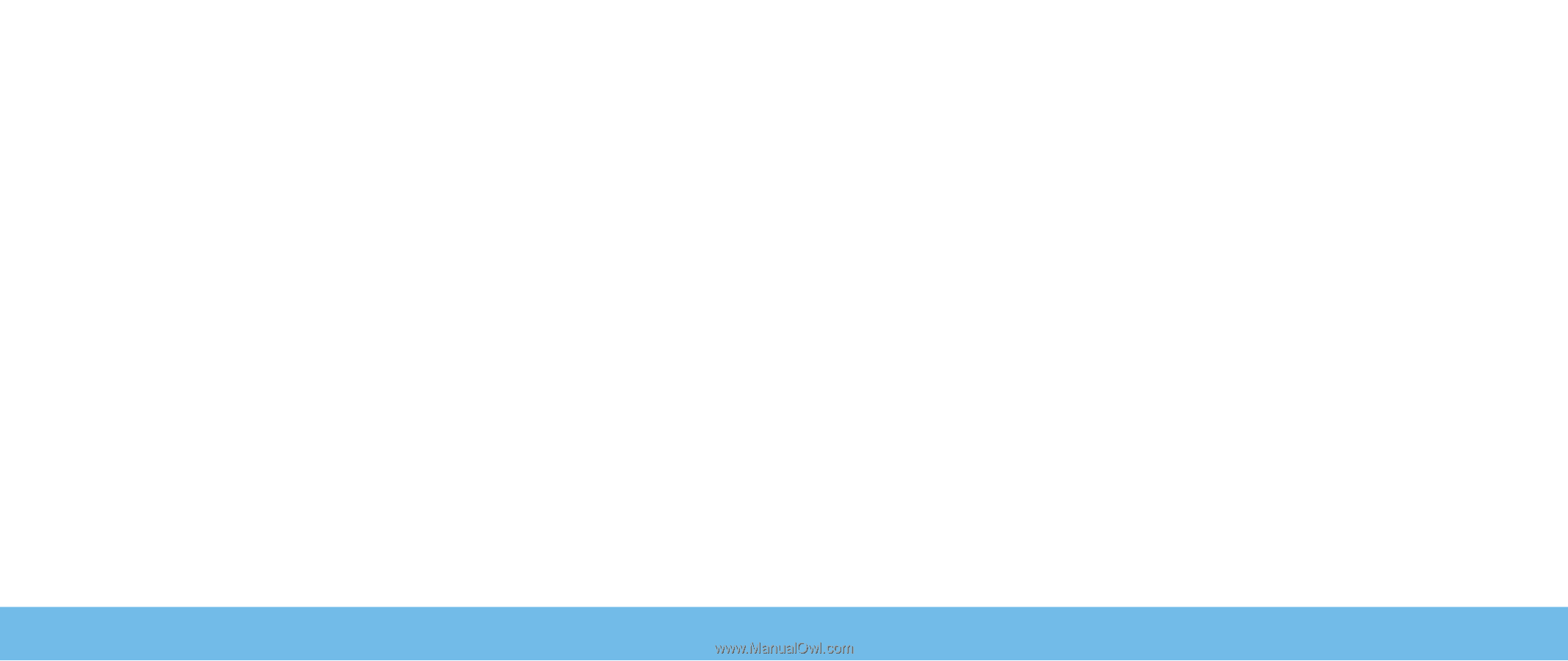
A
L
IENWARE
®
M15x MOBILE MANUAL