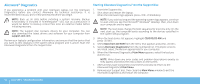Dell Alienware M15x Manual - Page 53
Answers to Common Problems, Blu-ray Disc™ Drive
 |
UPC - 074450000064
View all Dell Alienware M15x manuals
Add to My Manuals
Save this manual to your list of manuals |
Page 53 highlights
Answers to Common Problems CD-ROM, DVD-ROM, CD-R/W, DVD±R/W, or Blu-ray Disc™ Drive The computer does not recognize the disc or drive • Check to see if the disc is properly inserted into the drive with the label facing up. • Try another disc. • Shut down and restart the computer. • Clean the disc. • Restart the computer and enter the BIOS setup utility by pressing as the computer restarts. Check the BIOS to ensure that the SATA controllers are enabled. Check the drive configuration to ensure it is properly configured; see the documentation that shipped with the drive. WARNING: Before working inside your computer, read the safety information that shipped with your computer. For additional safety best practices information, see the Regulatory Compliance Homepage at www.dell.com/regulatory_compliance. CAUTION: Follow the instructions in "Before You Begin" on page 42 before working inside your computer. • Shut down your computer, disconnect the power cable, and open your computer. Ensure that the cables are properly connected to the drive and the SATA connector on your system board. For more information, see the Service Manual. An audio CD does not produce sound • Check to see if the audio CD is properly inserted into the drive with the label facing up. • Check the volume controls to ensure they are turned up. • Ensure that the mute control is not enabled. • Check the speaker cables to ensure they are properly connected to the connectors on your computer. • Clean the CD. • Shut down and restart your computer. • Reinstall the audio device drivers. A DVD or Blu-ray Disc movie does not play • Shut down and restart your computer. • Clean the disc. • Reinstall the provided DVD or Blu-ray playback software. • Try another disc. Some discs may have conflict with the drive if the encoding on the DVD or Blu-ray disc does not match the encoding recognized by the drive. CHAPTER 6: TROUBLESHOOTING 53