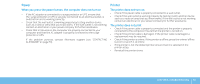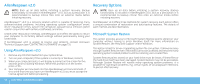Dell Alienware M15x Manual - Page 59
Power, Printer, When you press the power button, the computer does not turn - alienware drivers
 |
UPC - 074450000064
View all Dell Alienware M15x manuals
Add to My Manuals
Save this manual to your list of manuals |
Page 59 highlights
Power When you press the power button, the computer does not turn on • If the AC adapter is connected to a surge protector or UPS, ensure that the surge protector or UPS is securely connected to an electrical outlet, is switched on and is working correctly. • Check that the wall outlet is working properly by testing another device such as a radio or lamp that you know works. If the wall outlet is not working, contact an electrician or your power company for further assistance. • Check that all devices on the computer are properly connected to your computer and that the AC adapter is properly connected to the surge protector or UPS. If the problem persists, contact Alienware support (see "CONTACTING ALIENWARE" on page 73). Printer The printer does not turn on • Check if the power cable is properly connected to a wall outlet. • Check if the wall outlet is working properly by testing it with another device such as a radio or lamp that you know works. If the wall outlet is not working, contact an electrician or your power company for further assistance. The printer does not print • Check if the power cable is properly connected and the printer is properly connected to the computer. Ensure that the printer is turned on. • Check if the printer cable is damaged. If the printer cable is damaged, a replacement may be required. • Check if the printer is online. If the printer is offline, press the online/ offline button to switch it to online. • If the printer is not the default printer, ensure that it is selected in the printer setup. • Reinstall the printer driver. CHAPTER 6: TROUBLESHOOTING 59