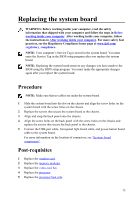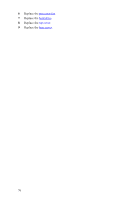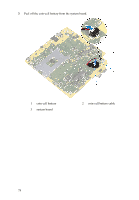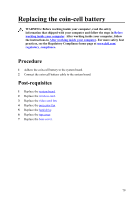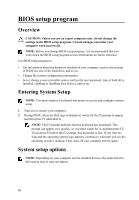Dell Alienware Steam Machine R2 Service Manual - Page 80
BIOS setup program, Overview, Entering System Setup, System setup options
 |
View all Dell Alienware Steam Machine R2 manuals
Add to My Manuals
Save this manual to your list of manuals |
Page 80 highlights
BIOS setup program Overview CAUTION: Unless you are an expert computer user, do not change the settings in the BIOS setup program. Certain changes can make your computer work incorrectly. NOTE: Before you change BIOS setup program, it is recommended that you write down the BIOS setup program screen information for future reference. Use BIOS setup program to: • Get information about the hardware installed in your computer, such as the amount of RAM, the size of the hard drive, and so on. • Change the system configuration information. • Set or change a user-selectable option, such as the user password, type of hard drive installed, enabling or disabling base devices, and so on. Entering System Setup NOTE: You must connect a keyboard and mouse to access and configure system setup. 1 Turn on (or restart) your computer. 2 During POST, when the Dell logo is displayed, watch for the F2 prompt to appear and then press F2 immediately. NOTE: The F2 prompt indicates that the keyboard has initialized. This prompt can appear very quickly, so you must watch for it, and then press F2. If you press F2 before the F2 prompt, this keystroke is lost. If you wait too long and the operating system logo appears, continue to wait until you see the operating system's desktop. Then, turn off your computer and try again. System setup options NOTE: Depending on your computer and its installed devices, the items listed in this section may or may not appear. 80