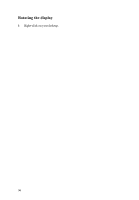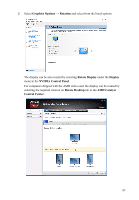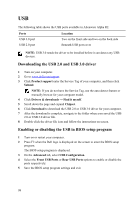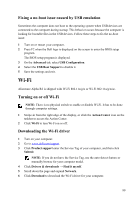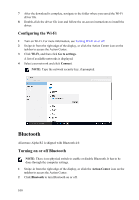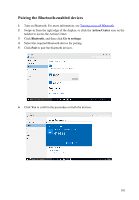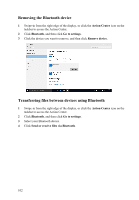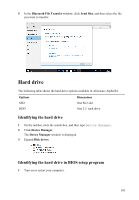Dell Alienware Steam Machine R2 Service Manual - Page 98
USB, Downloading the USB 2.0 and USB 3.0 driver, Enabling or disabling the USB in BIOS setup program
 |
View all Dell Alienware Steam Machine R2 manuals
Add to My Manuals
Save this manual to your list of manuals |
Page 98 highlights
USB The following table shows the USB ports available in Alienware Alpha R2. Ports USB 3.0 port USB 2.0 port Location Two on the front side and two on the back side Beneath USB port cover NOTE: USB 3.0 needs the driver to be installed before it can detect any USB devices. Downloading the USB 2.0 and USB 3.0 driver 1 Turn on your computer. 2 Go to www.dell.com/support. 3 Click Product support enter the Service Tag of your computer, and then click Submit. NOTE: If you do not have the Service Tag, use the auto-detect feature or manually browse for your computer model. 4 Click Drivers & downloads → Find it myself. 5 Scroll down the page and expand Chipset. 6 Click Download to download the USB 2.0 or USB 3.0 driver for your computer. 7 After the download is complete, navigate to the folder where you saved the USB 2.0 or USB 3.0 driver file. 8 Double-click the driver file icon and follow the instructions on screen. Enabling or disabling the USB in BIOS setup program 1 Turn on or restart your computer. 2 Press F2 when the Dell logo is displayed on the screen to enter the BIOS setup program. The BIOS setup program is displayed. 3 On the Advanced tab, select USB Configuration. 4 Select the Front USB Ports or Rear USB Ports options to enable or disable the ports respectively. 5 Save the BIOS setup program settings and exit. 98