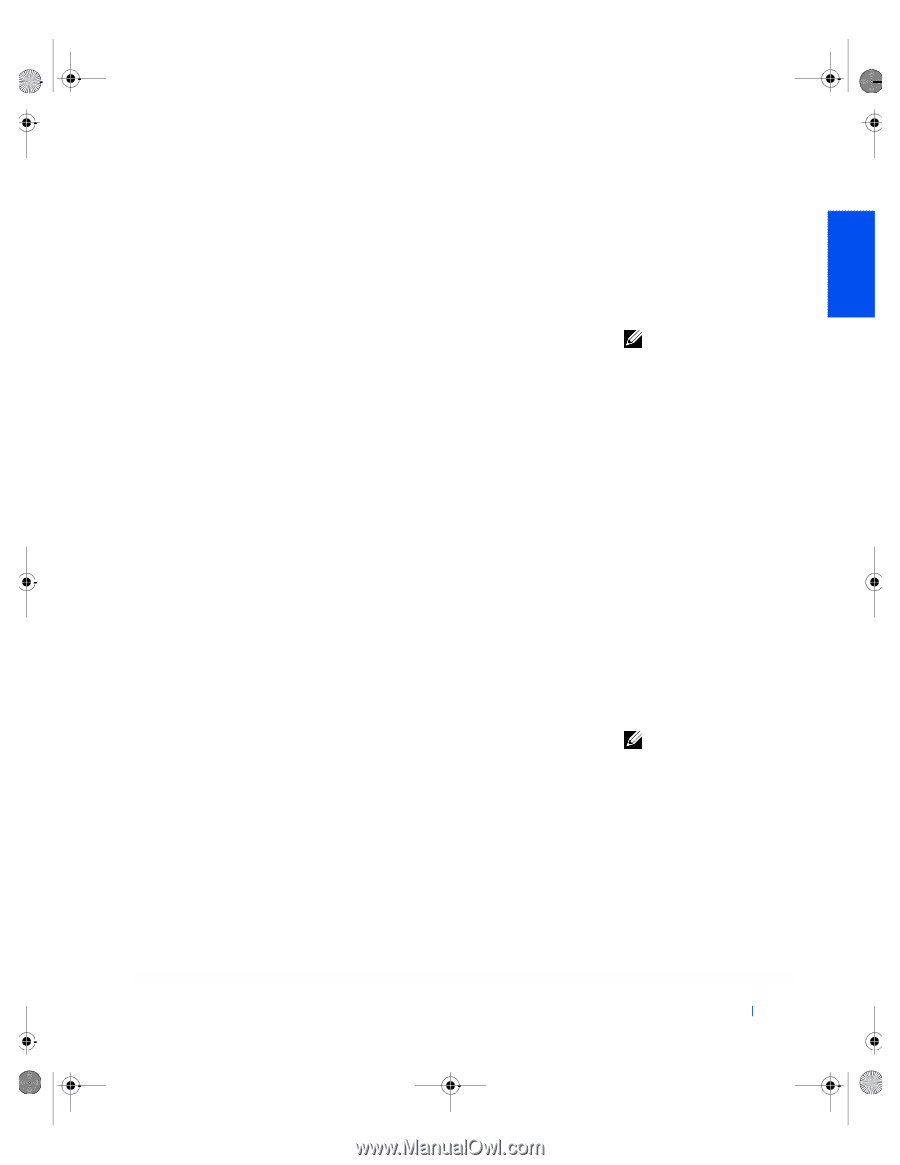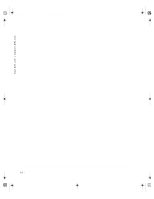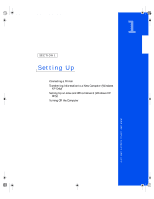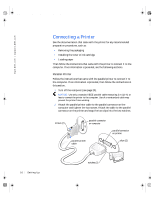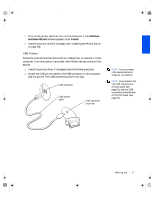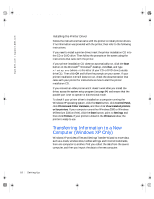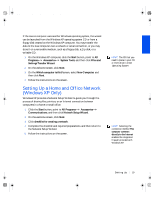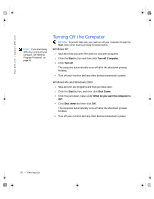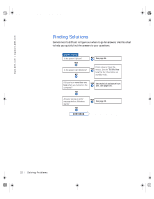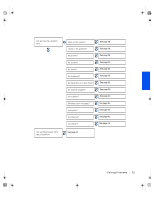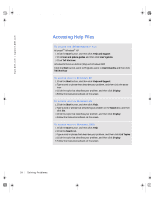Dell Dimension 4300 Dell Dimension 4300 Solutions Guide - Page 19
Setting Up a Home and Office Network, Windows XP Only - operating system
 |
View all Dell Dimension 4300 manuals
Add to My Manuals
Save this manual to your list of manuals |
Page 19 highlights
2H930bk1.book Page 19 Tuesday, November 20, 2001 5:02 PM If the source computer uses another Windows operating system, the wizard can be launched from the Windows XP operating system CD or from a floppy disk created on the Windows XP computer. You may transfer the data to the new computer over a network or serial connection, or you may store it on a removable medium, such as a floppy disk, a Zip disk, or a writable CD. 1 On the Windows XP computer, click the Start button, point to All Programs-> Accessories-> System Tools, and then click Files and Settings Transfer Wizard. 2 On the welcome screen, click Next. 3 On the Which computer is this? screen, select New Computer, and then click Next. 4 Follow the instructions on the screen. Setting Up a Home and Office Network (Windows XP Only) Windows XP provides a Network Setup Wizard to guide you through the process of sharing files, printers, or an Internet connection between computers in a home or small office. 1 Click the Start button, point to All Programs-> Accessories-> Communications, and then click Network Setup Wizard. 2 On the welcome screen, click Next. 3 Click checklist for creating a network. 4 Complete the checklist and required preparations, and then return to the Network Setup Wizard. 5 Follow the instructions on the screen. HINT: The CD that you need to place in your CD or DVD drive is titled Operating System. HINT: Selecting the connection method This computer connects directly to the Internet enables the integrated firewall provided with Windows XP. Sett ing Up 19