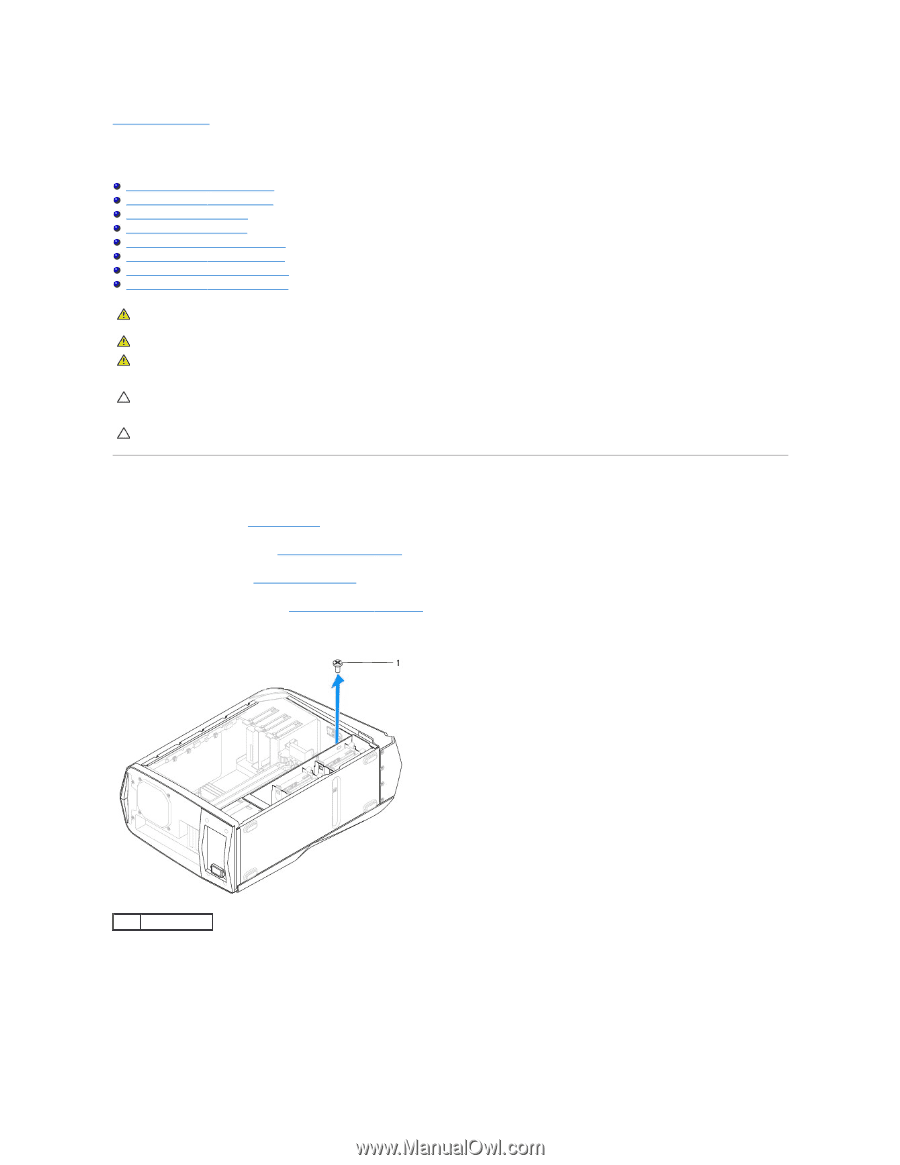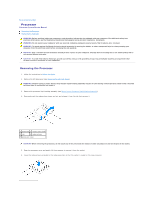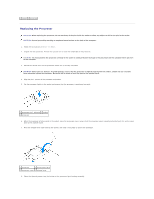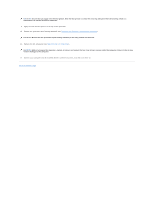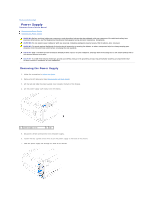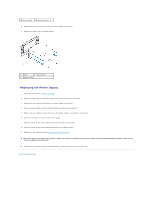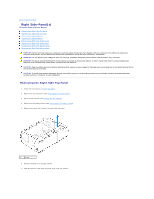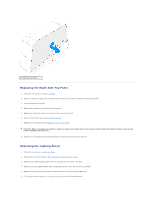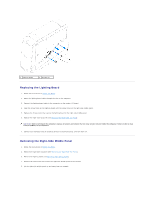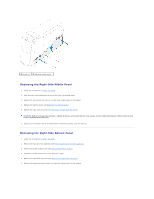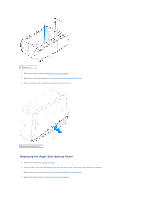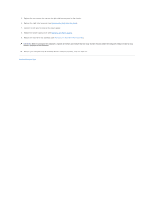Dell Dimension 4590T Service Manual - Page 37
Right Side-Panels
 |
View all Dell Dimension 4590T manuals
Add to My Manuals
Save this manual to your list of manuals |
Page 37 highlights
Back to Contents Page Right Side-Panel(s) Alienware Aurora Service Manual Removing the Right-Side Top Panel Replacing the Right-Side Top Panel Removing the Lighting Board Replacing the Lighting Board Removing the Right-Side Middle Panel Replacing the Right-Side Middle Panel Removing the Right-Side Bottom Panel Replacing the Right-Side Bottom Panel WARNING: Before working inside your computer, read the safety information that shipped with your computer. For additional safety best practices information, see the Regulatory Compliance Homepage at www.dell.com/regulatory_compliance. WARNING: Do not operate your computer with any cover(s) (including computer panels, bezels, filler brackets, etc.) removed. WARNING: To guard against likelihood of electric shock, laceration by moving fan blades, or other unexpected injuries, always unplug your computer from the electrical outlet before removing the side panel(s). CAUTION: Only a certified service technician should perform repairs on your computer. Damage due to servicing that is not authorized by Dell is not covered by your warranty. CAUTION: To avoid electrostatic discharge, ground yourself by using a wrist grounding strap or by periodically touching an unpainted metal surface (such as a connector on your computer). Removing the Right-Side Top Panel 1. Follow the instructions in Before You Begin. 2. Remove the left side-panel (see Removing the Left Side-Panel). 3. Open the PCI shroud (see Opening the PCI Shroud). 4. Remove the drive-bay shroud (see Removing the Drive-Bay Shroud). 5. Remove the screw that secures the right-side top panel. 1 screw 6. Place the chassis in an upright position. 7. Slide and pull the right-side top panel away from the chassis.