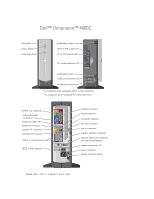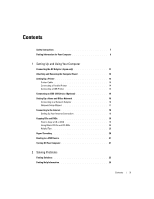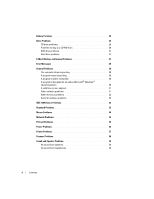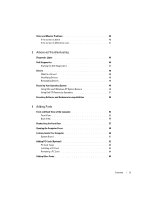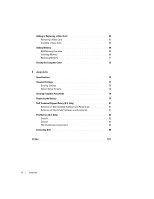Dell Dimension 4600C Owner's Manual
Dell Dimension 4600C Manual
 |
View all Dell Dimension 4600C manuals
Add to My Manuals
Save this manual to your list of manuals |
Dell Dimension 4600C manual content summary:
- Dell Dimension 4600C | Owner's Manual - Page 1
Dell™ Dimension™ 4600C front door power button hard-drive light breakaway hinge IEEE 1394 connector* CD or DVD drive light PC Card connectors (2)** breakaway hinge USB 2.0 connectors (2) headphone connector * On computers with integrated IEEE 1394 connectors. ** On computers with integrated PC - Dell Dimension 4600C | Owner's Manual - Page 2
to avoid the problem. CAUTION: Dell, the DELL logo, Inspiron, Dell Precision, Dimension, OptiPlex, DellNet, PowerApp, PowerVault, PowerEdge, PowerConnect, Axim, and Latitude are trademarks of Dell Inc.; Intel, Pentium, and Celeron are registered trademarks of Intel Corporation; Microsoft and Windows - Dell Dimension 4600C | Owner's Manual - Page 3
16 Network Setup Wizard 17 Connecting to the Internet 18 Setting Up Your Internet Connection 18 Copying CDs and DVDs 19 How to Copy a CD or DVD 19 Using Blank CD-Rs and CD-RWs 20 Helpful Tips 20 Hyper-Threading 20 Booting to a USB Device 21 Turning Off Your Computer 21 2 Solving Problems - Dell Dimension 4600C | Owner's Manual - Page 4
Battery Problems 25 Drive Problems 26 CD drive problems 26 Problems writing to a CD-RW drive 26 DVD drive problems 27 Hard drive problems 27 E-Mail, Modem, and Internet Problems 27 Error Messages 29 General Problems 30 The computer stops responding 30 A program stops responding 30 A - Dell Dimension 4600C | Owner's Manual - Page 5
Is a Driver 48 Identifying Drivers 48 Reinstalling Drivers 49 Restoring Your Operating System 49 Using Microsoft Windows XP System Restore 50 Using Dell PC Restore by Symantec 51 Resolving Software and Hardware Incompatibilities 52 4 Adding Parts Front and Back View of the Computer 53 Front - Dell Dimension 4600C | Owner's Manual - Page 6
a Video Card 68 Adding Memory 68 DDR Memory Overview 68 Installing Memory 69 Removing Memory 71 Closing the Computer Cover 72 5 Appendix Specifications 73 Standard Settings 77 Viewing Settings 78 System Setup Screens 78 Clearing Forgotten Passwords 78 Replacing the Battery 79 Dell - Dell Dimension 4600C | Owner's Manual - Page 7
Safety Instructions See your Product Information Guide for safety instructions. Safety Instructions 7 - Dell Dimension 4600C | Owner's Manual - Page 8
www.dell.com | support.dell.com 8 Safety Instructions - Dell Dimension 4600C | Owner's Manual - Page 9
• How to clean my computer • How to use my mouse and keyboard • Express Service Code and Service Tag • Microsoft® Windows® License Label Tell Me How Help File 1 Click the Start button and click Help and Support. 2 Click User and system guides and click User's guides. 3 Click Tell Me How. Express - Dell Dimension 4600C | Owner's Manual - Page 10
as memory, the hard drive, and the operating system • Customer Care - Contact information, order status, warranty, and repair information • Downloads - Drivers, patches, and software updates • Reference - Computer documentation, product specifications, and white papers • How to use Windows XP - Dell Dimension 4600C | Owner's Manual - Page 11
Setting Up and Using Your Computer Connecting the AC Adapter (Japan only) CAUTION: Before you begin any of the procedures in this section, follow the safety instructions in the Product Information Guide. 1 Connect the AC adapter to the plug on the AC power cable. CAUTION: If you decide to connect - Dell Dimension 4600C | Owner's Manual - Page 12
www.dell.com | support.dell.com Attaching and Removing the Computer Stand CAUTION: Before you begin any of the procedures in this section, follow the safety instructions in the Product Information Guide. NOTE: Place your computer on a soft surface to prevent scratching the top cover. To attach the - Dell Dimension 4600C | Owner's Manual - Page 13
. See the documentation that came with the printer for setup information, including how to: • Obtain and install updated drivers. • Connect the printer to the computer. • Load paper and install the toner or ink cartridge. • Contact the printer manufacturer for technical assistance. Setting Up - Dell Dimension 4600C | Owner's Manual - Page 14
the safety instructions in the Product Information Guide. 1 Complete the operating system setup, if you have not already done so. 2 Turn off the computer (see then turn on the computer. If the Add New Hardware Wizard window appears, click Cancel. 5 Install the printer driver if necessary. See the - Dell Dimension 4600C | Owner's Manual - Page 15
the operating system setup if you have not already done so. 2 Install the printer driver if necessary. See the documentation that came with your printer. 3 Attach the USB printer cable to the USB connectors on the computer and the printer. The USB connectors fit only one way. USB connector on - Dell Dimension 4600C | Owner's Manual - Page 16
www.dell.com | support.dell.com Connecting an IEEE 1394 Device (Optional) IEEE 1394 devices can move large amounts of data between computers and peripheral devices and are ideal for use with multimedia devices, such as digital video cameras. Your computer provides a IEEE 1394 connector on both the - Dell Dimension 4600C | Owner's Manual - Page 17
adapter connector on computer network wall jack network cable Network Setup Wizard The Microsoft® Windows® XP operating system provides a Network Setup Wizard to guide you through the process of sharing files, printers, or an Internet connection between computers in a home or small office. 1 Click - Dell Dimension 4600C | Owner's Manual - Page 18
the CD I got from an ISP. 5 Click Next. If you selected Set up my connection manually, continue to step 6. Otherwise, follow the instructions on the screen to complete the setup. NOTE: If you do not know which type of connection to select, contact your ISP. 18 Setting Up and Using Your Computer - Dell Dimension 4600C | Owner's Manual - Page 19
computers that have a CD-R, CD-RW, DVD+RW, DVD+R, or DVD/CD-RW combo drive. The following instructions show how to make an exact copy of a CD or DVD. You can also use Sonic RecordNow for other purposes, including creating CDs from audio files on your computer and creating MP3 CDs. For instructions - Dell Dimension 4600C | Owner's Manual - Page 20
cannot create audio DVDs with Sonic RecordNow. • Music MP3 files can be played only on MP3 players or on computers that have MP3 software installed. • Do not burn a blank CD-R or CD-RW to its maximum capacity; for example, do not copy a 650-MB file to a 650-MB blank CD. The CD-RW drive needs 1 or - Dell Dimension 4600C | Owner's Manual - Page 21
Base on the Dell Support website at support.dell.com. Booting to a USB Device NOTE: To boot to a USB device, the device must be bootable. To make sure your device is bootable, check the device documentation. To restart your computer to a USB device such as a memory key or CD-RW drive: 1 Connect the - Dell Dimension 4600C | Owner's Manual - Page 22
www.dell.com | support.dell.com 22 Setting Up and Using Your Computer - Dell Dimension 4600C | Owner's Manual - Page 23
Solving Problems Finding Solutions Sometimes it is difficult to figure out where to go for answers. Use this chart to help you Tell Me How help file for information on standby mode. For more information, see page 25. Get technical assistance from Dell. See page 83. See page 29. Solving Problems 23 - Dell Dimension 4600C | Owner's Manual - Page 24
www.dell.com | support.dell.com See page 30. See page 40. See page 39 See page 37. See page 27 See page 34 See page 33. See page 26. See page 35. See page 38. See page 29. See page 30. See page 27. See page 27. 24 Solving Problems - Dell Dimension 4600C | Owner's Manual - Page 25
in this section, follow the safety instructions in the Product Information Guide. REPLACE THE BATTERY - If you have to repeatedly reset time and date information after turning on the computer, or if an incorrect time or date displays during start-up, replace the battery (see page 79). If the - Dell Dimension 4600C | Owner's Manual - Page 26
prevent the Microsoft® Windows® operating system from recognizing the drive. CLEAN THE DISC - See the Tell Me How help file for instructions on cleaning your CDs. To access help files, see page 25. Problems writing to a CD-RW drive CLOSE OTHER PROGRAMS - The CD-RW drive must receive a steady - Dell Dimension 4600C | Owner's Manual - Page 27
viruses. Viruses can sometimes prevent Windows from recognizing the drive. CLEAN THE DISC - See the Tell Me How help file for instructions on cleaning your DVDs. To access help files, see page 25. CHECK FOR INTERRUPT REQUEST CONFLICTS - See page 52. Hard drive problems RUN CHECK DISK - 1 Click the - Dell Dimension 4600C | Owner's Manual - Page 28
www.dell.com | support.dell.com CONNECT THE MODEM DIRECTLY TO THE TELEPHONE WALL JACK - Modem Helper. Follow the instructions on the screen to identify and resolve modem problems. (Modem Helper is not available on all computers.) VERIFY THAT THE MODEM IS COMMUNICATING WITH WINDOWS® - 1 Click the - Dell Dimension 4600C | Owner's Manual - Page 29
program documentation for installation instructions. INSERT BOOTABLE MEDIA - The operating system is trying to boot to a nonbootable CD. Insert a bootable CD. NOT ENOUGH MEMORY OR RESOURCES. CLOSE SOME PROGRAMS AND TRY AGAIN - You have too many programs open. Close all windows and open the program - Dell Dimension 4600C | Owner's Manual - Page 30
.dell.com | support.dell.com General Problems The computer stops responding TURN THE COMPUTER OFF - If your computer locks up and you are unable to get a response by pressing a key on your keyboard or moving your mouse, press and hold the power button for at least 8 to 10 seconds until the computer - Dell Dimension 4600C | Owner's Manual - Page 31
OR CONTACT THE SOFTWARE MANUFACTURER FOR TROUBLESHOOTING INFORMATION BACK UP YOUR FILES IMMEDIATELY - If your computer has a CD-RW drive or a zip drive installed, see the drive's documentation for instructions. ENSURE THAT YOU HAVE NOT MADE AN ERROR WHILE ENTERING DATA - See the program - Dell Dimension 4600C | Owner's Manual - Page 32
and software support provided by Dell. General hardware problems If your computer exhibits one or more of the following symptoms, a device conflict may exist: • Your computer locks up, particularly while using a specific device. • A recently added device does not work. • A sound card emits noise - Dell Dimension 4600C | Owner's Manual - Page 33
and Other Hardware. If your IEEE 1394 device is listed, Windows recognizes the device. IF YOU HAVE PROBLEMS WITH A DELL-PROVIDED IEEE 1394 DEVICE - Contact Dell (see page 83). IF YOU HAVE PROBLEMS WITH AN IEEE 1394 DEVICE NOT PROVIDED BY DELL - Contact the IEEE 1394 device manufacturer. Keyboard - Dell Dimension 4600C | Owner's Manual - Page 34
www.dell.com | support.dell.com Mouse Problems RESTART THE COMPUTER - 1 Simultaneously press to display the Start menu. 2 Type u, press the keyboard arrow keys to highlight Shut down or Turn Off, and then press . 3 After the computer turns off, press the power button to restart - Dell Dimension 4600C | Owner's Manual - Page 35
REQUEST CONFLICTS - See page 52. PC Card Problems NOTE: Your computer is designed for 16-bit PCMCIA cards only. Do not use a 32-bit CardBus. CHECK THE PC CARD - Ensure that the PC Card is properly inserted into the connector. ENSURE THAT THE CARD IS RECOGNIZED BY WINDOWS® - Double-click the Safely - Dell Dimension 4600C | Owner's Manual - Page 36
A DELL-PROVIDED PC CARD - Contact Dell (see page 83). IF YOU HAVE PROBLEMS WITH A PC CARD NOT PROVIDED BY DELL - Contact the PC card manufacturer. Power Problems CAUTION: Before you begin any of the procedures in this section, follow the safety instructions in the Product Information Guide. ADJUST - Dell Dimension 4600C | Owner's Manual - Page 37
power cable is securely connected to the system board (see page 61). • Remove and then reinstall the video card, if applicable (see page 66). • If the problem persists, contact Dell and troubleshooting information. ENSURE THAT THE PRINTER IS TURNED ON - See the printer documentation for power button - Dell Dimension 4600C | Owner's Manual - Page 38
). For a USB printer, ensure that the Print to the following port(s): setting is USB. REINSTALL THE PRINTER DRIVER - See the printer documentation for instructions. Scanner Problems NOTE: Dell does not cover the scanner's warranty. If you need technical assistance for your scanner, call the scanner - Dell Dimension 4600C | Owner's Manual - Page 39
Devices. 3 Click the Hardware tab. 4 Double-click the name of your CD drive. 5 Click the Properties tab. 6 Check the Enable digital CD audio for this CD-ROM device box. ELIMINATE POSSIBLE INTERFERENCE - Turn off nearby fans, fluorescent lights, or halogen lamps to check for interference. RUN THE - Dell Dimension 4600C | Owner's Manual - Page 40
Uncheck the Enable digital CD audio for this CD-ROM device box. ADJUST THE WINDOWS VOLUME CONTROL - Click or double-click the speaker icon in the lower-right corner of your screen. Ensure that the volume is turned up and that the sound is not muted. Video and Monitor Problems If the screen is blank - Dell Dimension 4600C | Owner's Manual - Page 41
SWAP THE POWER CABLES - Swap the computer and monitor power cables to determine if the power cable is defective. TEST THE VIDEO EXTENSION CABLE (IF USED) - If you are using a video extension cable and removing the cable solves the problem, the cable is defective. TEST ANOTHER MONITOR - If another - Dell Dimension 4600C | Owner's Manual - Page 42
www.dell.com | support.dell.com 42 Solving Problems - Dell Dimension 4600C | Owner's Manual - Page 43
in this section, follow the safety instructions in the Product Information Guide. Light Pattern A B C D Problem Description Suggested Resolution The computer is in a normal off condition or a possible pre-BIOS failure has occurred. Verify that the computer is plugged into a working electrical - Dell Dimension 4600C | Owner's Manual - Page 44
module or reinstalled all modules without error. • If available, install properly working memory of the same type into your computer (see page 68). • If the problem persists, contact Dell (see page 83). 1 Determine if a conflict exists by removing a card (not the video card) (see page 65) and then - Dell Dimension 4600C | Owner's Manual - Page 45
a video card, remove the card and reinstall it (see page 66), and restart the computer. • If the problem still exists, install a video card that you know works and restart the computer. • If the problem persists or the computer has integrated video, contact Dell (see page 83). Reseat all power and - Dell Dimension 4600C | Owner's Manual - Page 46
). • Verify that the memory modules that you are installing are compatible with your computer (see page 68). • If the problem persists, contact Dell (see page 83). Other failure has occurred. • Ensure that the cables are properly connected from the hard drive, CD drive, and DVD drive to the system - Dell Dimension 4600C | Owner's Manual - Page 47
is encountered during a test, a message displaying the error code and a description of the problem appear. Write down the error code and problem description and follow the instructions on the screen. If you cannot resolve the error condition, contact Dell (see page 83). Advanced Troubleshooting 47 - Dell Dimension 4600C | Owner's Manual - Page 48
, error codes, and problem description. Describes the test and may indicate requirements for running the test. Displays your hardware configuration for the selected device. The Dell Diagnostics obtains your configuration information for all devices from the system setup program, memory, and - Dell Dimension 4600C | Owner's Manual - Page 49
installed the new driver. Restoring Your Operating System You can restore your operating system in the following ways: • Microsoft Windows XP System Restore returns your computer to an earlier operating state without affecting data files. • Dell PC Restore by Symantec restores your hard drive to the - Dell Dimension 4600C | Owner's Manual - Page 50
set your Dell™ computer to the Windows Classic view. Creating a Restore Point 1 Click the Start button and click Help and Support. 2 Click System Restore. 3 Follow the instructions on the screen. Restoring the Computer to an Earlier Operating State If problems occur after you install a device driver - Dell Dimension 4600C | Owner's Manual - Page 51
data before using PC Restore. NOTICE: Using PC Restore permanently deletes all data on the hard drive and removes any applications or drivers installed after you received your computer. If possible, back up the data before using PC Restore. To use PC Restore: 1 Turn on the computer. During the boot - Dell Dimension 4600C | Owner's Manual - Page 52
window reports the cards or devices that share the device's IRQ. 6 Resolve conflicts by reconfiguring the devices or removing the devices from the Device Manager. To use the Windows XP Hardware Troubleshooter: 1 Click the Start button and click Help and Support. 2 Type hardware troubleshooter - Dell Dimension 4600C | Owner's Manual - Page 53
Adding Parts Front and Back View of the Computer Front View NOTE: The front-panel door does not close when you are using certain PC Cards or IEEE 1394, USB, or headphone connectors. 9 1 8 2 7 3 4 5 6 Adding Parts 53 - Dell Dimension 4600C | Owner's Manual - Page 54
video cameras. (This feature is only available on computers with an optional IEEE 1394 connector.) 3 CD or DVD drive-activity light The drive activity light is on when the computer reads data from the CD or DVD drive. 4 PC Card connectors (2) Connect a PC Card into any of the PC Card connectors - Dell Dimension 4600C | Owner's Manual - Page 55
Back View NOTE: The front-panel door is removable; if you remove it or accidentally knock it off its hinges, it snaps back in place. For instructions on how to reattach the door, see page 57. 1 18 2 17 3 16 4 15 5 14 6 13 7 12 8 11 9 10 Adding Parts 55 - Dell Dimension 4600C | Owner's Manual - Page 56
. network jack modem jack 7 optional video card connector Plug the cable from your monitor into the video card connector. (This feature is only available on computers with an optional video card.) 8 modem connectors (2) Use the modem connector to connect your computer to the Internet. 9 power - Dell Dimension 4600C | Owner's Manual - Page 57
into a USB connector. Use the lights to help you troubleshoot a computer problem based on the diagnostic code. For more information, see page 43. If this connector has a protective cap over it, then your computer has the optional video card installed. If this connector does not have a protective cap - Dell Dimension 4600C | Owner's Manual - Page 58
from your computer and then unplug it from the network wall jack. 3 Disconnect any telephone or telecommunication lines from the computer. 4 Disconnect your computer and all attached devices from their electrical outlets, and then press the power button to ground the system board. 58 Adding Parts - Dell Dimension 4600C | Owner's Manual - Page 59
shock, always unplug your computer from the electrical outlet before opening the cover. NOTICE: Ensure that there is sufficient space to support the open cover-at least , and pivot it toward the front of the computer. NOTE: Make sure that the computer is oriented with the cable security tab on top, - Dell Dimension 4600C | Owner's Manual - Page 60
from the electrical outlet before opening the cover. NOTICE: Be careful when opening the computer cover to ensure that you do not inadvertently disconnect cables from the system board. CD or DVD drive system board heat sink and blower assembly hard drive card slots power supply 60 Adding Parts - Dell Dimension 4600C | Owner's Manual - Page 61
) back of computer front panel switch connector (FRONTPANEL) hard drive connector (IDE1) serial ATA connector (SATA1) standby power light (AUX_PWR) memory module connectors (DDR_A0, DDR_B0) page 68 video card connector (AGP) PCI1 card connector (PCI2) page 65 CD audio connector (CD IN) front panel - Dell Dimension 4600C | Owner's Manual - Page 62
.dell.com | support.dell.com Adding PC Cards (Optional) CAUTION: Before you begin any of the procedures in this section, follow the safety instructions located in the Product Information Guide. You can add PC Cards to computers with integrated PC Card connectors. PC Card Types NOTE: "Type" of card - Dell Dimension 4600C | Owner's Manual - Page 63
card's orientation, and try again. 4 Your computer recognizes most PC Cards and automatically loads the appropriate device driver for use with the computer. If the configuration program tells you to load the manufacturer's drivers, install them with the CD that accompanied the PC Card. Adding Parts - Dell Dimension 4600C | Owner's Manual - Page 64
www.dell.com | support.dell.com Removing a PC Card NOTICE: Use the PC Card configuration utility on the taskbar to select and stop a card from functioning before you remove it from the computer. If you do not remove the card in the configuration utility, you could lose data from open programs. NOTE - Dell Dimension 4600C | Owner's Manual - Page 65
safety instructions located in the Product Information Guide. NOTICE: You must use low-profile cards for your computer. A full-size card can cause damage to the computer or the card. The computer's card connectors allow you to install different types of devices such as modems and network adapters - Dell Dimension 4600C | Owner's Manual - Page 66
any drivers required for the card as described in the card documentation. Adding or Replacing a Video Card CAUTION: Before you begin any of the procedures in this section, follow the safety instructions located in the Product Information Guide. NOTE: You must use low-profile cards for your computer - Dell Dimension 4600C | Owner's Manual - Page 67
Video Card 1 Remove the filler bracket by raising the hinged lever and sliding the filler bracket up. hinged lever filler bracket 2 Press the card lever toward the PCI connector. 3 Pull the card up and out of the card clip. notch lever tab card clip AGP connector PCI connector back of computer - Dell Dimension 4600C | Owner's Manual - Page 68
www.dell.com | support.dell.com Installing a Video Card NOTE: If you purchased the optional video card, ensure that you connected your monitor cable to the correct video connector. NOTICE: You must use low-profile cards for your computer. A full-size card can damage the computer or the card. 1 To - Dell Dimension 4600C | Owner's Manual - Page 69
optimal performance. NOTE: Memory purchased from Dell is covered under your computer warranty. Installing Memory CAUTION: Before you begin any of the procedures in this section, follow the safety instructions located in the Product Information Guide. 1 Shut down the computer through the Start menu - Dell Dimension 4600C | Owner's Manual - Page 70
dell.com | support.dell.com 7 Press out the securing clip at each end of the memory module connector. memory connector closest to microprocessor securing clips (2) connector 8 Align the notch on the bottom of the module with the crossbar in the connector. notch memory the module. 70 Adding Parts - Dell Dimension 4600C | Owner's Manual - Page 71
correctly, check the amount of memory (RAM) listed. Removing Memory CAUTION: Before you begin any of the procedures in this section, follow the safety instructions located in the Product Information Guide. NOTE: Memory purchased from Dell is covered under your computer warranty. 1 Shut down the - Dell Dimension 4600C | Owner's Manual - Page 72
www.dell.com | support.dell.com Closing the Computer Cover 1 Ensure that all cables are connected, and fold cables out of the way. Gently pull the power cables toward you so that they do not get caught underneath the drives. 2 Ensure that no tools or extra parts are left inside the computer. 3 - Dell Dimension 4600C | Owner's Manual - Page 73
Appendix Specifications Microprocessor Microprocessor type L1 cache L2 cache System Information System chip set DMA channels Interrupt levels System BIOS chip System clock Expansion Bus Bus types Bus speed AGP AGP connector AGP connector size AGP connector data width (maximum) AGP video bus - Dell Dimension 4600C | Owner's Manual - Page 74
www.dell.com | support.dell.com Memory Architecture Memory connectors Memory capacities Minimum memory Maximum memory Memory type Drives Externally accessible Internally accessible Ports and Connectors Externally accessible: Parallel IEEE 1394 Video Keyboard Mouse USB Headphone Audio Network - Dell Dimension 4600C | Owner's Manual - Page 75
Audio Audio controller ADI 1980 Network Network controller integrated 10/100 Ethernet Controls and Lights Power control Power light Hard-drive access light Diagnostic code lights push button green light on power button-blinking green in sleep state; solid green for power-on state green four - Dell Dimension 4600C | Owner's Manual - Page 76
www.dell.com | support.dell.com Environmental Temperature: Operating Storage Relative humidity Maximum vibration: Operating Storage Maximum shock: Operating Storage Altitude: Operating Storage 10° to 35°C (50° to 95°F) NOTE: - Dell Dimension 4600C | Owner's Manual - Page 77
Standard Settings The system setup program contains the standard settings for your computer. NOTICE: Unless you are an expert computer user, do not change the settings for this program. Certain changes might make your computer work incorrectly. See the following figure for an example of the main - Dell Dimension 4600C | Owner's Manual - Page 78
boxes below the title box that display your computer processor, L2 cache, service tag, and the version number of the BIOS. • Options - A scrollable box listing options that define the configuration of your computer, including installed hardware, power conservation, and security features. Fields to - Dell Dimension 4600C | Owner's Manual - Page 79
: Before you begin any of the procedures in this section, follow the safety instructions located in the Product Information Guide. A coin-cell battery maintains computer configuration, date, and time information. The battery can last several years. If you have to repeatedly reset time and date - Dell Dimension 4600C | Owner's Manual - Page 80
www.dell.com | support.dell.com 3 Ensure that your computer and attached devices are turned off. If your computer and attached devices did not automatically turn off when you shut down your computer, turn them off now. NOTICE: To disconnect a network cable, first unplug the cable from your computer - Dell Dimension 4600C | Owner's Manual - Page 81
step 1. 15 Properly dispose of the old battery (see the Product Information Guide). Dell Technical Support Policy (U.S. Only) Technician-assisted technical support requires the cooperation and participation of the customer in the troubleshooting process and provides for restoration of the operating - Dell Dimension 4600C | Owner's Manual - Page 82
dell.com | support.dell.com FCC Notices (U.S. Only) Most Dell computer systems are classified by the Federal Communications Commission (FCC) as Class B digital devices. To determine which classification applies to your computer with the manufacturer's instruction manual, may cause interference with - Dell Dimension 4600C | Owner's Manual - Page 83
access the following websites: • www.dell.com • support.dell.com (technical support) • premiersupport.dell.com (technical support for educational, government, healthcare, and medium/large business customers, including Premier, Platinum, and Gold customers) For specific web addresses for your country - Dell Dimension 4600C | Owner's Manual - Page 84
00 E-mail: [email protected] Country Code: 54 City Code: 11 E-mail for desktop and portable computers: [email protected] E-mail for servers and EMC: [email protected] Customer Care Tech Support Tech Support Services Sales Aruba General Support Australia (Sydney) E-mail - Dell Dimension 4600C | Owner's Manual - Page 85
Support Bolivia General Support Brazil Website: www.dell.com/br International Access Code: 00 Customer Support, Technical Support Country Code: 55 Technical Support large bus., government) Spare Parts Sales & Extended Service Sales Cayman Islands General Support Area Codes, Local Numbers, - Dell Dimension 4600C | Owner's Manual - Page 86
Name or Service Area, Website and E-Mail Address Sales, Customer Support, and Technical Support Technical Support website: support.dell.com.cn Technical Support E-mail: [email protected] Technical Support Fax Technical Support (Dimension™ and Inspiron™) Technical Support (OptiPlex™, Latitude - Dell Dimension 4600C | Owner's Manual - Page 87
Service Area, Website and E-Mail Address Website: support.euro.dell.com E-mail: [email protected] Technical Support Technical Support Fax Customer Care Customer Care Fax Switchboard Website: support.euro.dell.com E-mail Support (portable computers): [email protected] E-mail Support (desktop - Dell Dimension 4600C | Owner's Manual - Page 88
Name or Service Area, Website and E-Mail Address Finland (Helsinki) Website: support.euro.dell.com International Access Code: 990 E-mail: [email protected] Country Code: 358 City Code: 9 E-mail Support (servers): [email protected] Technical Support Technical Support Fax Relational - Dell Dimension 4600C | Owner's Manual - Page 89
Public Accounts Customer Care Switchboard Website: support.euro.dell.com E-mail: support.euro.dell.com/gr/en/emaildell/ Technical Support Gold Service Technical Support Switchboard Gold Service Switchboard Sales Fax General Support General Support General Support Area Codes, Local Numbers, and Toll - Dell Dimension 4600C | Owner's Manual - Page 90
or Service Area, Website and E-Mail Address Hong Kong Website: support.ap.dell.com International Access Code: 001 E-mail: [email protected] Country Code: 852 Technical Support (Dimension™ and Inspiron™) Technical Support (OptiPlex™, Latitude™, and Dell Precision™) Technical Support (PowerApp - Dell Dimension 4600C | Owner's Manual - Page 91
City Code: 02 Jamaica Department Name or Service Area, Website and E-Mail Address Website: support.euro.dell.com E-mail: support.euro.dell.com/it/it/emaildell/ Home and Small Business Technical Support Customer Care Fax Switchboard Corporate Technical Support Customer Care Fax Switchboard General - Dell Dimension 4600C | Owner's Manual - Page 92
Code Department Name or Service Area, Website and E-Mail Address Japan (Kawasaki) Website: support.jp.dell.com International Access Code: 001 Technical Support (servers) Country Code: 81 Technical Support outside of Japan (servers) City Code: 44 Technical Support (Dimension™ and Inspiron - Dell Dimension 4600C | Owner's Manual - Page 93
(Dell Precision, OptiPlex, and Latitude) Technical Support (Dimension and Inspiron) Technical Support (PowerEdge and PowerVault) Customer Service Transaction Sales Corporate Sales Area Codes, Local Numbers, and Toll-Free Numbers 512 728-4093 512 728-3619 512 728-3883 512 728-4397 512 728-4600 or - Dell Dimension 4600C | Owner's Manual - Page 94
Fax Relational Sales Fax Switchboard Switchboard Fax E-mail (New Zealand): [email protected] E-mail (Australia): [email protected] Technical Support (for desktop and portable computers) Technical Support (for servers and storage) Home and Small Business Government and Business Sales - Dell Dimension 4600C | Owner's Manual - Page 95
Name or Service Area, Website and E-Mail Address Norway (Lysaker) Website: support.euro.dell.com International Access Code: 00 E-mail Support (portable computers): Country Code: 47 [email protected] E-mail Support (desktop computers): [email protected] E-mail Support (servers - Dell Dimension 4600C | Owner's Manual - Page 96
www.dell.com | support.dell.com Country (City) International Access Code Country Code City Code Department Name or Service Area, Website and E-Mail Address St. Lucia General Support St. Vincent and the Grenadines General Support Singapore (Singapore) Technical Support (Dimension and Inspiron) - Dell Dimension 4600C | Owner's Manual - Page 97
(portable and desktop computers) Technical Support (servers and storage) Corporate Sales Thailand International Access Code: 001 Country Code: 66 Technical Support (Optiplex, Latitude, and Precision) Technical Support (PowerEdge and PowerVault) Customer Service (Penang, Malaysia) Sales Area - Dell Dimension 4600C | Owner's Manual - Page 98
: 1344 Uruguay Department Name or Service Area, Website and E-Mail Address Area Codes, Local Numbers, and Toll-Free Numbers General Support 1-800-805-8035 General Support toll-free: 1-866-540-3355 Website: support.euro.dell.com Customer Care website: support.euro.dell.com/uk/en/ECare/Form - Dell Dimension 4600C | Owner's Manual - Page 99
Store (Dell refurbished computers) toll-free: 1-888-798-7561 Software and Peripherals Sales toll-free: 1-800-671-3355 Spare Parts Sales toll-free: 1-800-357-3355 Extended Service and Warranty Sales toll-free: 1-800-247-4618 Fax toll-free: 1-800-727-8320 Dell Services for the Deaf, Hard-of - Dell Dimension 4600C | Owner's Manual - Page 100
www.dell.com | support.dell.com 100 Appendix - Dell Dimension 4600C | Owner's Manual - Page 101
Index A audio. See sound B battery problems, 25 replacing, 79 BIOS, 77 booting to a USB device, 21 C cards adding, 65 connectors, 61 CD drive light, 54 problems, 26 CD-RW drive problems, 26 CDs copying, 19 Check Disk, 27 computer closing cover, 72 crashes, 30-31 internal parts, 60 restore to - Dell Dimension 4600C | Owner's Manual - Page 102
conflicts, 52 K keyboard problems, 33 L lights CD/DVD drive, 54 hard drive, 54 M memory connectors, 61 messages error, 29 Microsoft License Label, 9 modem problems, 27 monitor blank, 40 hard to read, 41 problems, 40 motherboard. See system board N network problems, 35 network adapter connector, 56 - Dell Dimension 4600C | Owner's Manual - Page 103
39 volume, 39 specifications, 73 support contacting Dell, 83 system board, 61 System Restore, 49-50 system setup program, 77 R reinstalling drivers, 49 Windows XP, 50 S safety instructions, 7 scanner problems, 38 screen. See monitor T Tell Me How help file accessing, 9, 25 Troubleshooting Help and - Dell Dimension 4600C | Owner's Manual - Page 104
104 Index 104 Index

www.dell.com | support.dell.com
Dell™ Dimension™ 4600C
front door
power button
hard-drive light
CD or DVD drive light
USB 2.0 connectors (2)
headphone connector
breakaway hinge
IEEE 1394 connector*
breakaway hinge
PC Card connectors (2)**
*
On computers with integrated IEEE 1394 connectors.
**
On computers with integrated PC Card connectors.
optional video card connector
(see the setup diagram)
parallel connector
USB 2.0 connectors (6)
microphone connector
voltage selection switch
mouse connector
diagnostic lights (4)
integrated video
connector
power connector
keyboard connector
line-in connector
center/LFE connector
SPDIF-out connector
modem connectors (2)
IEEE 1394 connector
surround connector
line-out connector
network adapter connector