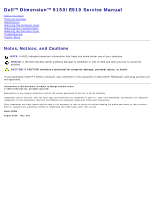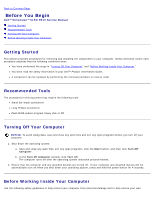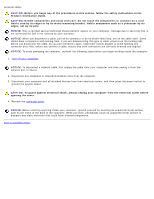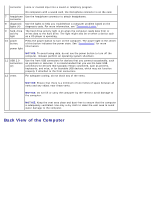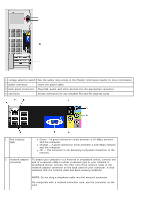Dell Dimension 5150C Service Manual
Dell Dimension 5150C Manual
 |
View all Dell Dimension 5150C manuals
Add to My Manuals
Save this manual to your list of manuals |
Dell Dimension 5150C manual content summary:
- Dell Dimension 5150C | Service Manual - Page 1
Dell™ Dimension™ 5150/E510 Service Manual Before You Begin Technical Overview Specifications Removing the Computer Cover Removing and Installing Parts Replacing the Computer Cover Troubleshooting System Setup Notes, Notices, and Cautions NOTE: A NOTE indicates important information that helps you - Dell Dimension 5150C | Service Manual - Page 2
Page Before You Begin Dell™ Dimension™ 5150/E510 Service Manual Getting Started Recommended Tools Turning Off Your Computer Before Working Inside Your Computer Getting Started This section provides procedures for removing and installing the components in your computer. Unless otherwise noted - Dell Dimension 5150C | Service Manual - Page 3
or contacts on a card. Hold a card by its edges or by its metal mounting bracket. Hold a component such as a processor by its edges, not by its pins. NOTICE: Only a certified service technician should perform repairs on your computer. Damage due to servicing that is not authorized by Dell is not - Dell Dimension 5150C | Service Manual - Page 4
Back to Contents Page Technical Overview Dell™ Dimension™ 5150/E510 Service Manual Front View of the Computer Back View of the Computer Inside View of Your Computer System Board Components Power Supply DC Connector Pin Assignments Front View of the Computer 1 cover latch Use this latch to - Dell Dimension 5150C | Service Manual - Page 5
is on the card. 7 headphone Use the headphone connector to attach headphones. connector 8 diagnostic Use the lights to help you troubleshoot a computer problem based on the lights (4) diagnostic code. For more information, see "Diagnostic Lights." 9 hard-drive The hard drive activity light is on - Dell Dimension 5150C | Service Manual - Page 6
instructions in the Product Information Guide for more information. 2 power connector Insert the power cable. 3 back panel connectors Plug USB, audio, and other devices into the appropriate connector. 4 card connector on the back panel of your computer. A click indicates that the network cable - Dell Dimension 5150C | Service Manual - Page 7
microphone connector is on the card. The side-surround output provides enhanced surround audio for computers with 7.1 speakers. 8 center/subwoofer Use the yellow connector to attach a speaker to a Low Frequency Effects connector (LFE) audio channel. 9 VGA video connector 10 USB 2.0 connectors - Dell Dimension 5150C | Service Manual - Page 8
System Board Components - Dell Dimension 5150C | Service Manual - Page 9
Power Supply DC Connector Pin Assignments - Dell Dimension 5150C | Service Manual - Page 10
DC Main Power Connector P1 Pin Number 1 2 3 4 5 6 7 8 9 Signal Name +3.3 VDC* +3.3 VDC* COM +5VDC COM +5 VDC COM POK +5 VFP 18-AWG Wire Orange Orange Black Red Black Red Black Gray Purple - Dell Dimension 5150C | Service Manual - Page 11
are high current type (9 A current rating/Molex-HCS type). *The +3.3VDC/SE is a brown sense wire for +3.3VDC and is optional. DC Processor Power Connector P2 Pin Number Signal Name 18-AWG Wire 1 COM Black 2 COM Black 3 +12 VADC Yellow 4 +12 VADC Yellow DC Peripheral Connectors P3 - Dell Dimension 5150C | Service Manual - Page 12
1 +5 VDC Red 2 COM Black 3 COM Black 4 +12 VADC Yellow DC Peripheral Connectors P8 and P9 Pin Number Signal Name 18-AWG Wire 1 +12 VBDC White 2 COM Black 3 COM Black 4 +5 VDC Red Back to Contents Page - Dell Dimension 5150C | Service Manual - Page 13
Contents Page Specifications Dell™ Dimension™ 5150/E510 Service Manual Processor Processor type Level 1 (L1) cache Level 2 (L2) cache Memory Type Memory connectors Memory capacities Maximum memory BIOS address Computer Information Chipset RAID Support DMA channels Interrupt levels BIOS chip (NVRAM - Dell Dimension 5150C | Service Manual - Page 14
Reader) two 5.25-inch drive bays Serial ATA drives (2), floppy drive, USB memory devices, CD drive, CD-RW drive, DVD drive, DVD-RW drive, DVD and CDRW combo drive, and Media Card Reader two bays for 1-inch high serial ATA hard drives Connectors External connectors: Video Network adapter 15-hole - Dell Dimension 5150C | Service Manual - Page 15
for power-on state. amber light - Blinking amber indicates a problem with the power supply inside the computer. If the system cannot boot and there is a solid amber light, this indicates a problem with the system board (see "Power Problems" in your computer Owner's Manual). Hard-drive access light - Dell Dimension 5150C | Service Manual - Page 16
Heat dissipation 1041 BTU/hr Voltage (see the safety instructions in the Product Information Guide for important voltage setting information) 90 to 135 V and 180 to 265 V at 50/60 Hz Backup battery 3-V CR2032 lithium coin cell Physical Height Width Depth Weight 41.1 cm (16.2 inches) 18.8 cm - Dell Dimension 5150C | Service Manual - Page 17
Page Removing the Computer Cover Dell™ Dimension™ 5150/E510 Service Manual CAUTION: Before you begin any of the procedures in this section, follow the safety instructions in the Product Information Guide. CAUTION: To guard against electrical shock, always unplug your computer from the electrical - Dell Dimension 5150C | Service Manual - Page 18
Dimension™ 5150/E510 Service Manual Memory Cards Drive Panel Front Panel Drives Hard Drive Floppy Drive Media Card Reader (Optional) CD/DVD Drive Heat Sink Assembly Processor Fan Assembly Front I/O Panel System Board Power Supply Memory You can increase your computer - Dell Dimension 5150C | Service Manual - Page 19
ECC or buffered memory modules. Only unbuffered, non-ECC memory is supported. NOTE: If you install DDR2 667-MHz memory, the speed is computer memory. Removing Memory CAUTION: Before you begin any of the procedures in this section, follow the safety instructions in the Product Information Guide - Dell Dimension 5150C | Service Manual - Page 20
to remove it from the connector. Installing Memory CAUTION: Before you begin any of the procedures in this section, follow the safety instructions in the Product Information Guide. NOTICE: To prevent static damage to components inside your computer, discharge static electricity from your body before - Dell Dimension 5150C | Service Manual - Page 21
My Computer icon on your Microsoft® Windows® desktop and click Properties. 11. Click the General tab. 12. To verify that the memory is installed correctly, check the amount of memory (RAM) listed. Cards CAUTION: Before you begin any of the procedures in this section, follow the safety instructions - Dell Dimension 5150C | Service Manual - Page 22
x1 card slot PCI Cards Your computer supports two PCI cards. If you are installing or replacing a card, follow the procedures in the next section. If you are removing but not replacing a PCI card, see "Removing a PCI Card." If you are replacing a card, remove the current driver for the card from - Dell Dimension 5150C | Service Manual - Page 23
you are installing a new card, remove the filler bracket to create a card-slot opening. Then continue with step 6. 5. If you are replacing a card that is already installed in the computer, remove the card. If necessary, disconnect any cables connected to the card. Grasp the card by its top corners - Dell Dimension 5150C | Service Manual - Page 24
port or device and then plug it into the computer. 11. Replace the computer cover, reconnect the computer and devices to electrical outlets, and then turn them on. 12. If you installed a sound card: a. Enter system setup, select Audio Controller, and then change the setting to Off. b. Connect - Dell Dimension 5150C | Service Manual - Page 25
then plug it into the computer. 6. Replace the computer cover, reconnect the computer and devices to electrical outlets, and then turn them on. 7. Remove the card's driver from the operating system. 8. If you removed a sound card: a. Enter system setup, select Audio Controller, and then change the - Dell Dimension 5150C | Service Manual - Page 26
-slot opening. Then continue with step 6. 6. If you are replacing a card that is already installed in the computer, remove the card. If necessary, disconnect any cables connected to the card. If your computer includes a card retention mechanism, remove the top of the retention mechanism by pressing - Dell Dimension 5150C | Service Manual - Page 27
is fully seated in the slot. 1 bracket within slot 4 alignment guide 2 bracket caught outside of slot 5 fully seated card 3 alignment bar 6 not fully seated card 10. If you replaced a card that was already installed in the computer and you removed the retention mechanism, you may reinstall the - Dell Dimension 5150C | Service Manual - Page 28
port or device and then plug it into the computer. 13. Replace the computer cover, reconnect the computer and devices to electrical outlets, and then turn them on. 14. If you installed a sound card: a. Enter system setup, select Audio Controller, and then change the setting to Off. b. Connect - Dell Dimension 5150C | Service Manual - Page 29
to snap it into place. 8. Replace the computer cover, reconnect the computer and devices to electrical outlets, and then turn them on. 9. Remove the card's driver from the operating system. 10. If you removed a sound card: a. Enter system setup, select Audio Controller, and then change the setting - Dell Dimension 5150C | Service Manual - Page 30
open. NOTE: The sliding plate secures and releases the drive panel and helps to secure the drives. 4. Pivot the drive panel outward and lift it away from the computer. 5. Set the drive panel aside in a secure location. Removing the Drive-Panel Insert 1. Follow the procedures in "Before You Begin - Dell Dimension 5150C | Service Manual - Page 31
tab away from the drive panel. 3. Pivot the drive-panel insert out and away from the drive panel. 4. Set the drive-panel insert aside in a secure location. Replacing the Drive-Panel Insert 1 drive-panel insert tab 3 center drive-panel tab 2 drive panel insert 4 drive panel 1. Slide the tab - Dell Dimension 5150C | Service Manual - Page 32
the side-door hinges. 5. Rotate the drive panel toward the computer until it snaps into place on the front panel. Front Panel CAUTION: Before you begin any of the procedures in this section, follow the safety instructions in the Product Information Guide. CAUTION: To guard against electrical shock - Dell Dimension 5150C | Service Manual - Page 33
. 1 top front-panel release tabs (4) 2 front-panel screws (2) 3 front panel 4 bottom front-panel release tabs (4) Drives Your computer supports a combination of these devices: Up to two serial ATA hard drives One FlexBay drive (may contain an optional floppy drive or an optional Media Card Reader) - Dell Dimension 5150C | Service Manual - Page 34
Up to two CD or DVD drives 1 CD/DVD drive(s) 2 FlexBay for optional floppy drive or optional Media Card Reader 3 hard drive(s) Connect CD/DVD drives to the connector labeled "IDE" on the system board. Serial ATA hard drives should be connected to the connectors labeled "SATA0" or "SATA2" on the - Dell Dimension 5150C | Service Manual - Page 35
cable, locate the power connector on the power supply. 1 SATA power cable connector 3 power cable connector 2 power connector 4 power connector Hard Drive CAUTION: Before you begin any of the procedures in this section, follow the safety instructions in the Product Information Guide. CAUTION: To - Dell Dimension 5150C | Service Manual - Page 36
cable from your hard drive or from the system board. 3. Disconnect the power and data cables from the drive. 1 serial ATA data cable 2 power cable 4. Press the blue tabs on either side of the hard drive bracket toward each other and slide the drive up and out of the computer. 1 hard drive 2 tabs (2) - Dell Dimension 5150C | Service Manual - Page 37
installing a replacement hard drive, remove the old hard drive. 4. Unpack the replacement hard drive, and prepare it for installation. 5. Check the documentation for the drive to verify that it is configured for your computer. NOTE: If your replacement hard drive does not have the hard drive bracket - Dell Dimension 5150C | Service Manual - Page 38
and then plug it into the computer. 10. Connect your computer and devices to electrical outlets, and turn them on. See the documentation that came with the drive for instructions on installing any software required for drive operation. Adding a Second Hard Drive CAUTION: Before you begin any of - Dell Dimension 5150C | Service Manual - Page 39
the data cable to the drive and to the system board. Floppy Drive CAUTION: Before you begin any of the procedures in this section, follow the safety instructions in the Product Information Guide. CAUTION: To guard against electrical shock, always unplug your computer from the electrical outlet - Dell Dimension 5150C | Service Manual - Page 40
lever toward the bottom of the computer and, without releasing the sliding plate lever, slide the floppy drive out through the front of the computer. 1 sliding plate lever 2 sliding plate 3 floppy drive Installing a Floppy Drive NOTE: If the new floppy drive does not include shoulder screws, use - Dell Dimension 5150C | Service Manual - Page 41
outlets, and turn them on. See the documentation that came with the drive for instructions on installing any software required for drive operation. 11. Enter system setup and select the appropriate Diskette Drive option. 12. Verify that your computer works correctly by running the Dell Diagnostics. - Dell Dimension 5150C | Service Manual - Page 42
Reader, see your Owner's Manual. Removing a Media Card Reader CAUTION: Before you begin any of the procedures in this section, follow the safety instructions in the Product Information Guide. NOTICE: To prevent static damage to components inside your computer, discharge static electricity from your - Dell Dimension 5150C | Service Manual - Page 43
out through the front of the computer. 6. Replace the drive panel. 7. Replace the computer cover. Installing a Media Card Reader CAUTION: Before you begin any of the procedures in this section, follow the safety instructions in the Product Information Guide. NOTICE: To prevent static damage to - Dell Dimension 5150C | Service Manual - Page 44
Remove the computer cover. 3. Remove the drive panel. 4. Remove the Media Card Reader from its packaging and ensure that all of the screws are included. 5. Slide the Media Card Reader into place until you feel a click or feel the drive securely installed. NOTE: Ensure that the Media Card Reader is - Dell Dimension 5150C | Service Manual - Page 45
Card Reader 2 FlexBay USB cable 7. Route the FlexBay USB cable through the cable routing clip. 8. Replace the drive panel. 9. Replace the computer cover. CD/DVD Drive CAUTION: Before you begin any of the procedures in this section, follow the safety instructions in the Product Information Guide - Dell Dimension 5150C | Service Manual - Page 46
out through the front of the computer. Installing a CD/DVD Drive 1. Follow the procedures in "Before You Begin." 2. Remove the computer cover. 3. Remove the drive panel. NOTE: If you are installing a new drive, you need to remove the drive-panel insert. 4. Slide the drive into place until you feel - Dell Dimension 5150C | Service Manual - Page 47
Replace the computer cover. NOTICE: To connect a network cable, first plug the cable into the network port or device and then plug it into the computer. 9. Connect your computer and devices to their electrical outlets, and turn them on. See the documentation that came with the drive for instructions - Dell Dimension 5150C | Service Manual - Page 48
setup and select the appropriate Drive option. 11. Verify that your computer works correctly by running the Dell Diagnostics. Heat-Sink Assembly CAUTION: Before you begin any of the procedures in this section, follow the safety instructions in the Product Information Guide. CAUTION: To guard against - Dell Dimension 5150C | Service Manual - Page 49
instructions in the Product Information Guide. CAUTION: To guard against electrical shock, always unplug your computer computer chassis. Removing the Processor 1. Follow the procedures in "Before You Begin." 2. Remove the computer cover. NOTICE: If you are installing a processor upgrade kit from Dell - Dell Dimension 5150C | Service Manual - Page 50
2 processor 5 side latch 3 processor socket NOTICE: When removing or replacing the processor, do not touch any of the pins inside the processor socket to avoid permanent damage to the processor and the computer when you turn on the computer. 2. If the release lever on the processor socket is - Dell Dimension 5150C | Service Manual - Page 51
5. Set the processor lightly in the socket and Dell in the same package in which your replacement kit was sent. NOTICE: When installing the heat-sink assembly, do not touch the thermal interface on its underside, as this may result in damage. 8. Install the heat-sink assembly. 9. Replace the computer - Dell Dimension 5150C | Service Manual - Page 52
devices to electrical outlets, and turn them on. Fan Assembly CAUTION: Before you begin any of the procedures in this section, follow the safety instructions in the Product Information Guide. CAUTION: To guard against electrical shock, always unplug your computer from the electrical outlet before - Dell Dimension 5150C | Service Manual - Page 53
of the assembly upwards. 6. Slide the fan assembly toward the back of the computer and lift to remove the assembly. Front I/O Panel CAUTION: Before you begin any of the procedures in this section, follow the safety instructions in the Product Information Guide. CAUTION: To guard against electrical - Dell Dimension 5150C | Service Manual - Page 54
6. Pull the I/O panel toward the back of the computer and lift the panel to remove from the computer. 7. Disconnect any cables from the I/O panel. System Board Jumper Settings The jumper locations are shown below. Jumper Setting PSWD Description Password features are enabled. (default) - Dell Dimension 5150C | Service Manual - Page 55
attached devices from their electrical outlets, and then press the power button to ground the system board. 5. Remove the computer cover. 6. Remove any components that restrict access to the system board (CD/DVD drives, floppy drive, hard drive, front I/O panel). 7. Remove the heat-sink assembly and - Dell Dimension 5150C | Service Manual - Page 56
into the network port or device, and then plug the cable into the computer. 6. Connect your computer and devices to electrical outlets, and turn them on. Power Supply CAUTION: Before you begin any of the procedures in this section, follow the safety instructions in the Product Information Guide. - Dell Dimension 5150C | Service Manual - Page 57
as you remove them from the system board and drives. You must route these cables properly when you replace them to prevent them from being pinched or crimped. 4. Remove the four screws that attach the power supply to the back of the computer frame. 5. Press the release button located on the floor - Dell Dimension 5150C | Service Manual - Page 58
7. Lift the power supply out of the computer. Replacing the Power Supply CAUTION: Before you begin any of the procedures in this section, follow the safety instructions in the Product Information Guide. 1. Slide the power supply into place. 2. Reattach the screws that secure the power supply to the - Dell Dimension 5150C | Service Manual - Page 59
Back to Contents Page Replacing the Computer Cover Dell™ Dimension™ 5150/E510 Service Manual CAUTION: Before you begin any of the procedures in this section, follow the safety instructions in the Product Information Guide. 1. Ensure that all cables are connected, and fold cables out of the way. 2. - Dell Dimension 5150C | Service Manual - Page 60
Page Troubleshooting Dell™ Dimension™ 5150/E510 Service Manual Dell Diagnostics System Lights Diagnostic Lights Beep Codes Dell Diagnostics CAUTION: Before you begin any of the procedures in this section, follow the safety instructions in the Product Information Guide. NOTE: The Drivers and - Dell Dimension 5150C | Service Manual - Page 61
. Write down the error code and problem description and follow the instructions on the screen. If you cannot resolve the error condition, contact Dell (see your computer Owner's Manual for information about how to contact Dell). NOTE: The Service Tag for your computer is located at the top of each - Dell Dimension 5150C | Service Manual - Page 62
(see your computer Owner's Manual for information about how to contact Dell). Blinking amber A power supply or system board Check the diagnostic lights to see if the specific problem is failure has occurred. identified. Also, see "Power Problems" in your computer Owner's Manual . Solid green - Dell Dimension 5150C | Service Manual - Page 63
a graphics card that you know works and restart the computer. If the problem persists or the computer has integrated graphics, contact Dell (see your computer Owner's Manual for information about how to contact Dell). A possible floppy or hard drive failure has occurred. Reseat all power and data - Dell Dimension 5150C | Service Manual - Page 64
Compatibilities" in your computer Owner's Manual). 4. If the problem persists, contact Dell (see your computer Owner's Manual for information about how to contact Dell). Ensure that the cables are properly connected to the system board from the hard drive, CD drive, and DVD drive (see "System Board - Dell Dimension 5150C | Service Manual - Page 65
Back to Contents Page System Setup Dell™ Dimension™ 5150/E510 Service Manual Overview Entering System Setup System Setup in your computer To set or change a user-selectable option such as the user password To read the current amount of memory or set the type of hard drive installed Before you - Dell Dimension 5150C | Service Manual - Page 66
, and if the processor has 64-bit Technology . Memory Info Displays the amount of Installed Memory, Memory Speed, Memory Channel Mode, and a description of the Memory Technology. This option also displays a table that describes the memory size, whether the memory module is ECC capable, single - Dell Dimension 5150C | Service Manual - Page 67
and allows the internal floppy drive read-only permission NOTE: Operating systems with USB support will recognize USB floppy drives regardless of this setting. Drives 0 through 3 Enables or disables an ATA or SATA device (such as hard-drive, CD drive, or DVD drive). On enables the interface so - Dell Dimension 5150C | Service Manual - Page 68
, this option will appear only when a supported processor is installed. HDD Acoustic Mode Bypass - Your computer does not test or change the current acoustics mode setting. Quiet - The hard drive operates at its most quiet setting. Suggested - The hard drive operates at the level suggested by the - Dell Dimension 5150C | Service Manual - Page 69
power mode S3 - sets the computer to a standby state where the power is reduced or turned off for most components; however, system memory remains active for both settings Maintenance SERR DMI Controls the SERR DMI message mechanism. Message (On NOTE: Some graphics cards , the BIOS will display - Dell Dimension 5150C | Service Manual - Page 70
is a non-bootable floppy disk in the drive, the computer generates an error message. Follow the on-screen instructions to retry the boot. Hard Drive - The computer attempts to boot from the primary hard drive. If there is no operating system on the drive, the computer attempts to boot from the next - Dell Dimension 5150C | Service Manual - Page 71
to access the menu. NOTE: Write down your current boot sequence in case you want to restore it. 3. Press the up- and down-arrow keys to of the procedures in this section, follow the safety instructions located in the Product Information Guide. 1. Follow the procedures in Getting Started. 2. - Dell Dimension 5150C | Service Manual - Page 72
and 2. 3. Close the computer cover (see Replacing the Computer Cover). 4. Connect your computer and monitor to electrical outlets, and turn them on. 5. After the Microsoft® Windows® desktop appears on your computer, shut down the computer (see Turning Off Your Computer). 6. Turn off the monitor and

Dell™ Dimension™ 5150/E510 Service Manual
Before You Begin
Technical Overview
Specifications
Removing the Computer Cover
Removing and Installing Parts
Replacing the Computer Cover
Troubleshooting
System Setup
Notes, Notices, and Cautions
NOTE:
A NOTE indicates important information that helps you make better use of your computer.
NOTICE:
A NOTICE indicates either potential damage to hardware or loss of data and tells you how to avoid the
problem.
CAUTION:
A CAUTION indicates a potential for property damage, personal injury, or death.
If you purchased a Dell™ n Series computer, any references in this document to Microsoft®
Windows® operating systems are
not applicable.
Information in this document is subject to change without notice.
© 2005–2006 Dell Inc. All rights reserved.
Reproduction in any manner whatsoever without the written permission of Dell Inc.
is strictly forbidden.
Trademarks used in this text:
Dell
, the
DELL
logo, and
Dimension
are trademarks of Dell Inc.;
Intel, Intel SpeedStep
, and
Pentium
are registered
trademarks of Intel Corporation;
Microsoft
and
Windows
are registered trademarks of Microsoft Corporation.
Other trademarks and trade names may be used in this document to refer to either the entities claiming the marks and names or their products.
Dell Inc. disclaims any proprietary interest in trademarks and trade names other than its own.
Model DCSM
August 2006
Rev. A01