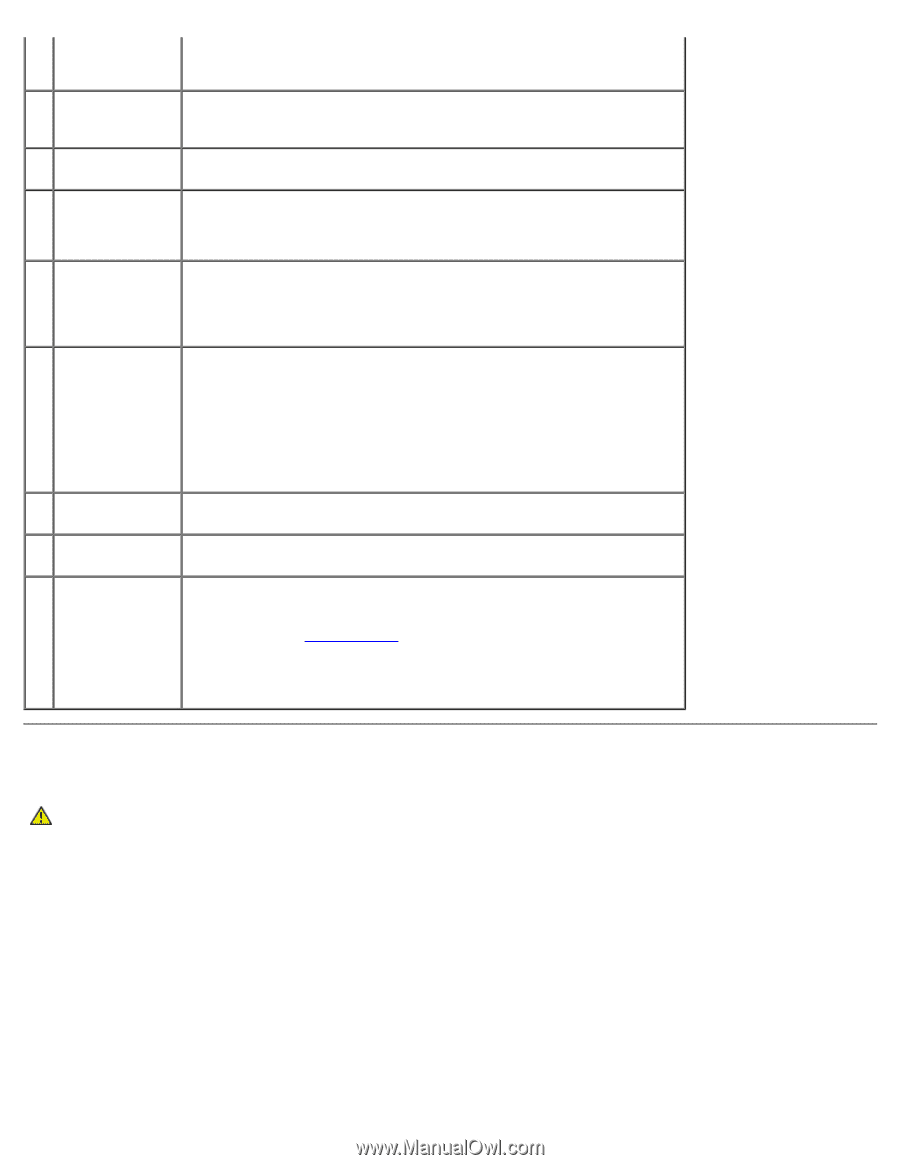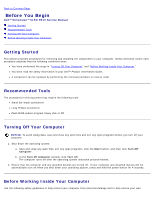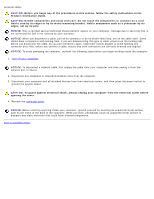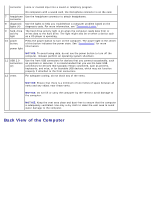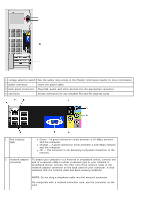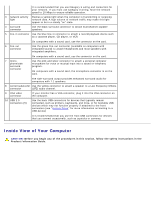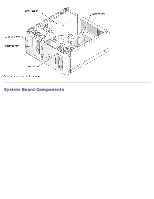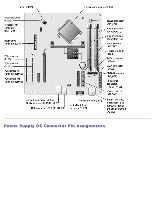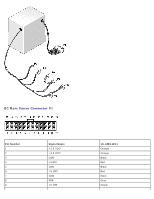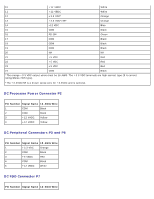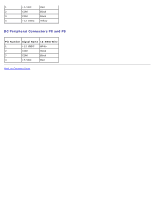Dell Dimension 5150C Service Manual - Page 7
Inside View of Your Computer, System Setup - video card
 |
View all Dell Dimension 5150C manuals
Add to My Manuals
Save this manual to your list of manuals |
Page 7 highlights
It is recommended that you use Category 5 wiring and connectors for your network. If you must use Category 3 wiring, force the network speed to 10 Mbps to ensure reliable operation. 3 network activity Flashes a yellow light when the computer is transmitting or receiving light network data. A high volume of network traffic may make this light appear to be in a steady "on" state. 4 surround connector Use the black surround connector to attach multichannel-capable speakers. 5 line-in connector Use the blue line-in connector to attach a record/playback device such as a cassette player, CD player, or VCR. On computers with a sound card, use the connector on the card. 6 line-out connector Use the green line-out connector (available on computers with integrated sound) to attach headphones and most speakers with integrated amplifiers. On computers with a sound card, use the connector on the card. 7 microphone/side surround connector Use the pink and silver connector to attach a personal computer microphone for voice or musical input into a sound or telephony program. On computers with a sound card, the microphone connector is on the card. The side-surround output provides enhanced surround audio for computers with 7.1 speakers. 8 center/subwoofer Use the yellow connector to attach a speaker to a Low Frequency Effects connector (LFE) audio channel. 9 VGA video connector 10 USB 2.0 connectors (5) If your monitor has a VGA connector, plug it into the VGA connector on the computer. Use the back USB connectors for devices that typically remain connected, such as printers, keyboards, and mice, or for bootable USB devices which may not function properly if attached to the front connectors (see "System Setup" for more information on booting to a USB device) It is recommended that you use the front USB connectors for devices that you connect occasionally, such as joysticks or cameras. Inside View of Your Computer CAUTION: Before you begin any of the procedures in this section, follow the safety instructions in the Product Information Guide.